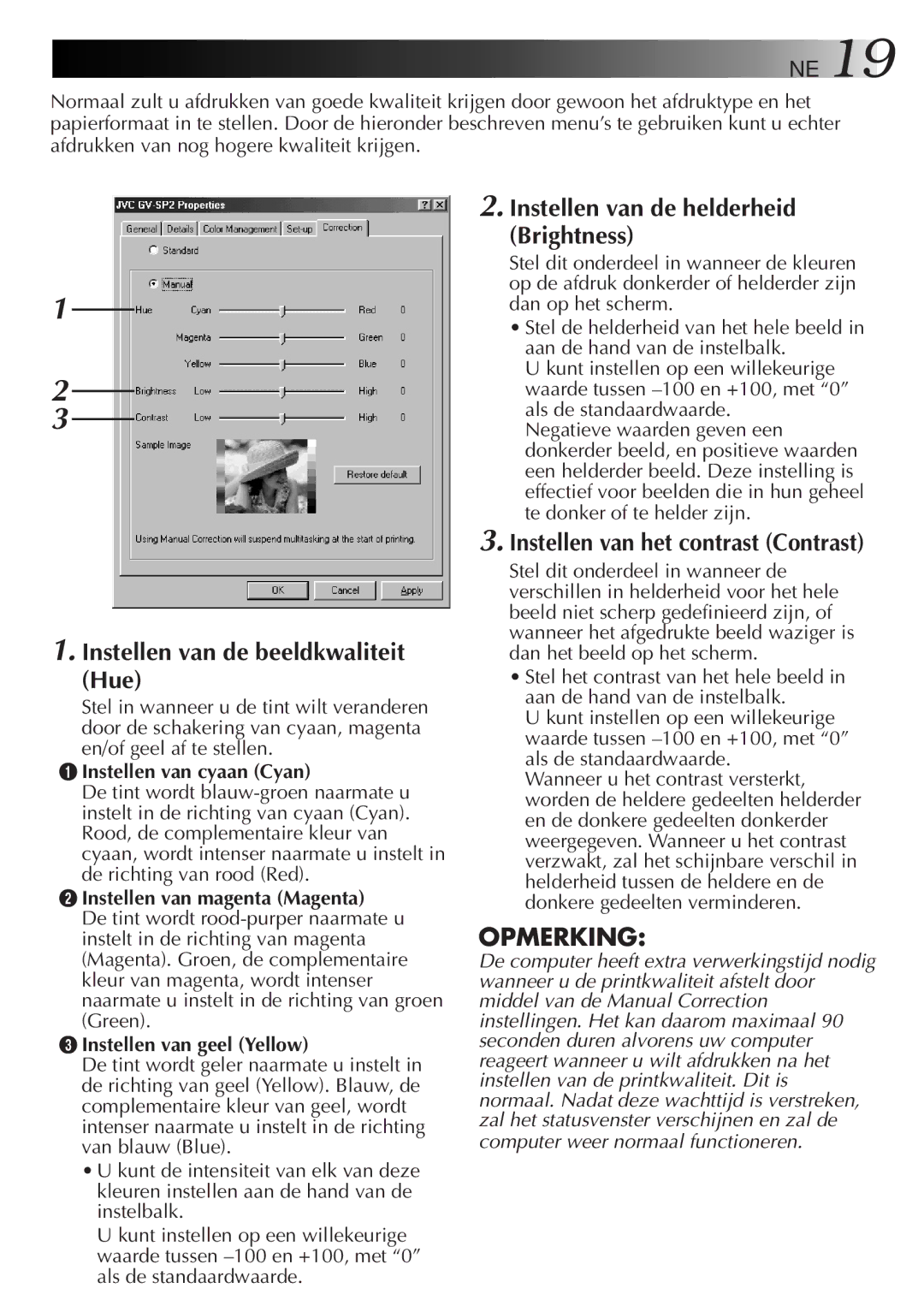GV-SP2 specifications
The JVC GV-SP2 is a versatile and compact video production tool designed for content creators and professionals seeking high-quality output. Its lightweight design and robust features make it an ideal choice for live event production, streaming, and video recording.One of the standout features of the JVC GV-SP2 is its ability to support 4K video recording. With a resolution of 3840 x 2160 pixels, users can capture incredibly sharp images and videos with vibrant colors and detailed textures. This makes it suitable for high-definition broadcasts and professional content creation. In addition to 4K capabilities, the GV-SP2 also supports various HD recording formats, providing flexibility depending on the project requirements.
The GV-SP2 is equipped with a built-in streaming encoder, allowing for real-time streaming to popular platforms such as YouTube and Facebook Live. This functionality is essential for today’s digital landscape where live engagement with audiences is paramount. The encoder supports various streaming protocols, ensuring compatibility with a range of streaming services and network infrastructures.
Another notable feature of the GV-SP2 is its user-friendly interface. The device features a touchscreen display, making it easy to navigate through settings and options. Users can quickly adjust parameters such as resolution, frame rate, and audio settings with minimal effort. This intuitive design ensures that even those with limited technical knowledge can operate the device effectively.
In terms of connectivity, the JVC GV-SP2 offers multiple input and output options. It includes HDMI inputs for connecting cameras and other video sources, as well as audio inputs for integrating high-quality sound. The device also features Ethernet and USB ports, which facilitate easy file transfer and network connectivity. This versatility in connectivity options makes it easy to integrate the GV-SP2 into various production workflows.
Battery life is another critical consideration for video production, and the GV-SP2 is equipped with a long-lasting battery, ensuring that users can record extended sessions without interruption. This feature is particularly useful for field productions or events where charging opportunities may be limited.
In conclusion, the JVC GV-SP2 is an advanced video production tool that combines high-definition recording, real-time streaming capabilities, and user-friendly operation. Its versatility and range of features make it a standout choice for professionals in the video production industry, ready to meet the demands of modern content creation.