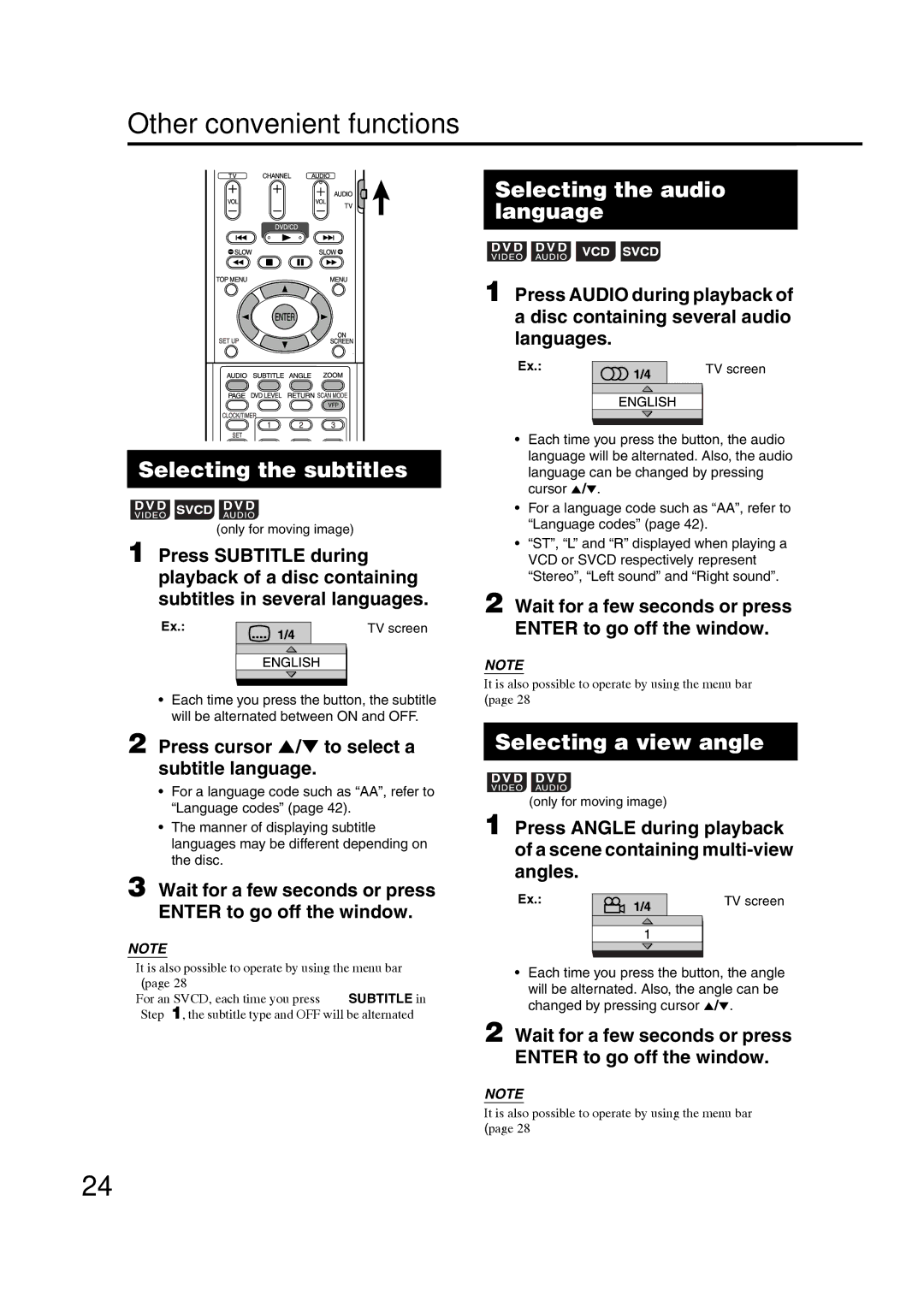Other convenient functions
Selecting the subtitles
(only for moving image)
1 Press SUBTITLE during playback of a disc containing subtitles in several languages.
Ex.: | TV screen |
•Each time you press the button, the subtitle will be alternated between ON and OFF.
2 Press cursor 5/∞ to select a subtitle language.
•For a language code such as “AA”, refer to “Language codes” (page 42).
•The manner of displaying subtitle languages may be different depending on the disc.
3 Wait for a few seconds or press ENTER to go off the window.
NOTE
•It is also possible to operate by using the menu bar (page 28).
•For an SVCD, each time you press SUBTITLE in Step 1, the subtitle type and OFF will be alternated.
Selecting the audio language
1 Press AUDIO during playback of a disc containing several audio languages.
Ex.: |
|
|
| TV screen |
|
|
|
|
|
|
|
|
|
|
|
|
|
|
|
|
|
|
|
|
|
|
|
|
|
•Each time you press the button, the audio language will be alternated. Also, the audio language can be changed by pressing cursor 5/∞.
•For a language code such as “AA”, refer to “Language codes” (page 42).
•“ST”, “L” and “R” displayed when playing a VCD or SVCD respectively represent “Stereo”, “Left sound” and “Right sound”.
2 Wait for a few seconds or press ENTER to go off the window.
NOTE
It is also possible to operate by using the menu bar (page 28).
Selecting a view angle
(only for moving image)
1 Press ANGLE during playback of a scene containing
Ex.: | TV screen |
•Each time you press the button, the angle will be alternated. Also, the angle can be changed by pressing cursor 5/∞.
2 Wait for a few seconds or press ENTER to go off the window.
NOTE
It is also possible to operate by using the menu bar (page 28).
24