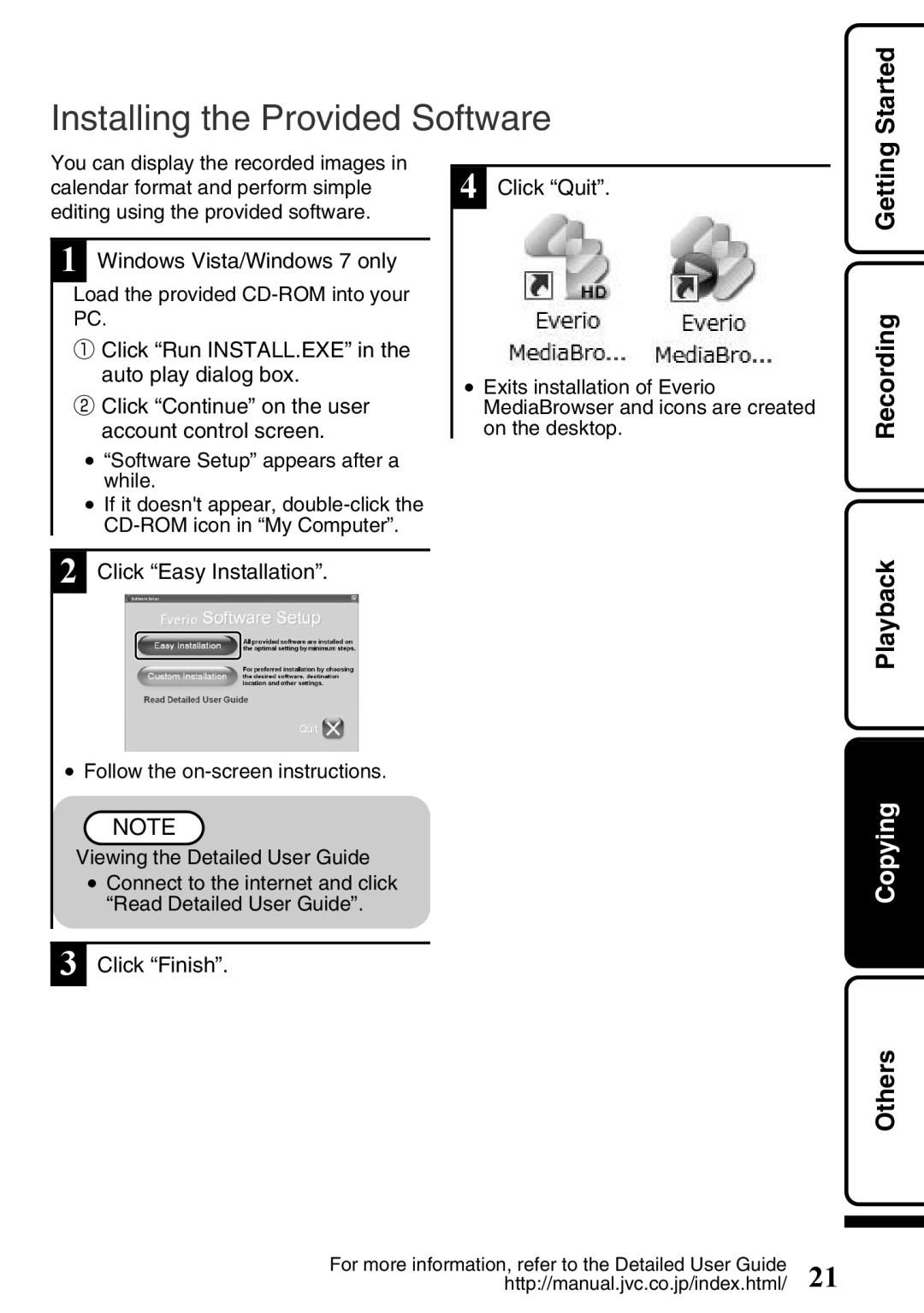Installing the Provided Software
Started
You can display the recorded images in calendar format and perform simple editing using the provided software.
1Windows Vista/Windows 7 only
Load the provided
①Click “Run INSTALL.EXE” in the auto play dialog box.
②Click “Continue” on the user account control screen.
●“Software Setup” appears after a while.
●If it doesn't appear,
4Click “Quit”.
●Exits installation of Everio MediaBrowser and icons are created on the desktop.
![]() Recording Getting
Recording Getting
2Click “Easy Installation”.
●Follow the
NOTE
Viewing the Detailed User Guide
●Connect to the internet and click “Read Detailed User Guide”.
3Click “Finish”.
 OthersCopying Playback
OthersCopying Playback
For more information, refer to the Detailed User Guide | 21 |
http://manual.jvc.co.jp/index.html/ |