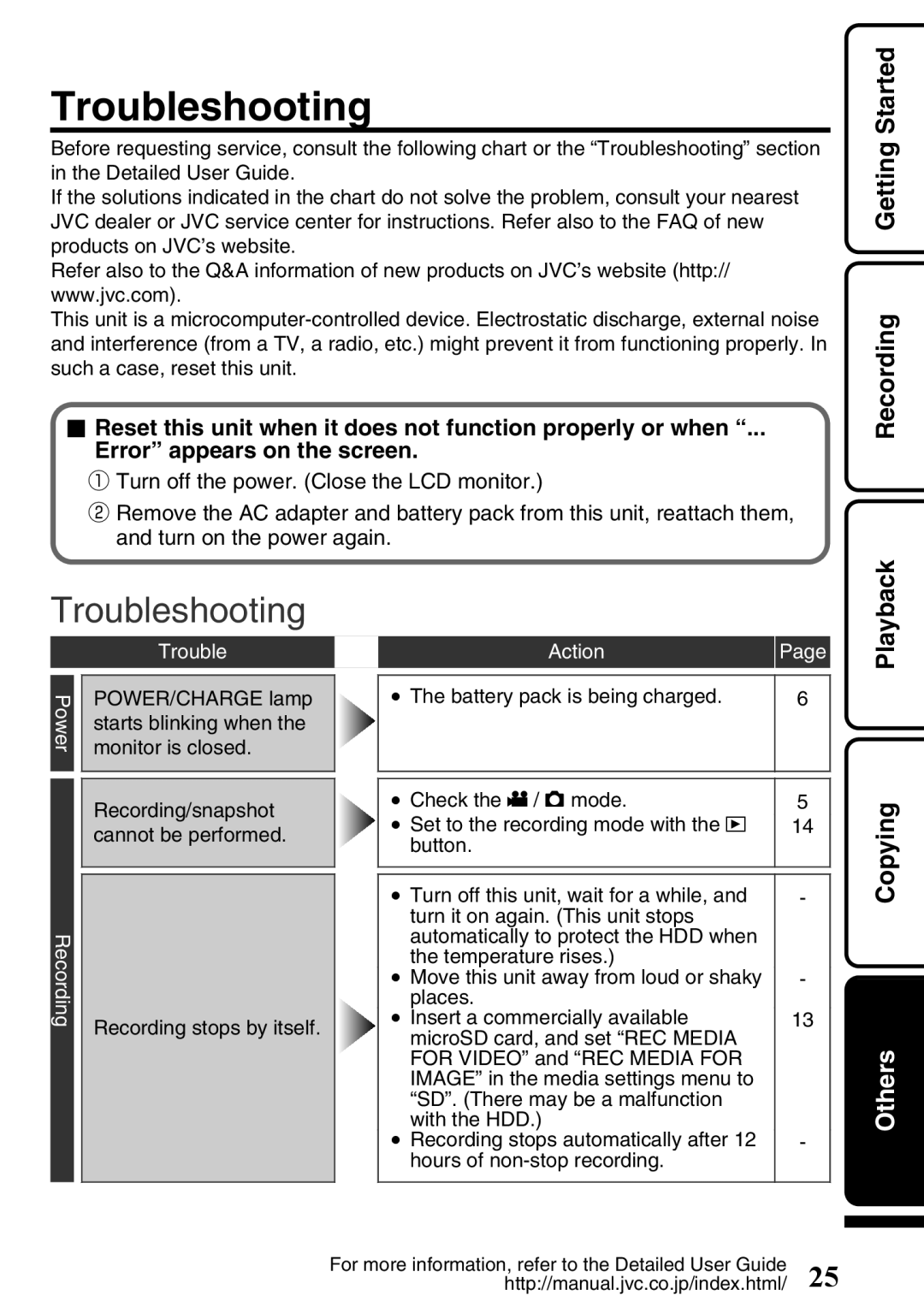Troubleshooting
Before requesting service, consult the following chart or the “Troubleshooting” section in the Detailed User Guide.
If the solutions indicated in the chart do not solve the problem, consult your nearest JVC dealer or JVC service center for instructions. Refer also to the FAQ of new products on JVC’s website.
Refer also to the Q&A information of new products on JVC’s website (http:// www.jvc.com).
This unit is a
■Reset this unit when it does not function properly or when “...
Error” appears on the screen.
①Turn off the power. (Close the LCD monitor.)
②Remove the AC adapter and battery pack from this unit, reattach them, and turn on the power again.
 Recording Getting Started
Recording Getting Started
Troubleshooting
| Trouble | |
Power | POWER/CHARGE lamp | |
starts blinking when the | ||
| ||
| monitor is closed. |
| Action | Page |
|
|
|
|
|
|
| ● The battery pack is being charged. | 6 |
|
|
|
|
|
|
|
|
|
|
|
|
|
|
|
Playback
Recording
Recording/snapshot cannot be performed.
Recording stops by itself.
● Check the A / B mode. | 5 |
● Set to the recording mode with the L | 14 |
button. |
|
● Turn off this unit, wait for a while, and | - |
turn it on again. (This unit stops |
|
automatically to protect the HDD when |
|
the temperature rises.) |
|
● Move this unit away from loud or shaky | - |
places. |
|
● Insert a commercially available | 13 |
microSD card, and set “REC MEDIA |
|
FOR VIDEO” and “REC MEDIA FOR |
|
IMAGE” in the media settings menu to |
|
“SD”. (There may be a malfunction |
|
with the HDD.) |
|
● Recording stops automatically after 12 | - |
hours of |
|

 OthersCopying
OthersCopying
For more information, refer to the Detailed User Guide | 25 |
http://manual.jvc.co.jp/index.html/ |