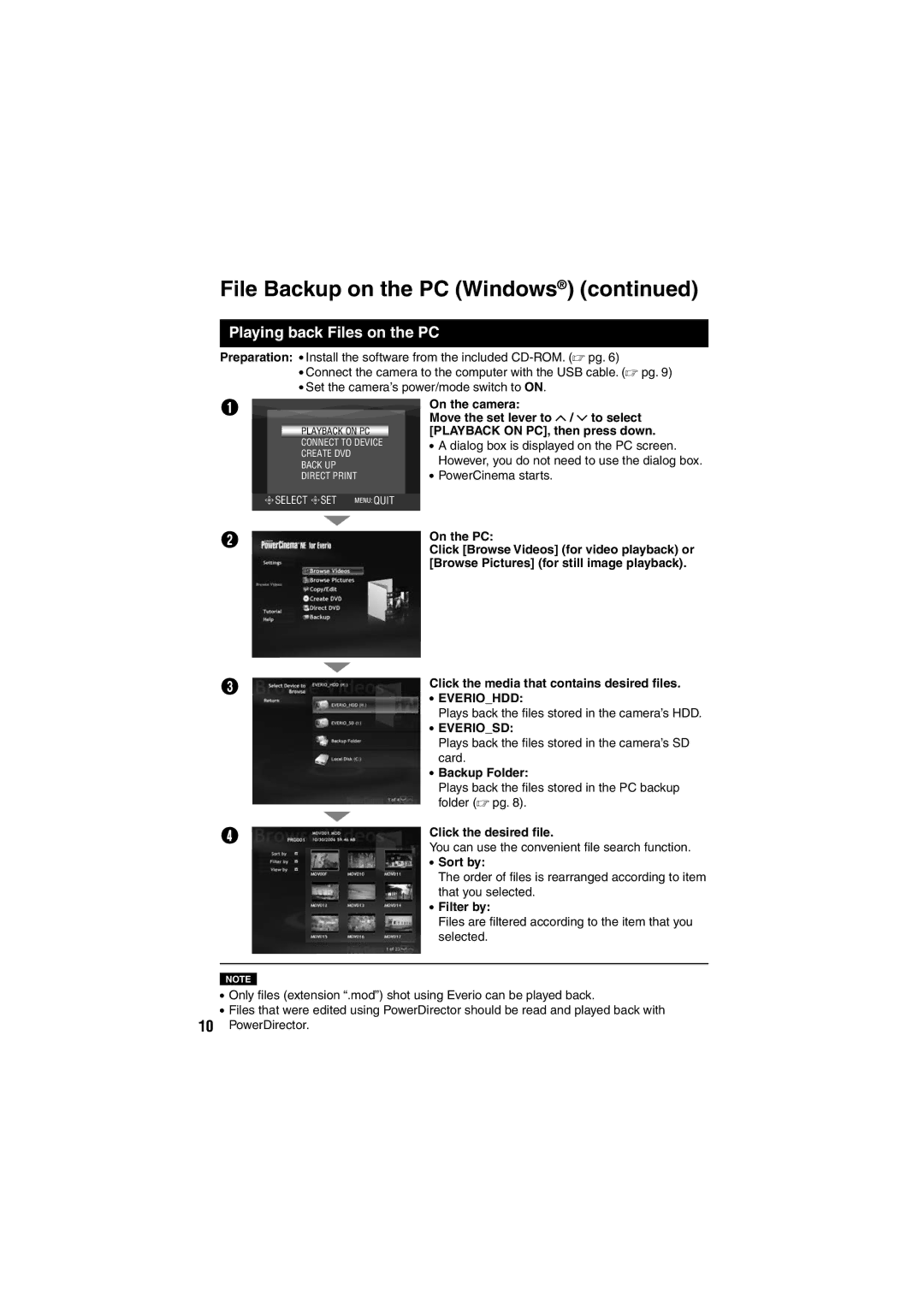GZ-MG135E/EK, GZ-MG155E/EK, GZ-MG255E/EK, GZ-MG275E/EK, GZ-MG130E/EK specifications
The JVC GZ-MG series of camcorders offers a range of models that are popular for their user-friendly features and solid performance. This lineup includes the GZ-MG275E/EK, GZ-MG130E/EK, GZ-MG255E/EK, GZ-MG155E/EK, and GZ-MG135E/EK, each catering to different user needs while sharing core technologies and characteristics.At the heart of the GZ-MG series is the hard disk drive (HDD) storage system, which allows for hours of recording without the need for changing tapes or discs. The GZ-MG275E/EK, with a generous storage capacity, enables users to capture high-quality video footage for extended periods, making it a perfect choice for events such as weddings, vacations, and family gatherings.
The camcorders come equipped with a 1/6" progressive scan CCD sensor, ensuring clear and vibrant images in various lighting conditions. The 32x optical zoom feature enhances the capability to get close to the action while maintaining clarity, making these models suitable for capturing both wide-angle shots and distant subjects.
Signal processing technologies such as JVC's image stabilization help reduce blur from shaky hands, ensuring smooth video playback. This is particularly beneficial for handheld shooting, where stability can be an issue. The cameras also feature a 2.7-inch LCD screen that provides a clear view for composing shots and reviewing footage.
The GZ-MG255E/EK and GZ-MG275E/EK models stand out with additional features like built-in Wi-Fi for instant sharing on social media platforms and remote control capabilities. This connectivity opens up new possibilities for users looking to streamline their video-sharing process.
Audio is equally important, and JVC ensures quality sound recording with built-in stereo microphones. Users can also utilize external microphone inputs for enhanced audio capture, making these camcorders suitable for interviews and professional productions.
Overall, the JVC GZ-MG series solidifies itself as a versatile option for both beginners and more experienced videographers. With a balance of ease of use, effective storage capacity, and a suite of features tailored for everyday shooting, the GZ-MG275E/EK, GZ-MG130E/EK, GZ-MG255E/EK, GZ-MG155E/EK, and GZ-MG135E/EK series are well-equipped to meet the needs of various users looking to capture their memories with quality and convenience. These camcorders successfully combine reliability with advanced technology, making them a valuable addition to the market.