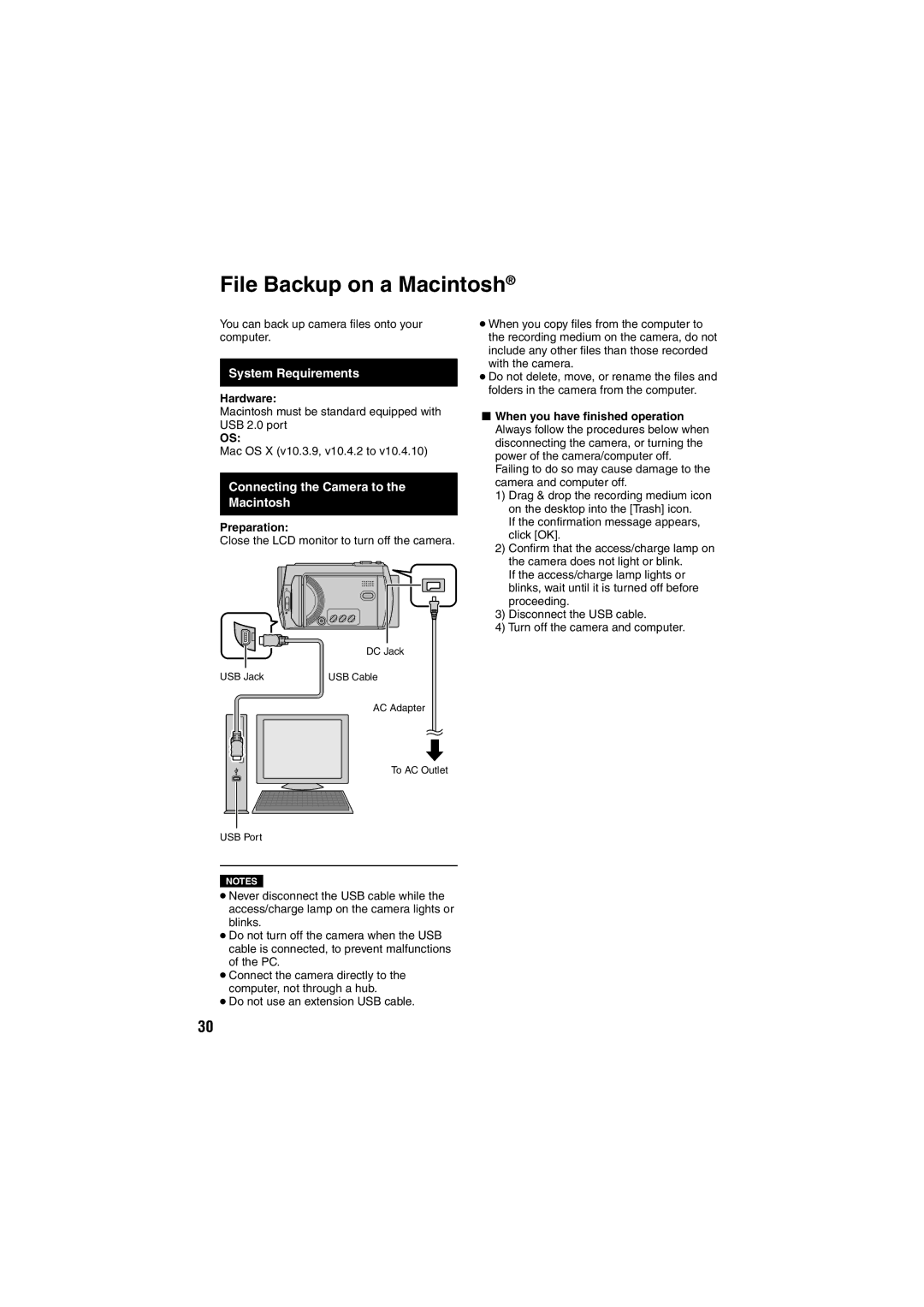File Backup on a Macintosh®
You can back up camera fi les onto your computer.
System Requirements
Hardware:
Macintosh must be standard equipped with USB 2.0 port
OS:
Mac OS X (v10.3.9, v10.4.2 to v10.4.10)
Connecting the Camera to the Macintosh
Preparation:
Close the LCD monitor to turn off the camera.
DC Jack
USB Jack | USB Cable |
AC Adapter
To AC Outlet
USB Port
NOTES
•Never disconnect the USB cable while the access/charge lamp on the camera lights or blinks.
•Do not turn off the camera when the USB cable is connected, to prevent malfunctions of the PC.
•Connect the camera directly to the computer, not through a hub.
•Do not use an extension USB cable.
•When you copy fi les from the computer to the recording medium on the camera, do not include any other fi les than those recorded with the camera.
•Do not delete, move, or rename the fi les and folders in the camera from the computer.
LWhen you have finished operation Always follow the procedures below when disconnecting the camera, or turning the power of the camera/computer off. Failing to do so may cause damage to the camera and computer off.
1)Drag & drop the recording medium icon on the desktop into the [Trash] icon.
If the confi rmation message appears, click [OK].
2)Confi rm that the access/charge lamp on the camera does not light or blink.
If the access/charge lamp lights or blinks, wait until it is turned off before proceeding.
3)Disconnect the USB cable.
4)Turn off the camera and computer.
30