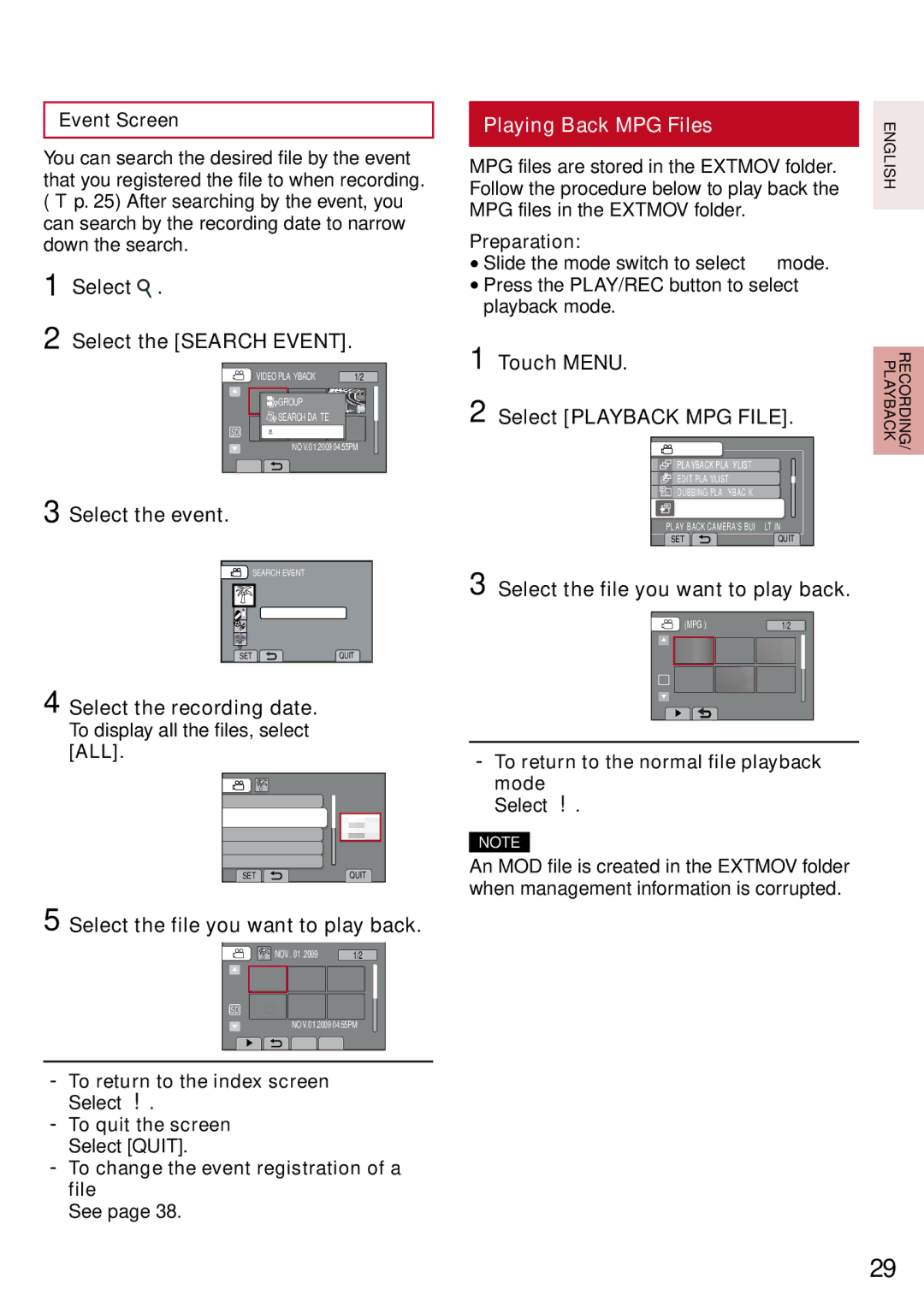GZ-MS130BU specifications
The JVC GZ-MS130BU is a compact and stylish camcorder that was designed for everyday users looking to capture high-quality video with ease. This device is specifically tailored for those who appreciate a straightforward interface without compromising on essential features.At the heart of the GZ-MS130BU is a 1/4-inch CCD image sensor, which delivers crisp and vibrant video footage. This sensor captures video in standard definition, making it a great choice for casual recording, such as family events, vacations, or personal projects. The camcorder can record at a resolution of 720x480, which is adequate for standard playback on television screens or online sharing.
One of the standout features of the GZ-MS130BU is its 34x optical zoom lens, which allows users to get close-up shots without sacrificing image quality. This feature is particularly useful when filming from a distance, enabling the user to capture detailed images of subjects that are far away, such as wildlife or outdoor events. Additionally, the camcorder also includes a digital zoom, extending the focal range further, although it may affect the overall clarity of the image.
The JVC GZ-MS130BU also comes equipped with a 2.7-inch LCD display, providing a clear view of the framing and playback of footage. The screen’s clarity ensures that users can monitor their recordings effectively, whether they are filming or reviewing content. The intuitive menu navigation allows users to quickly access various settings and features without getting lost in complex controls.
The device boasts an easy-to-use recording feature with a single button that allows users to start and stop recording seamlessly. The GZ-MS130BU captures footage onto an SD or SDHC card, offering flexible storage options depending on the user's needs. Its lightweight and portable design make it an excellent travel companion, allowing users to conveniently carry it to any location.
Battery life is another advantage; with the rechargeable battery, users can capture extended footage without frequent recharges. The camcorder also includes various shooting modes, including stability features to minimize shaky video, which is especially helpful for capturing dynamic scenes.
In conclusion, the JVC GZ-MS130BU is an approachable and feature-rich camcorder perfect for beginners and casual filmmakers. Its user-friendly design, impressive zoom capabilities, and reliable performance make it a solid choice for anyone looking to document life's memorable moments effortlessly.