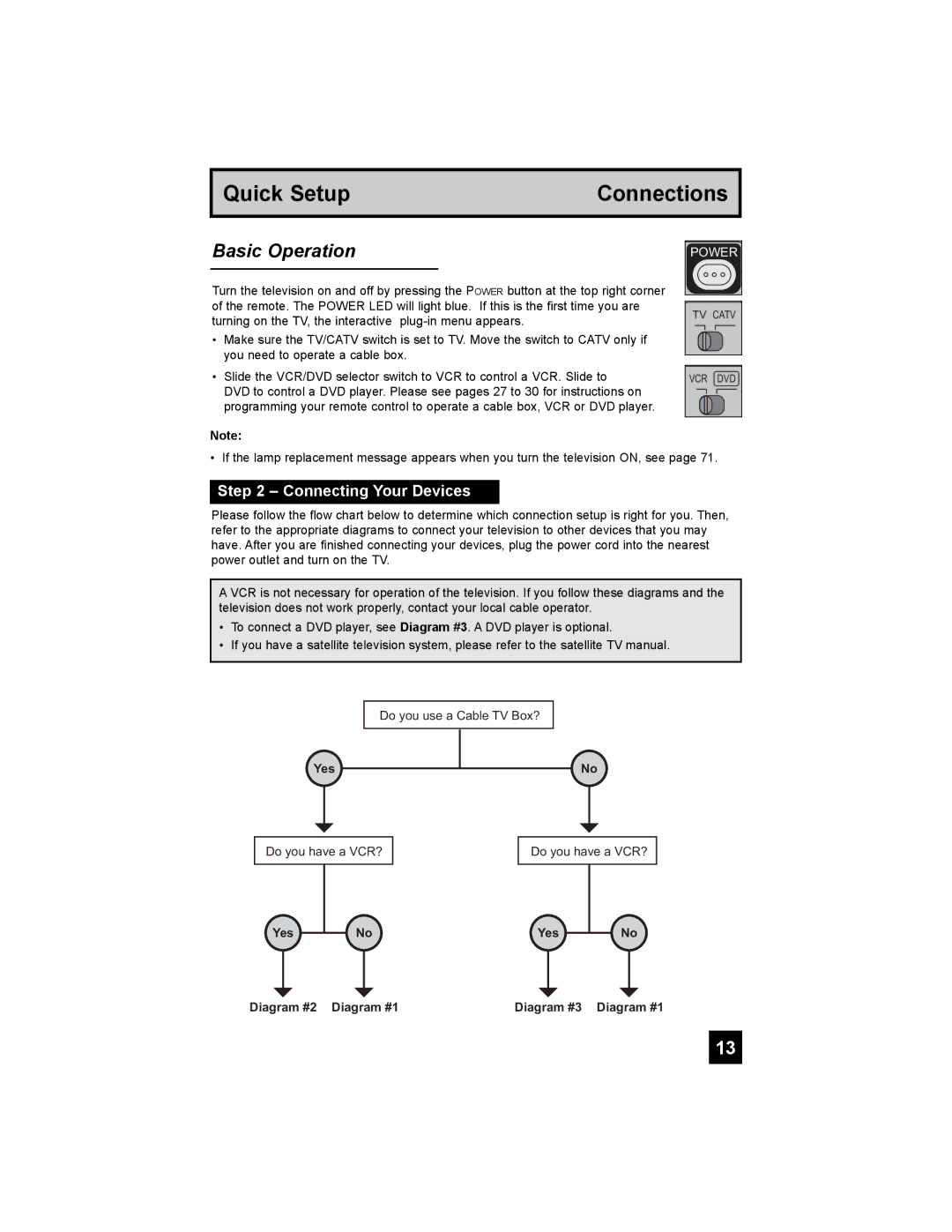Quick Setup | Connections |
|
|
Basic Operation
Turn the television on and off by pressing the POWER button at the top right corner of the remote. The POWER LED will light blue. If this is the first time you are turning on the TV, the interactive
•Make sure the TV/CATV switch is set to TV. Move the switch to CATV only if you need to operate a cable box.
•Slide the VCR/DVD selector switch to VCR to control a VCR. Slide to
DVD to control a DVD player. Please see pages 27 to 30 for instructions on programming your remote control to operate a cable box, VCR or DVD player.
POWER
T![]()
TV CATV
VCR DVD
A
Note:
• If the lamp replacement message appears when you turn the television ON, see page 71.
Step 2 – Connecting Your Devices
Please follow the flow chart below to determine which connection setup is right for you. Then, refer to the appropriate diagrams to connect your television to other devices that you may have. After you are finished connecting your devices, plug the power cord into the nearest power outlet and turn on the TV.
A VCR is not necessary for operation of the television. If you follow these diagrams and the television does not work properly, contact your local cable operator.
•To connect a DVD player, see Diagram #3. A DVD player is optional.
•If you have a satellite television system, please refer to the satellite TV manual.
Do you use a Cable TV Box?
Yes
No
Do you have a VCR?
Do you have a VCR?
Yes
NoYes
No
Diagram #2 Diagram #1 | Diagram #3 Diagram #1 |
13