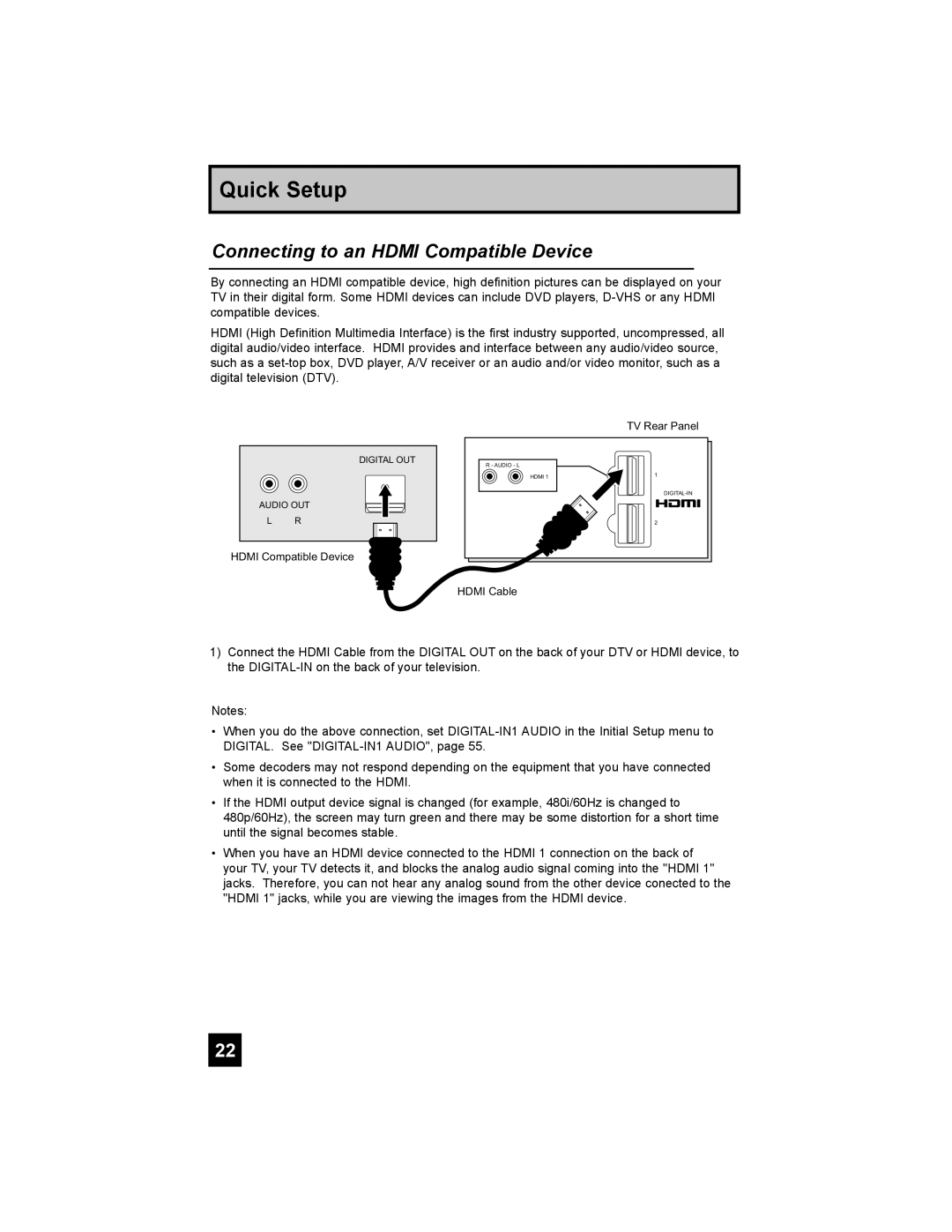Quick Setup
Connecting to an HDMI Compatible Device
By connecting an HDMI compatible device, high definition pictures can be displayed on your TV in their digital form. Some HDMI devices can include DVD players,
HDMI (High Definition Multimedia Interface) is the first industry supported, uncompressed, all digital audio/video interface. HDMI provides and interface between any audio/video source, such as a
DIGITAL OUT
AUDIO OUT
L R
TV Rear Panel
R - AUDIO - L
HDMI 1 | 1 |
2
HDMI Compatible Device
HDMI Cable
1)Connect the HDMI Cable from the DIGITAL OUT on the back of your DTV or HDMI device, to the
Notes:
•When you do the above connection, set
•Some decoders may not respond depending on the equipment that you have connected when it is connected to the HDMI.
•If the HDMI output device signal is changed (for example, 480i/60Hz is changed to 480p/60Hz), the screen may turn green and there may be some distortion for a short time until the signal becomes stable.
•When you have an HDMI device connected to the HDMI 1 connection on the back of your TV, your TV detects it, and blocks the analog audio signal coming into the "HDMI 1" jacks. Therefore, you can not hear any analog sound from the other device conected to the "HDMI 1" jacks, while you are viewing the images from the HDMI device.
22