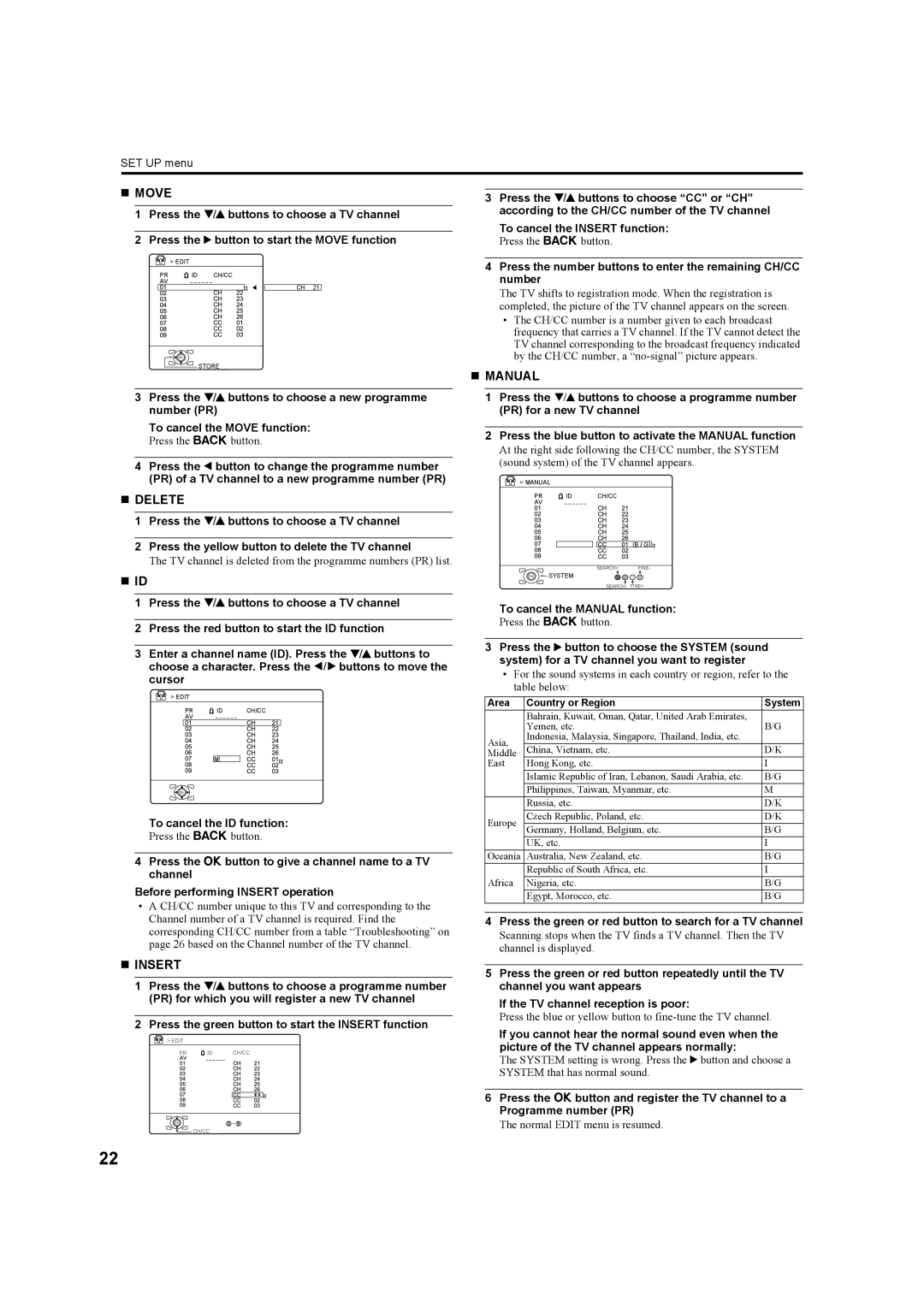HD-Z70RX5, HD-Z56RX5 specifications
The JVC HD-Z56RX5 is a high-performance rear projection television that stands out for its impressive combination of advanced features and technologies. Launched as part of JVC's lineup, this TV appeals to home entertainment enthusiasts who seek vibrant visuals and immersive audio experiences.One of the standout features of the JVC HD-Z56RX5 is its impressive 56-inch display, which utilizes D-ILA (Direct-Drive Image Light Amplification) technology. This technology is central to the JVC experience, offering remarkable color accuracy, deep blacks, and a wide dynamic range. The JVC D-ILA engines help produce a resolution of 1920 x 1080 pixels, ensuring sharp images that bring movies and games to life.
The HD-Z56RX5 also features a robust contrast ratio, which enhances the viewing experience by providing a clearer distinction between light and dark scenes. This capability is complemented by JVC's advanced image processing technology, which optimizes video sources to deliver the best possible picture quality. With the inclusion of the Clear Motion Drive feature, the TV minimizes motion blur, offering smooth playback even during fast-paced action scenes.
Another notable aspect of the HD-Z56RX5 is its connectivity options. The television is equipped with multiple HDMI inputs, allowing users to easily connect various high-definition devices, such as Blu-ray players, gaming consoles, and streaming devices. Additionally, it features component and composite video inputs, enhancing its versatility.
For audio enthusiasts, the JVC HD-Z56RX5 doesn't disappoint. It is equipped with powerful built-in speakers and offers multi-channel audio support to create an immersive sound stage. Users can also connect external audio systems through optical and coaxial outputs for a richer sound experience.
The design of the HD-Z56RX5 is sleek and modern, making it a stylish addition to any living room. With its black finish and thin bezels, it maximizes the screen size while minimizing distractions from the viewing experience.
Overall, the JVC HD-Z56RX5 combines impressive display technologies, robust audio features, and convenient connectivity options, making it a competitive choice in the rear projection television market. Whether for movies, sports, or gaming, this television is designed to elevate home entertainment to new heights.