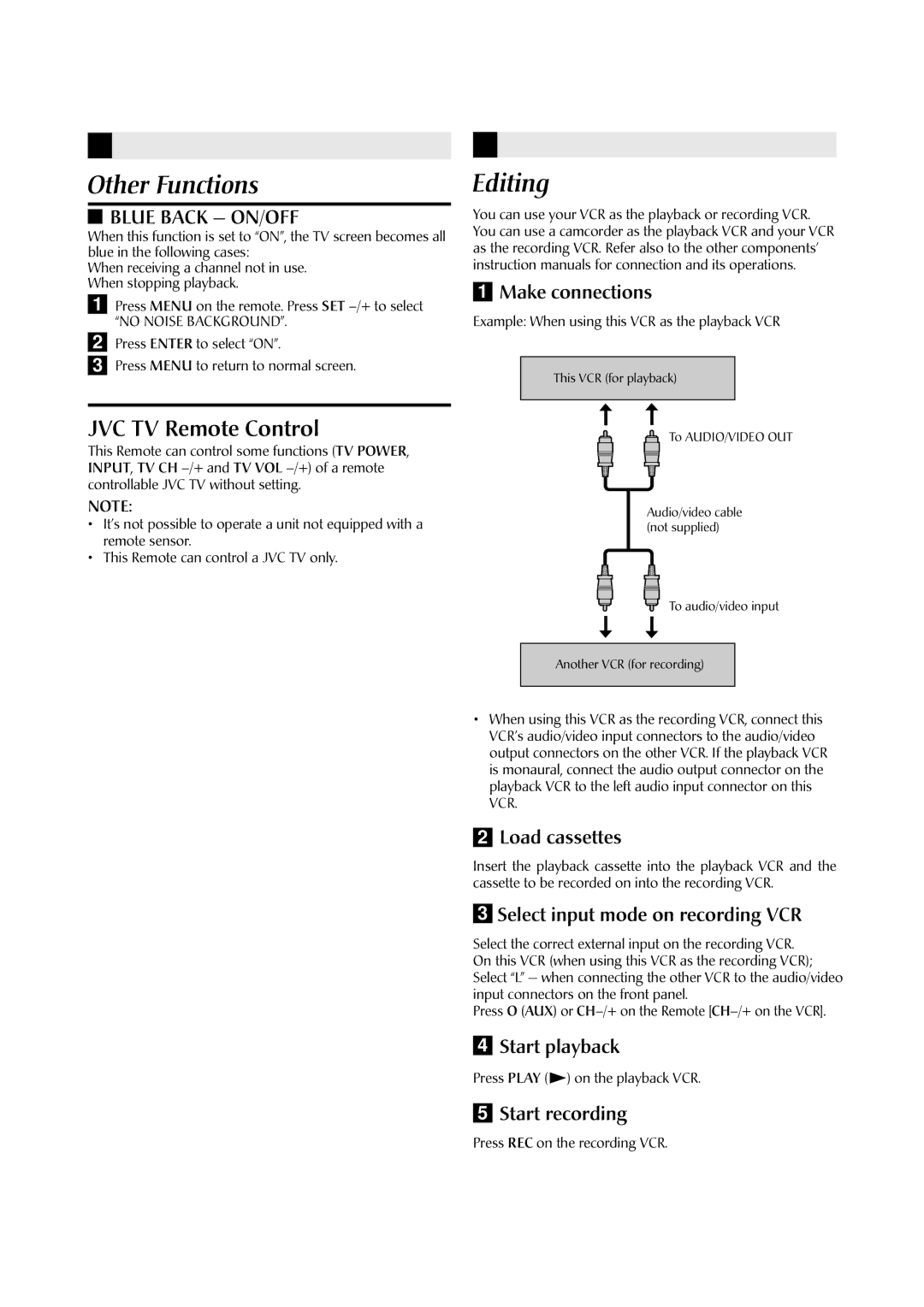HR-J4009UM specifications
The JVC HR-J4009UM is a remarkable addition to the JVC line of VCRs, combining classic video recording technologies with features that cater to modern user needs. This model showcases JVC's commitment to delivering high-quality video playback and recording, making it a sought-after device for enthusiasts of vintage and analog media.One of the primary features of the JVC HR-J4009UM is its Super VHS capability, which allows for enhanced picture quality over standard VHS. This technology improves the resolution, providing clearer images and reducing visual artifacts during playback. For users who are nostalgic about their old recordings, this feature can be particularly appealing, as it allows for a much more enjoyable viewing experience.
The HR-J4009UM is equipped with various playback options, including the ability to play back standard VHS tapes alongside Super VHS tapes. This versatility ensures that users can enjoy their entire collection without needing to switch devices. Additionally, the inclusion of a VCR Plus+ feature simplifies the process of programming recordings, allowing users to input a code for their desired program and schedule recordings with ease.
Another noteworthy characteristic of this model is its enhanced audio capabilities. It supports stereo sound, meaning that playback offers a richer audio experience that complements the high-quality video. This feature is particularly advantageous for users who value the overall media experience, ensuring that both the visual and auditory aspects of their recordings are of premium quality.
In terms of design, the JVC HR-J4009UM sports a user-friendly interface, making it accessible for both seasoned VCR users and newcomers alike. Its intuitive control layout and easy-to-read display facilitate straightforward operation, enhancing the overall user experience.
Connectivity is also a key aspect of the JVC HR-J4009UM. The presence of multiple input and output options, including RCA connectors and S-Video output, allows for seamless integration with other devices such as televisions and audio systems. This connectivity ensures that users can enjoy their favorite VHS tapes on modern equipment without compromising on quality.
In summary, the JVC HR-J4009UM is a well-rounded VCR that honors the legacy of video cassette technology while incorporating features that enhance usability and audio-visual quality. Its Super VHS capability, VCR Plus+ programming, stereo audio support, and user-friendly design make it an excellent choice for anyone looking to revisit their VHS collection with a device that stands out in both functionality and performance.