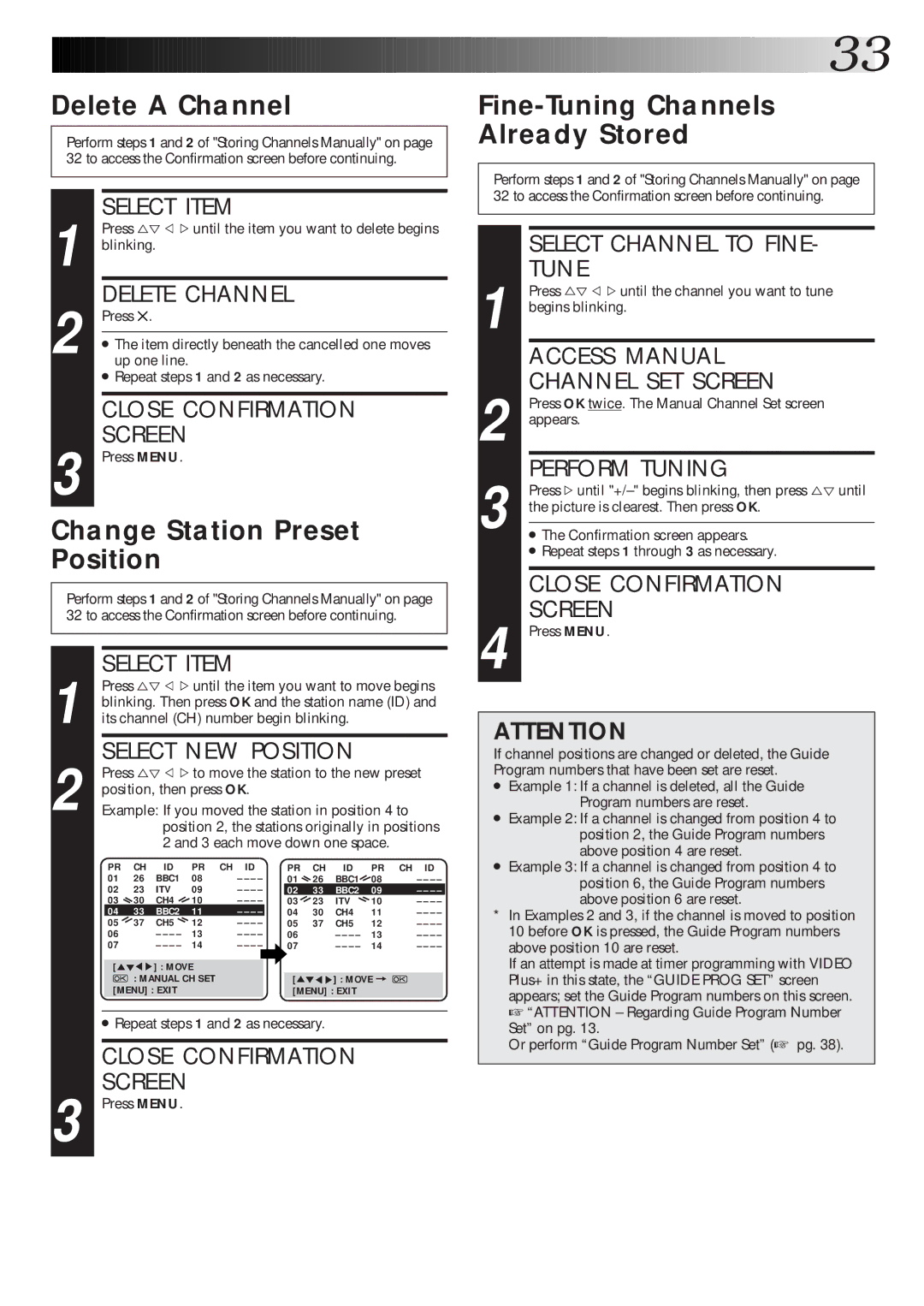Delete A Channel
Perform steps 1 and 2 of "Storing Channels Manually" on page 32 to access the Confirmation screen before continuing.
1 | SELECT ITEM |
Press %Þ @ #until the item you want to delete begins | |
blinking. | |
2 | DELETE CHANNEL |
Press . | |
● The item directly beneath the cancelled one moves | |
up one line. | |
| ● Repeat steps 1 and 2 as necessary. |
| CLOSE CONFIRMATION |
3 | SCREEN |
Press MENU. |
Change Station Preset Position
Perform steps 1 and 2 of "Storing Channels Manually" on page 32 to access the Confirmation screen before continuing.
| SELECT ITEM |
|
|
|
|
|
| ||||
| Press %Þ @ #until the item you want to move begins | ||||||||||
| blinking. Then press OK and the station name (ID) and | ||||||||||
1 its channel (CH) number begin blinking. |
|
| |||||||||
2 | SELECT NEW POSITION |
|
| ||||||||
Press %Þ @ #to move the station to the new preset | |||||||||||
position, then press OK. |
|
|
|
|
| ||||||
Example: If you moved the station in position 4 to |
| ||||||||||
|
|
|
| position 2, the stations originally in positions | |||||||
|
|
|
| 2 and 3 each move down one space. |
| ||||||
|
| PR | CH | ID | PR CH | ID | PR | CH | ID | PR CH | ID |
| 01 | 26 | BBC1 | 08 | – – – – | 01 | 26 | BBC1 | 08 | ||
| 02 | 23 | ITV | 09 | – – – – | 02 | 33 | BBC2 | 09 | ||
| 03 | 30 | CH4 | 10 | – – – – | 03 | 23 | ITV | 10 | ||
|
| 04 | 33 | BBC2 | 11 | – – – – | 04 | 30 | CH4 | 11 | |
|
| 05 | 37 | CH5 | 12 | – – – – | 05 | 37 | CH5 | 12 | |
| 06 |
| – – – – | 13 | – – – – | 06 |
| 13 | |||
| 07 |
| – – – – | 14 | – – – – | 07 |
| 14 | |||
|
|
|
|
|
|
|
|
| |||
|
| [5°55] : MOVE |
| [5°55] : MOVE = |
| ||||||
|
|
| : MANUAL CH SET |
|
| ||||||
|
| [MENU] : EXIT |
|
| [MENU] : EXIT |
|
| ||||
●Repeat steps 1 and 2 as necessary.
CLOSE CONFIRMATION
SCREEN
3 Press MENU.
![]()
![]()
![]()
![]()
![]()
![]()
![]()
![]()
![]()
![]()
![]()
![]()
![]()
![]()
![]()
![]()
![]()
![]()
![]()
![]()
![]()
![]()
![]()
![]()
![]()
![]()
![]()
![]()
![]()
![]()
![]()
![]()
![]()
![]()
![]()
![]()
![]()
![]()
![]()
![]()
![]()
![]()
![]()
![]()
![]()
![]()
![]()
![]()
![]()
![]()
![]()
![]()
![]()
![]()
![]()
![]()
![]()
![]()
![]()
![]()
![]() 33
33![]()
Fine-Tuning Channels
Already Stored
Perform steps 1 and 2 of "Storing Channels Manually" on page 32 to access the Confirmation screen before continuing.
SELECT CHANNEL TO FINE-
TUNE
1 Press %Þ @ #until the channel you want to tune begins blinking.
ACCESS MANUAL
CHANNEL SET SCREEN
2 Press OK twice. The Manual Channel Set screen appears.
PERFORM TUNING
3 Press #until
● The Confirmation screen appears.
● Repeat steps 1 through 3 as necessary.
CLOSE CONFIRMATION
SCREEN
4 Press MENU.
ATTENTION
If channel positions are changed or deleted, the Guide Program numbers that have been set are reset.
●Example 1: If a channel is deleted, all the Guide Program numbers are reset.
●Example 2: If a channel is changed from position 4 to position 2, the Guide Program numbers above position 4 are reset.
●Example 3: If a channel is changed from position 4 to position 6, the Guide Program numbers above position 6 are reset.
*In Examples 2 and 3, if the channel is moved to position 10 before OK is pressed, the Guide Program numbers above position 10 are reset.
If an attempt is made at timer programming with VIDEO Plus+ in this state, the “GUIDE PROG SET” screen appears; set the Guide Program numbers on this screen. ☞ “ATTENTION – Regarding Guide Program Number Set” on pg. 13.
Or perform “Guide Program Number Set” (☞ pg. 38).