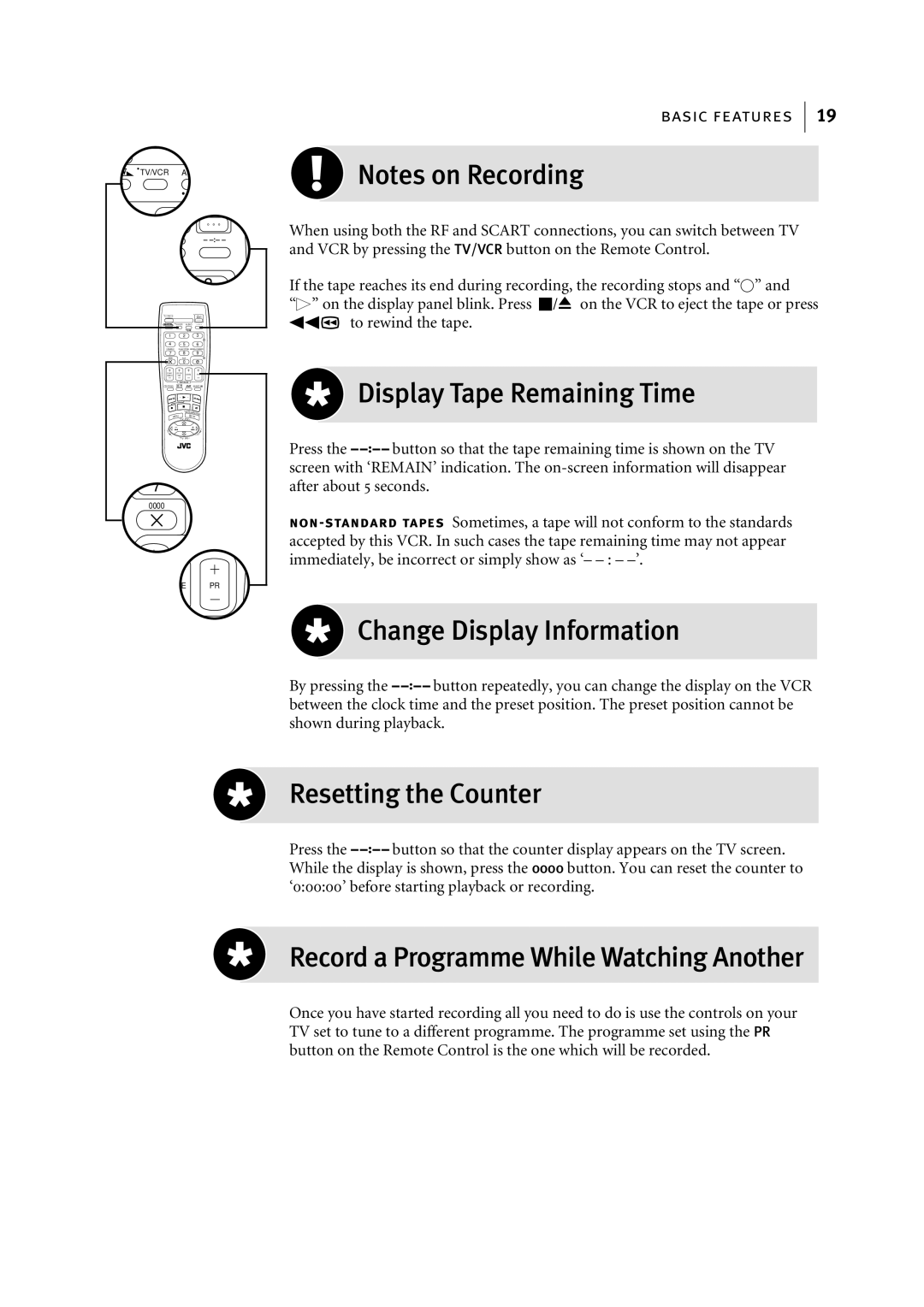TV/VCR AU
2
O –
3
TV
TV/VCR AUDIO –
1 | 2 |
|
| 3 |
|
|
|
| 2 |
4 | 5 |
|
| 6 |
VPS/PDC | DAILY/QTDN. WEEKLY/HEBDO | |||
7 | 8 |
| 9 | |
0000 | AUX |
| 4 | |
| 0 |
|
|
|
START | STOP | DATE | PR | |
DEBUT | FIN | |||
| EXPRESS |
|
| |
1 PROG | ? |
|
| 30 SEC |
|
| ENTER/ENTREE | ||
MENU | PR | 3 | OK | |
| TV | + |
| |
T |
|
|
| + |
V |
|
|
|
|
– |
|
|
| TV |
| TV PR | – |
| |
7
0000
TE PR
basic features 19
![]() Notes on Recording
Notes on Recording
When using both the RF and SCART connections, you can switch between TV and VCR by pressing the TV/VCR button on the Remote Control.
If the tape reaches its end during recording, the recording stops and “U” and
“,” on the display panel blink. Press S/0 on the VCR to eject the tape or press
<to rewind the tape.
 Display Tape Remaining Time
Display Tape Remaining Time
Press the bbutton so that the tape remaining time is shown on the TV screen with ‘REMAIN’ indication. The
 Change Display Information
Change Display Information
By pressing the bbutton repeatedly, you can change the display on the VCR between the clock time and the preset position. The preset position cannot be shown during playback.
Resetting the Counter
Press the bbutton so that the counter display appears on the TV screen. While the display is shown, press the 0000 button. You can reset the counter to ‘0:00:00’ before starting playback or recording.
Record a Programme While Watching Another
Once you have started recording all you need to do is use the controls on your TV set to tune to a different programme. The programme set using the PR button on the Remote Control is the one which will be recorded.