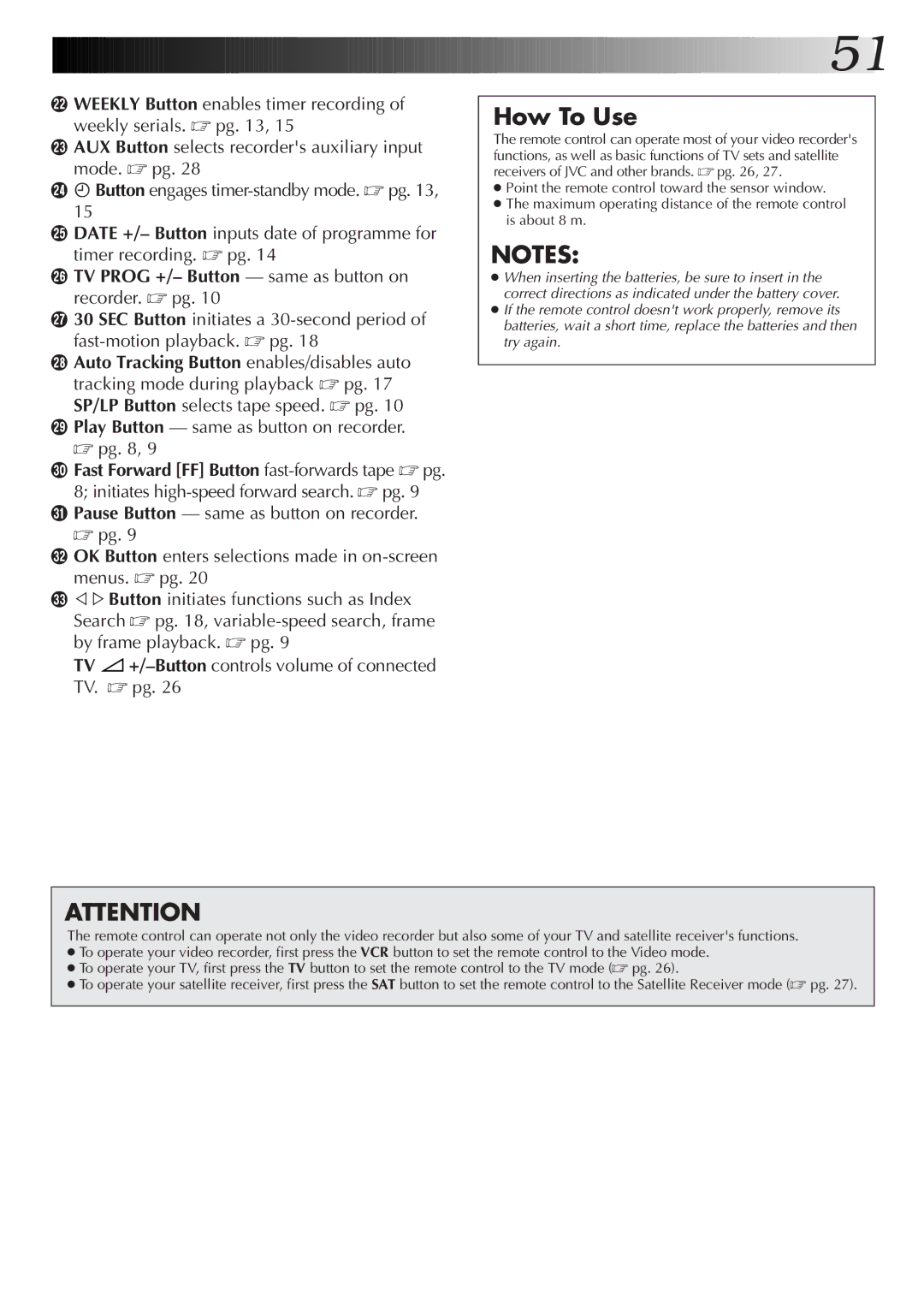wWEEKLY Button enables timer recording of weekly serials. ☞ pg. 13, 15
eAUX Button selects recorder's auxiliary input mode. ☞ pg. 28
räButton engages
tDATE +/– Button inputs date of programme for timer recording. ☞ pg. 14
yTV PROG +/– Button — same as button on recorder. ☞ pg. 10
u30 SEC Button initiates a
iAuto Tracking Button enables/disables auto tracking mode during playback ☞ pg. 17 SP/LP Button selects tape speed. ☞ pg. 10
oPlay Button — same as button on recorder. ☞ pg. 8, 9
pFast Forward [FF] Button
QPause Button — same as button on recorder. ☞ pg. 9
WOK Button enters selections made in
E% %Button initiates functions such as Index Search ☞ pg. 18,
TV ![]()
![]()
![]()
![]()
![]()
![]()
![]()
![]()
![]()
![]()
![]()
![]()
![]()
![]()
![]()
![]()
![]()
![]()
![]()
![]()
![]()
![]()
![]()
![]()
![]()
![]()
![]() 51
51![]()
How To Use
The remote control can operate most of your video recorder's functions, as well as basic functions of TV sets and satellite receivers of JVC and other brands. ☞ pg. 26, 27.
●Point the remote control toward the sensor window.
●The maximum operating distance of the remote control is about 8 m.
NOTES:
●When inserting the batteries, be sure to insert in the correct directions as indicated under the battery cover.
●If the remote control doesn't work properly, remove its batteries, wait a short time, replace the batteries and then try again.
ATTENTION
The remote control can operate not only the video recorder but also some of your TV and satellite receiver's functions.
●To operate your video recorder, first press the VCR button to set the remote control to the Video mode.
●To operate your TV, first press the TV button to set the remote control to the TV mode (☞ pg. 26).
●To operate your satellite receiver, first press the SAT button to set the remote control to the Satellite Receiver mode (☞ pg. 27).