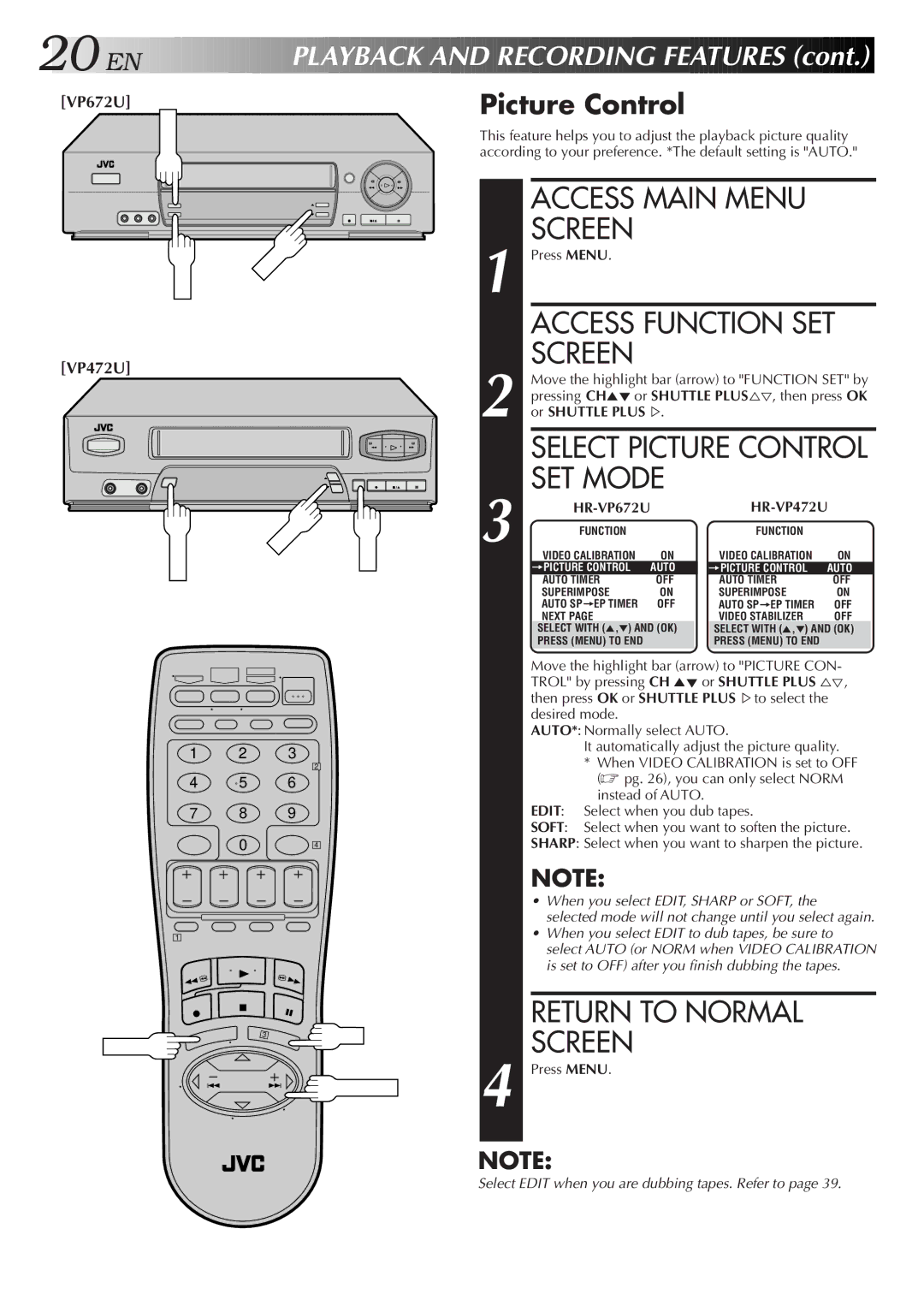20![]()
![]()
![]() EN
EN![]()
![]()
![]()
![]()
![]()
![]()
![]()
![]()
![]()
![]()
![]()
![]()
![]()
![]()
![]()
![]()
![]()
![]()
![]()
![]()
![]()
![]()
P
 LAYBACK
LAYBACK

 AND
AND
 RECORDING
RECORDING

 FEATURES
FEATURES (cont.)
(cont.)


[VP672U]
MENU
Picture Control
This feature helps you to adjust the playback picture quality according to your preference. *The default setting is "AUTO."
OK | CH |
|
[VP472U]
MENU | CH | OK |
|
1 2 3
2
4 5 6
7 8 9
0 4
1
3 | OK |
MENU |
|
![]() SHUTTLE PLUS
SHUTTLE PLUS
1
2
3
4
ACCESS MAIN MENU SCREEN
Press MENU.
ACCESS FUNCTION SET SCREEN
Move the highlight bar (arrow) to "FUNCTION SET" by pressing CH5° or SHUTTLE PLUS%Þ, then press OK or SHUTTLE PLUS %.
SELECT PICTURE CONTROL SET MODE
|
|
|
|
| ||
FUNCTION |
|
|
| FUNCTION |
|
|
VIDEO CALIBRATION | ON | VIDEO CALIBRATION | ON |
| ||
=PICTURE CONTROL | AUTO |
| =PICTURE CONTROL | AUTO |
| |
AUTO TIMER | OFF |
| AUTO TIMER | OFF |
| |
SUPERIMPOSE | ON | SUPERIMPOSE | ON |
| ||
AUTO SP=EP TIMER | OFF | AUTO SP=EP TIMER | OFF |
| ||
NEXT PAGE |
|
|
| VIDEO STABILIZER | OFF |
|
SELECT WITH (5,°) AND (OK) |
|
| SELECT WITH (5,°) AND (OK) |
| ||
PRESS (MENU) TO END |
|
|
| PRESS (MENU) TO END |
|
|
Move the highlight bar (arrow) to "PICTURE CON- TROL" by pressing CH 5° or SHUTTLE PLUS %Þ, then press OK or SHUTTLE PLUS %to select the desired mode.
AUTO*: Normally select AUTO.
It automatically adjust the picture quality.
* When VIDEO CALIBRATION is set to OFF ( pg. 26), you can only select NORM instead of AUTO.
EDIT: Select when you dub tapes.
SOFT: Select when you want to soften the picture.
SHARP: Select when you want to sharpen the picture.
NOTE:
•When you select EDIT, SHARP or SOFT, the
selected mode will not change until you select again.
•When you select EDIT to dub tapes, be sure to
select AUTO (or NORM when VIDEO CALIBRATION is set to OFF) after you finish dubbing the tapes.
RETURN TO NORMAL SCREEN
Press MENU.
NOTE:
Select EDIT when you are dubbing tapes. Refer to page 39.