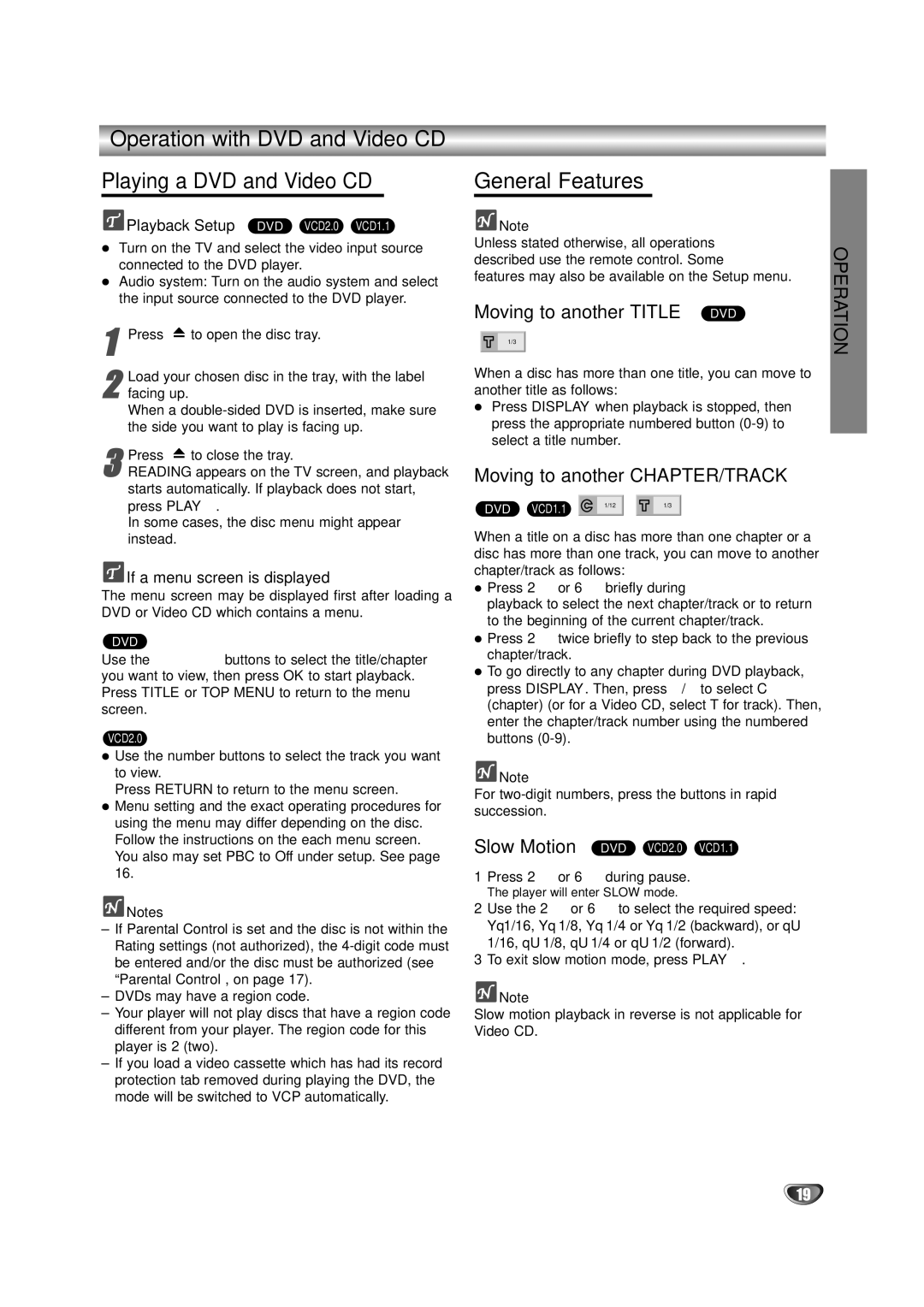HR-XV10AG specifications
The JVC HR-XV10AG is a versatile and innovative video cassette recorder that bridges the gap between traditional VCR functionality and the growing demand for digital media compatibility. This model is particularly recognized for its user-friendly design and impressive range of features, making it a reliable choice for both casual viewers and dedicated video enthusiasts.One of the standout features of the JVC HR-XV10AG is its ability to play various tape formats, including standard VHS and S-VHS, providing flexibility for users who have a library of older recordings. The built-in S-VHS playback capability allows for higher-quality video playback, enhancing picture clarity and detail. This model also supports the popular Video Compact Disc (VCD) format, expanding its utility for users wishing to enjoy a broader range of media content.
The HR-XV10AG incorporates JVC's proprietary technologies such as the Super VHS and DNR (Digital Noise Reduction) for enhanced picture quality. This DNR feature significantly reduces the visual noise often associated with older videotapes, resulting in cleaner, more pleasing images. The 19-micron heads help to deliver superior playback and recording quality, making sure users receive the best possible output from their tapes.
In terms of connectivity, the JVC HR-XV10AG is equipped with multiple input and output options, including composite and S-Video outputs, which allow for better signal transmission and quality when connecting to televisions and other devices. Its easy-to-use remote control grants users the ability to navigate through their media and adjust settings without hassle.
The incorporation of a built-in tuner enables users to record live television. Combined with features such as programmable timer recording, users can easily capture their favorite shows and films directly onto tapes, ensuring they never miss an episode. The model's intuitive on-screen display simplifies operations, making programming recordings straightforward even for those less familiar with technology.
Furthermore, the design of the JVC HR-XV10AG is compact and stylish, making it a pleasant addition to any home entertainment setup. Its reliability, coupled with the ability to preserve and enjoy legacy media, solidifies the HR-XV10AG as an essential device for anyone looking to bridge the old and the new in their video viewing experience. Overall, the JVC HR-XV10AG stands out as a feature-rich VCR that caters to diverse media needs while delivering quality performance.