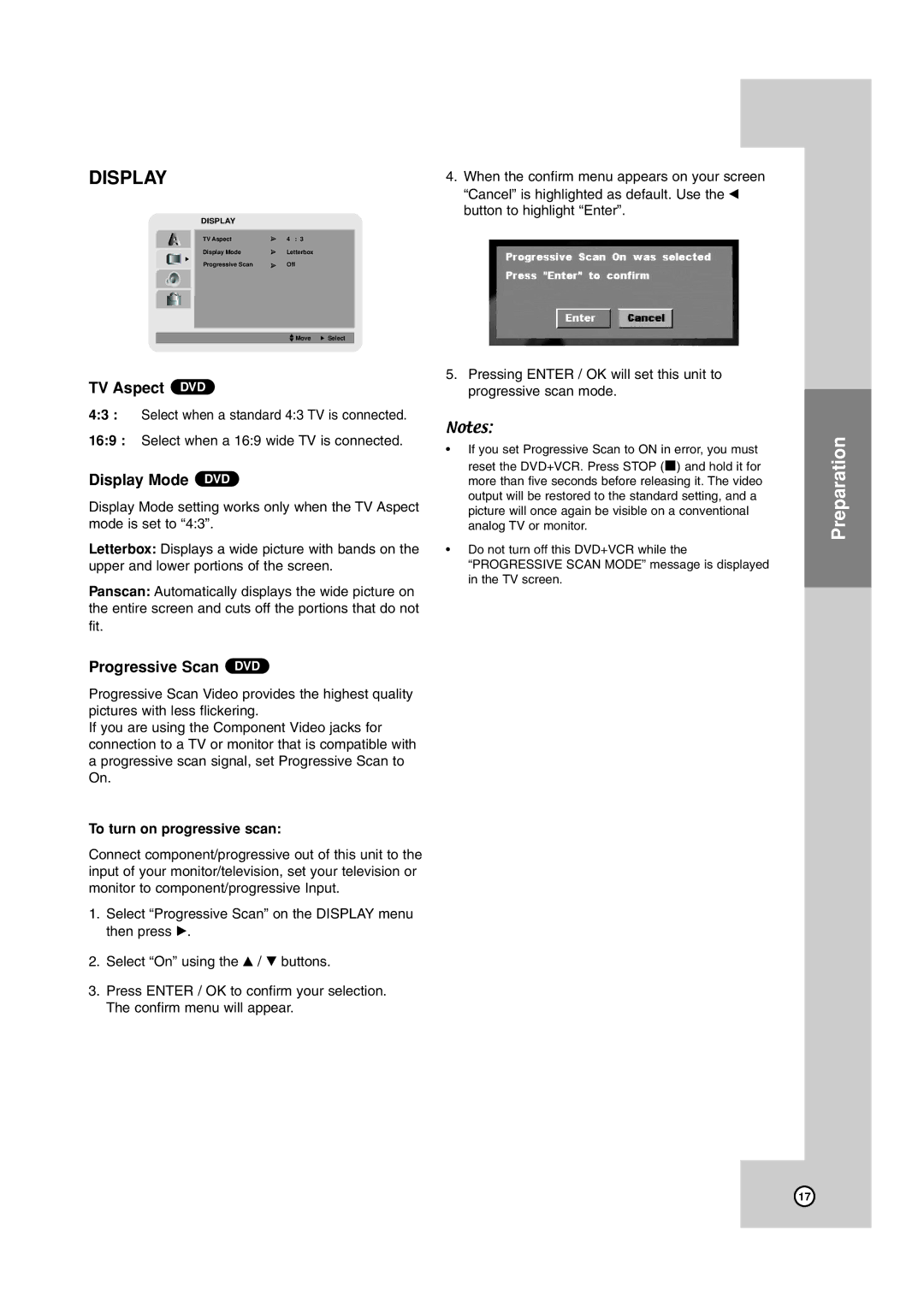HR-XVC17SU specifications
The JVC HR-XVC17SU is a versatile and compact multifunctional device that combines the features of a VHS player and a DVD player in one sleek unit. Designed for home entertainment, it provides users with the ability to enjoy both older VHS tapes and modern DVDs, making it an ideal choice for those looking to bridge the gap between different media formats.One of the standout features of the HR-XVC17SU is its high-quality video playback capabilities. The unit supports a variety of formats, ensuring compatibility with a wide range of VHS and DVD media. The incorporation of JVC's advanced video technologies enhances image clarity and color accuracy, offering an improved viewing experience. The S-Video output is particularly noteworthy, delivering sharper and more detailed images compared to composite video connections, which contributes to the overall viewing quality.
In addition, the HR-XVC17SU includes a built-in digital tuner, which allows users to access and record digital television broadcasts directly onto VHS tapes or DVDs. This feature makes it a practical choice for those who want to preserve their favorite shows and movies for future enjoyment. The unit also supports time-shifting capabilities, enabling users to pause and rewind live television, adding even more convenience to the viewing experience.
Another significant characteristic of the JVC HR-XVC17SU is its user-friendly interface and remote control. The device is designed with intuitiveness in mind, allowing for easy navigation through menus and settings. The included remote control simplifies the operation of both the VHS and DVD functions, making it easy to switch between formats and access various features.
Furthermore, the HR-XVC17SU is equipped with a range of connectivity options, such as composite and S-Video outputs, ensuring compatibility with various TVs and home theater systems. This flexibility grants users the freedom to integrate the device into their existing entertainment setups without hassle.
Overall, the JVC HR-XVC17SU is an excellent choice for anyone looking to enjoy an extensive library of VHS and DVD content. With its combination of high-quality playback, advanced recording capabilities, and user-friendly features, this multifunctional device serves as a bridge between classic and contemporary media, appealing to both nostalgia and modern entertainment needs.