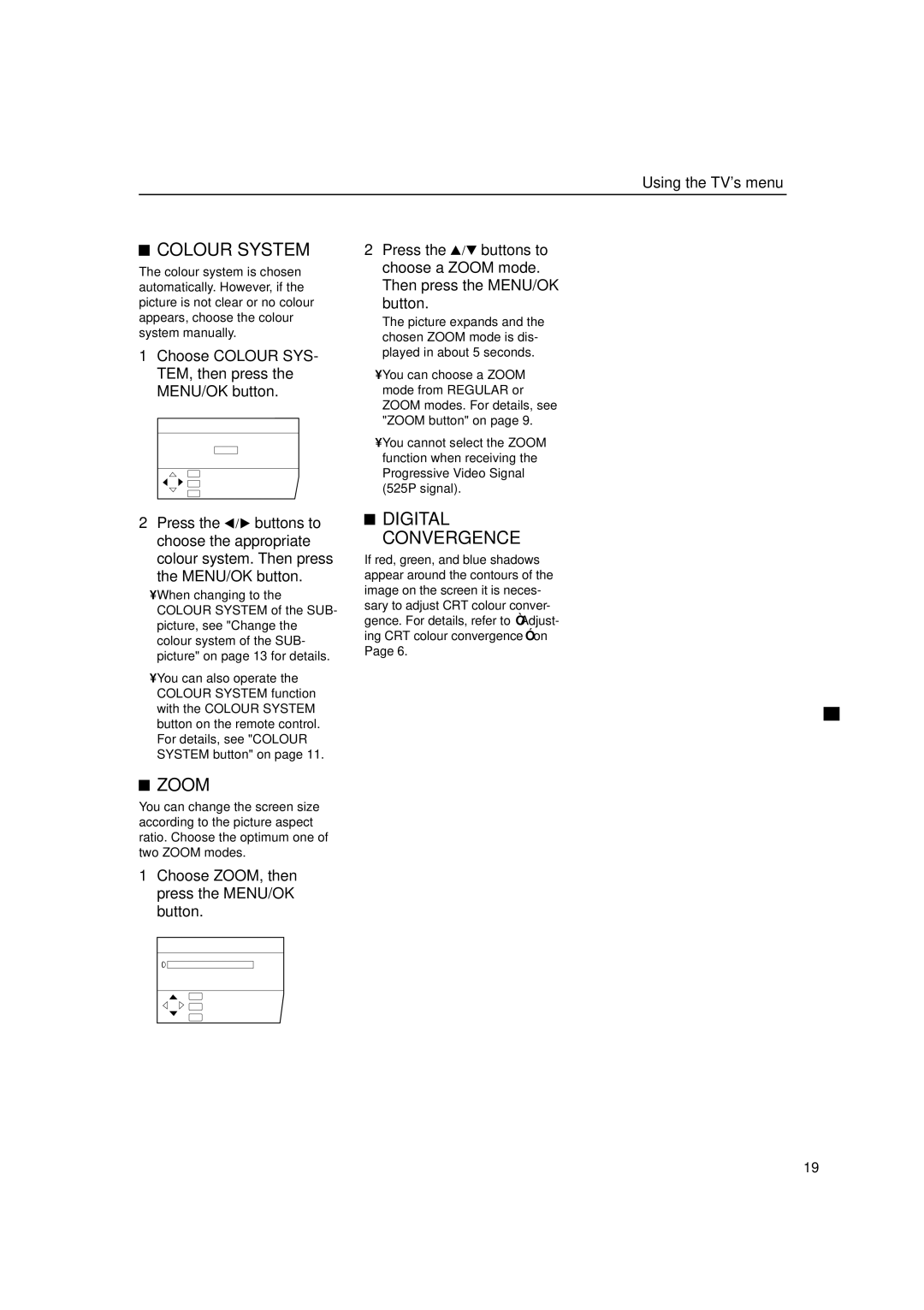HV-53PRO specifications
The JVC HV-53PRO is a standout model in the world of professional displays, recognized for its exceptional performance and advanced technologies. Designed primarily for broadcasting, production studios, and post-production environments, this high-definition monitor delivers stunning image quality and accurate color reproduction, making it a favorite among professionals.At the core of the HV-53PRO's appeal is its 53-inch LCD screen, which boasts a native resolution of 1920x1080 pixels. This full HD resolution ensures that users can view content with impeccable clarity and detail. The monitor employs advanced LCD technology to provide exceptional brightness, contrast, and viewing angles, maximizing its effectiveness in various lighting conditions.
One of the standout features of the HV-53PRO is its support for multiple input formats. The monitor is equipped with numerous connectivity options, including HDMI, SDI, and analog inputs, making it versatile enough to connect with a wide range of devices. This flexibility allows professionals to integrate the monitor seamlessly into their existing workflows without the need for extensive adaptations.
Color accuracy is critical in professional environments, and the JVC HV-53PRO shines in this aspect. The monitor supports a wide color gamut, delivering vivid colors that remain true to life. It also features built-in color calibration tools that assist users in achieving precise color adjustments, ensuring that the output matches the intended artistic vision.
In terms of operational features, the HV-53PRO comes equipped with advanced image processing technologies. These enhancements contribute to superior motion handling and reduces artifacts, resulting in smooth playback of fast-moving images. Furthermore, it includes useful tools such as waveform and vector scope displays, which assist in precise evaluations of the video signal during production.
Additionally, the HV-53PRO is designed with durability and reliability in mind. Its robust build quality ensures that it can withstand the rigors of professional use, while its energy-efficient design contributes to lower operational costs.
In summary, the JVC HV-53PRO represents a comprehensive solution for professionals seeking a high-quality display monitor. With its impressive specifications, accurate color representation, versatile connectivity options, and advanced imaging technologies, it stands as a valuable asset for any broadcast or production setup, delivering remarkable performance and reliability.