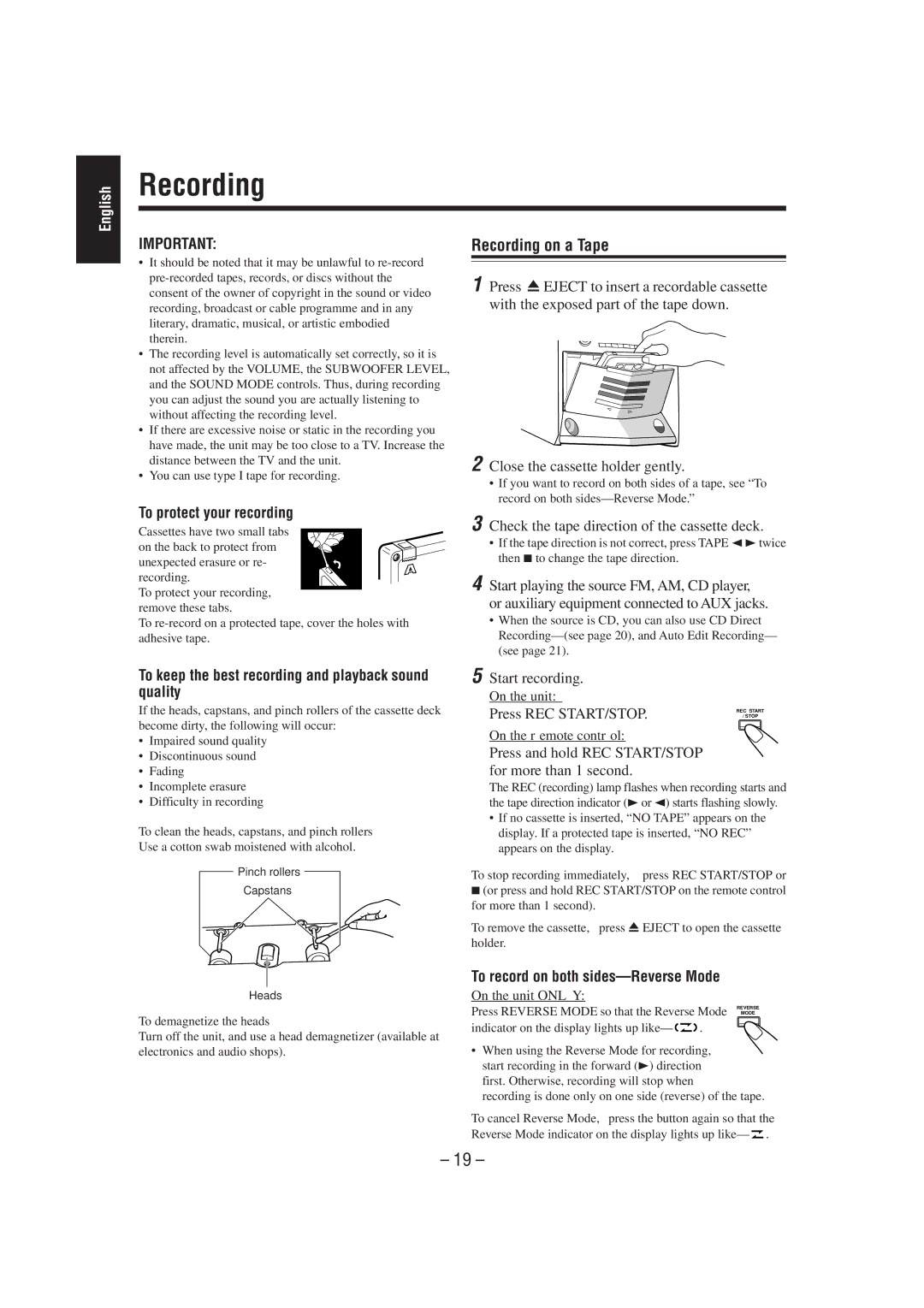HX-Z1 specifications
The JVC HX-Z1 is a compact audio system that combines cutting-edge technology with user-friendly design to deliver an exceptional listening experience. With its sleek and modern aesthetic, the HX-Z1 is well-suited for various environments, whether in a home, office, or social setting.At the heart of the HX-Z1 is its advanced sound design. The system incorporates a powerful amplifier that offers robust output, ensuring clear and rich sound across a wide range of frequencies. The system is equipped with high-quality speakers that deliver a balanced audio performance, making it ideal for music lovers and movie enthusiasts alike.
One of the standout features of the JVC HX-Z1 is its Bluetooth connectivity. This allows users to stream music wirelessly from their smartphones, tablets, or other Bluetooth-enabled devices. The ease of wireless streaming eliminates the clutter of cables, providing a seamless user experience. In addition, the HX-Z1 supports various audio formats, ensuring compatibility with a wide range of media sources.
For those who prefer physical media, the HX-Z1 includes a CD player that supports standard CDs, as well as CD-R and CD-RW formats. This versatility caters to both digital and physical media lovers, ensuring that users can enjoy their entire music collection.
The system also boasts a built-in FM tuner, allowing users to listen to their favorite radio stations. The tuner features presets, making it easy to switch between stations without any hassle. Furthermore, the HX-Z1 includes auxiliary input ports, enabling the connection of external devices such as MP3 players or laptops, expanding the audio playback options.
Another notable characteristic of the JVC HX-Z1 is its user-friendly interface. The system features an intuitive remote control, allowing users to easily manage playback and settings. The clear display screen provides essential information, making navigation straightforward.
In terms of design, the JVC HX-Z1 is both compact and stylish. Its modern finish and compact size make it a perfect fit for any space without overwhelming the decor. Overall, the JVC HX-Z1 combines powerful audio performance, versatile connectivity options, and a sleek design, making it an excellent choice for anyone seeking a high-quality audio system in a compact form factor.