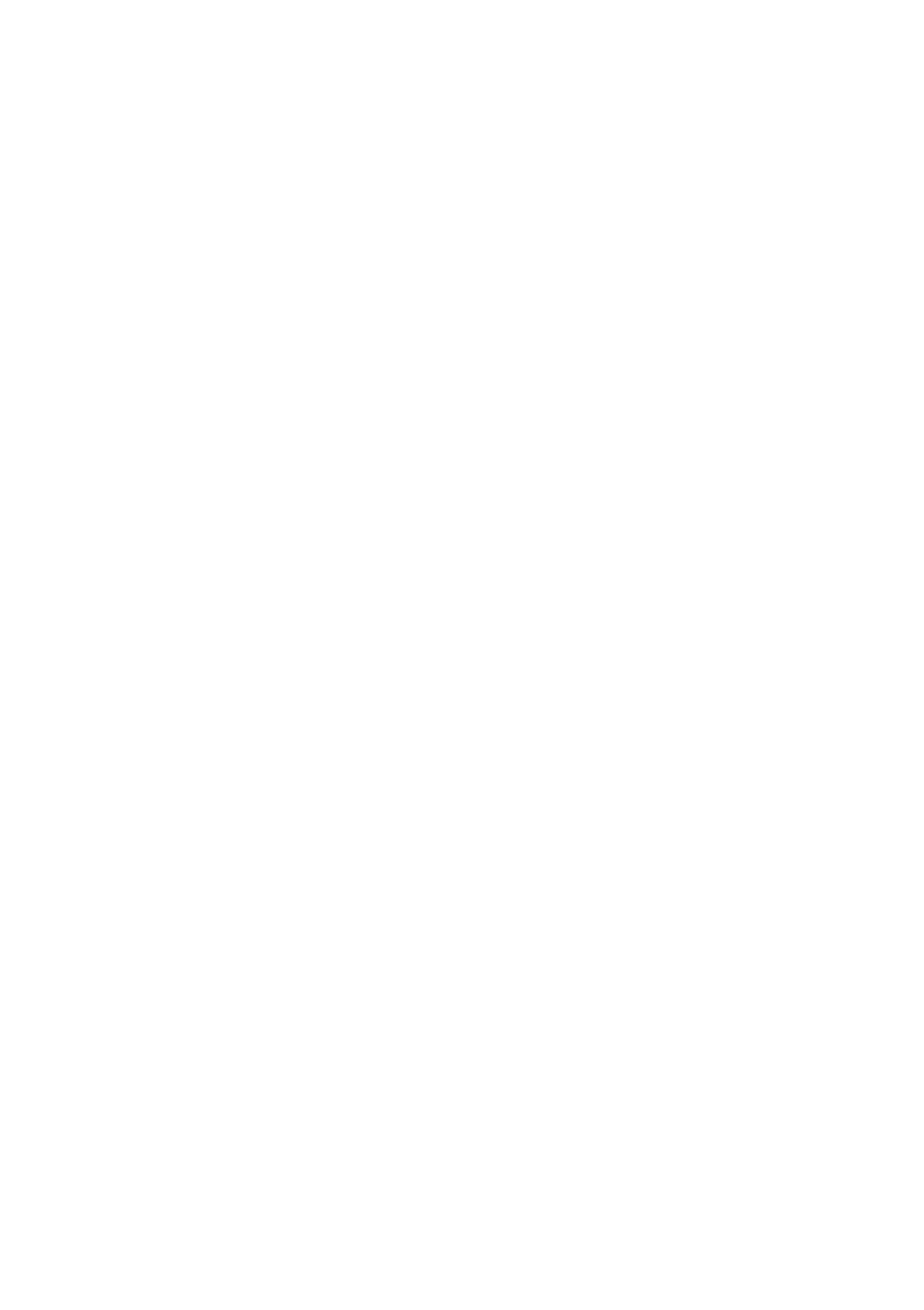HX-Z10 specifications
The JVC HX-Z10 is a versatile and compact audio system that combines modern technology with high-quality sound performance. Designed for music enthusiasts and casual listeners alike, this system offers a range of features that make it stand out in the competitive market of home audio.One of the most notable characteristics of the HX-Z10 is its sleek and modern design, which easily fits into any living space. The system's compact form factor makes it perfect for small rooms, while the striking aesthetic adds a contemporary touch. Additionally, its lightweight structure allows for easy portability, enabling users to move the system from one location to another without hassle.
The HX-Z10 is equipped with an integrated CD player, allowing users to enjoy their favorite CDs with exceptional sound clarity. The playback capabilities extend beyond CDs, as the device also features USB input, enabling direct playback from USB flash drives. This connectivity ensures that users can access their digital music libraries with ease.
Another key feature of the JVC HX-Z10 is its Bluetooth connectivity. This technology allows users to wirelessly stream music from their smartphones, tablets, or computers, providing a seamless listening experience. The inclusion of Bluetooth ensures compatibility with a wide range of devices, catering to diverse user preferences.
In terms of sound performance, the HX-Z10 utilizes advanced audio technologies that deliver rich, detailed sound. The system includes dynamic bass boosting technology, enhancing lower frequencies for a more immersive listening experience. This feature is particularly appealing to those who enjoy genres like hip-hop and electronic music, where bass response is crucial.
The audio system also comes with a built-in FM/AM tuner, giving users access to their favorite radio stations. This feature adds an additional layer of versatility, allowing for varied listening options beyond just recorded media.
Moreover, the HX-Z10 is designed with user convenience in mind. The intuitive control panel and remote control make it easy to navigate through settings and adjust playback. Users can easily switch between different sources, adjust volume levels, and customize sound settings to suit their personal preferences.
Overall, the JVC HX-Z10 is a well-rounded audio system that combines stylish design with impressive sound performance. With its range of features, including CD playback, USB input, Bluetooth connectivity, and enhanced bass technologies, it serves as an excellent choice for anyone seeking an all-in-one audio solution that does not compromise on quality or convenience. Whether for casual listening or entertaining guests, the HX-Z10 is equipped to meet the needs of modern audio consumers.