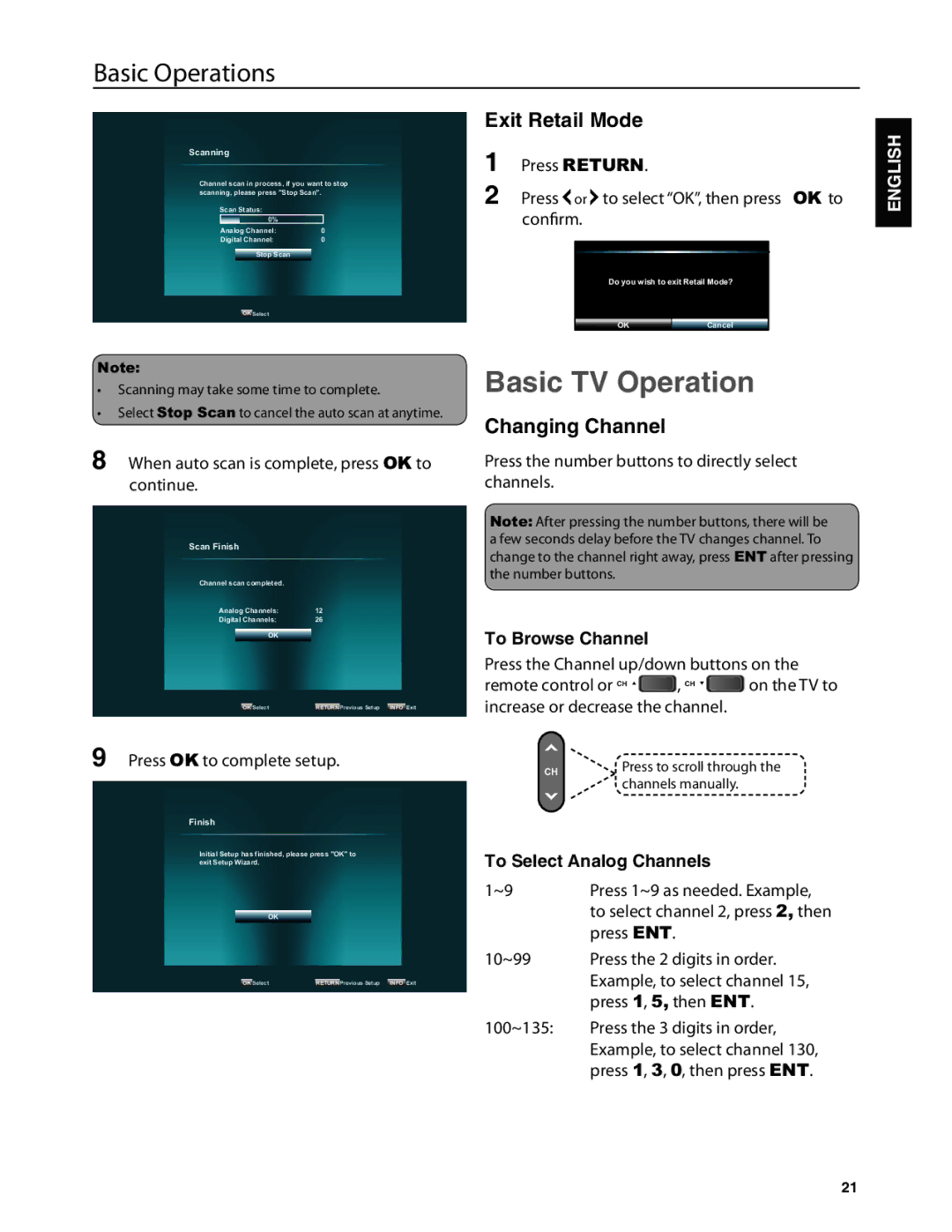JLC32BC3002B, JLC47BC3002-B, JLC37BC3002-B, JLC32BC3002-B, JLC42BC3002 specifications
The JVC range of televisions, including models such as the JLC42BC3002, JLC32BC3002-B, JLC37BC3002-B, JLC47BC3002-B, and JLC32BC3002B, delivers a blend of functionality, design, and advanced technology, making them ideal for any home entertainment setup.The JLC42BC3002 features a 42-inch screen, offering a sharp and vibrant display that enhances viewing experiences, whether you're watching movies, sports, or playing video games. With 1080p Full HD resolution, this model ensures that images are crisp and colors come alive, creating an immersive atmosphere. The television is equipped with HDMI and USB inputs, allowing for easy connectivity to various devices, such as gaming consoles, Blu-ray players, and external storage.
The JLC32BC3002-B and JLC32BC3002B, both featuring a 32-inch screen, cater to smaller spaces without sacrificing picture quality. Their compact design makes them perfect for bedrooms or kitchens. They also boast Full HD resolution, ensuring viewers enjoy clear and detailed visuals. These models incorporate an energy-efficient LED backlight, reducing overall power consumption while enhancing brightness for a more vivid image.
For larger viewing areas, the JLC37BC3002-B and JLC47BC3002-B come with 37-inch and 47-inch screens, respectively. These televisions combine sleek design with an expansive viewing surface, making them suitable for living rooms or entertainment centers. Both models support various picture formats, potentially including multiple aspect ratios to accommodate different content types. Additionally, their enhanced audio systems provide an improved listening experience, complementing the stunning visuals.
All models in this lineup are equipped with user-friendly interfaces, ensuring easy navigation through settings and options. Smart connectivity options enable users to stream content directly from popular services, making it convenient to access favorite shows and movies.
In summary, the JVC JLC television series is characterized by high-definition displays, diverse sizing options, energy-efficient technology, and flexible connectivity, offering a versatile solution for modern home entertainment needs. With their combination of aesthetic appeal and technological advancement, these televisions stand out as excellent choices for consumers seeking quality and performance.