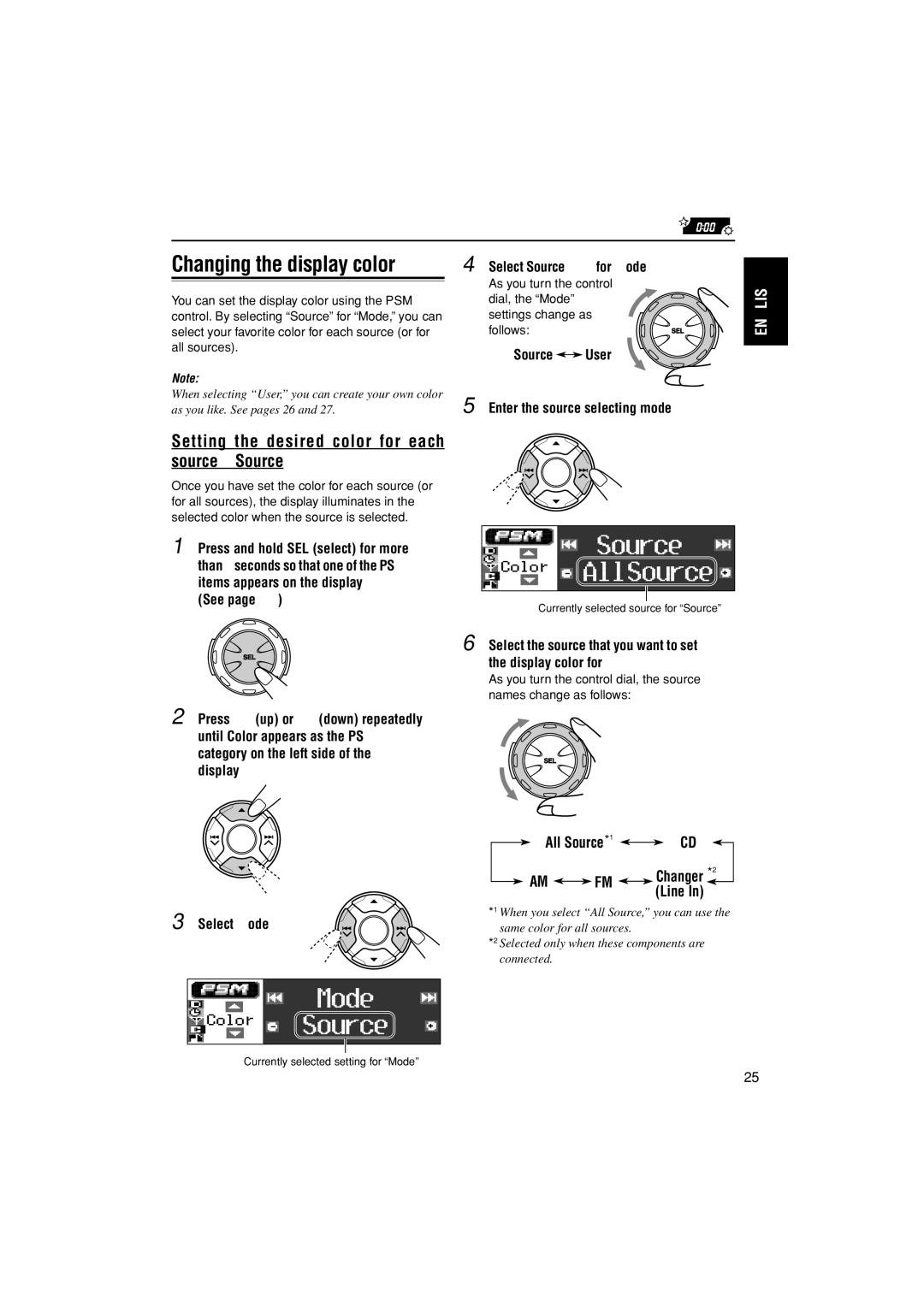Changing the display color
You can set the display color using the PSM control. By selecting “Source” for “Mode,” you can select your favorite color for each source (or for all sources).
Note:
When selecting “User,” you can create your own color as you like. See pages 26 and 27.
Setting the desired color for each source—Source
Once you have set the color for each source (or for all sources), the display illuminates in the selected color when the source is selected.
4
5
Select “Source” for “Mode.”
As you turn the control
dial, the “Mode” settings change as follows:
Source ![]()
![]() User
User
Enter the source selecting mode.
ENGLISH
1 Press and hold SEL (select) for more than 2 seconds so that one of the PSM items appears on the display.
(See page 23.)
2 Press 5 (up) or ∞ (down) repeatedly until “Color” appears as the PSM category on the left side of the display.
Currently selected source for “Source”
6 Select the source that you want to set the display color for.
As you turn the control dial, the source
names change as follows:
![]()
![]()
![]() *2
*2
All Source*1
![]() AM
AM ![]()
![]() FM
FM ![]()
![]()
CD
Changer *2
(Line In)
3 | *1 | When you select “All Source,” you can use the |
Select “Mode.” | same color for all sources. | |
| *2 | Selected only when these components are |
|
| connected. |
Currently selected setting for “Mode”
25