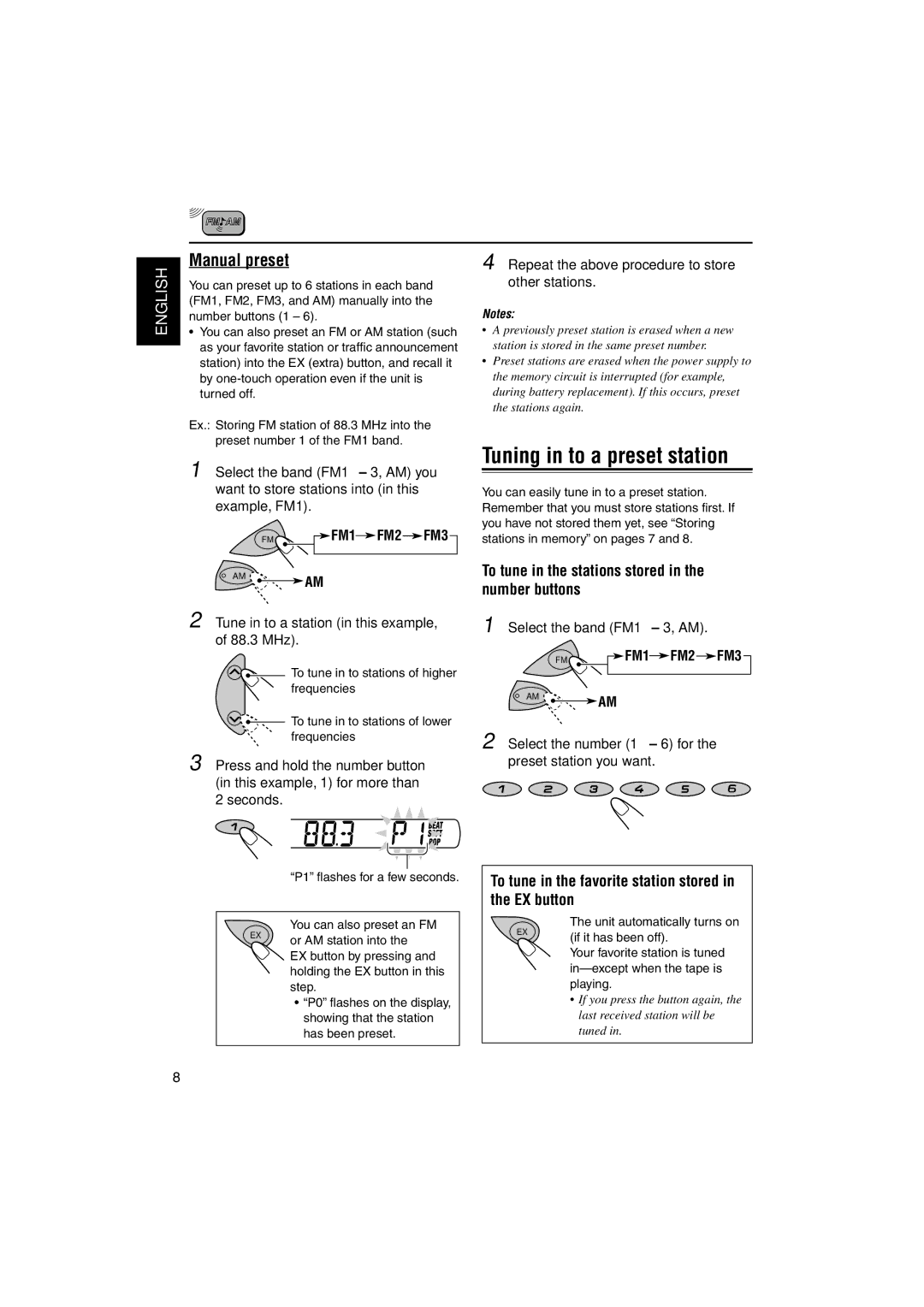| Manual preset | |
ENGLISH | ||
• You can also preset an FM or AM station (such | ||
| You can preset up to 6 stations in each band | |
| (FM1, FM2, FM3, and AM) manually into the | |
| number buttons (1 – 6). | |
| as your favorite station or traffic announcement | |
| ||
| station) into the EX (extra) button, and recall it | |
| by | |
| turned off. |
Ex.: Storing FM station of 88.3 MHz into the preset number 1 of the FM1 band.
1 Select the band (FM1 – 3, AM) you want to store stations into (in this example, FM1).
FM | FM1 | FM2 | FM3 |
AM | AM |
|
|
|
|
|
2 Tune in to a station (in this example, of 88.3 MHz).
![]()
![]() To tune in to stations of higher frequencies
To tune in to stations of higher frequencies
![]()
![]() To tune in to stations of lower frequencies
To tune in to stations of lower frequencies
3 Press and hold the number button (in this example, 1) for more than 2 seconds.
“P1” flashes for a few seconds.
You can also preset an FM
EX or AM station into the EX button by pressing and holding the EX button in this step.
•“P0” flashes on the display, showing that the station has been preset.
4 Repeat the above procedure to store other stations.
Notes:
•A previously preset station is erased when a new station is stored in the same preset number.
•Preset stations are erased when the power supply to the memory circuit is interrupted (for example, during battery replacement). If this occurs, preset the stations again.
Tuning in to a preset station
You can easily tune in to a preset station. Remember that you must store stations first. If you have not stored them yet, see “Storing stations in memory” on pages 7 and 8.
To tune in the stations stored in the number buttons
1 Select the band (FM1 – 3, AM).
FM | FM1 | FM2 | FM3 |
AM | AM |
|
|
|
|
|
2 Select the number (1 – 6) for the preset station you want.
To tune in the favorite station stored in the EX button
The unit automatically turns on
EX(if it has been off).
Your favorite station is tuned
•If you press the button again, the last received station will be tuned in.
8