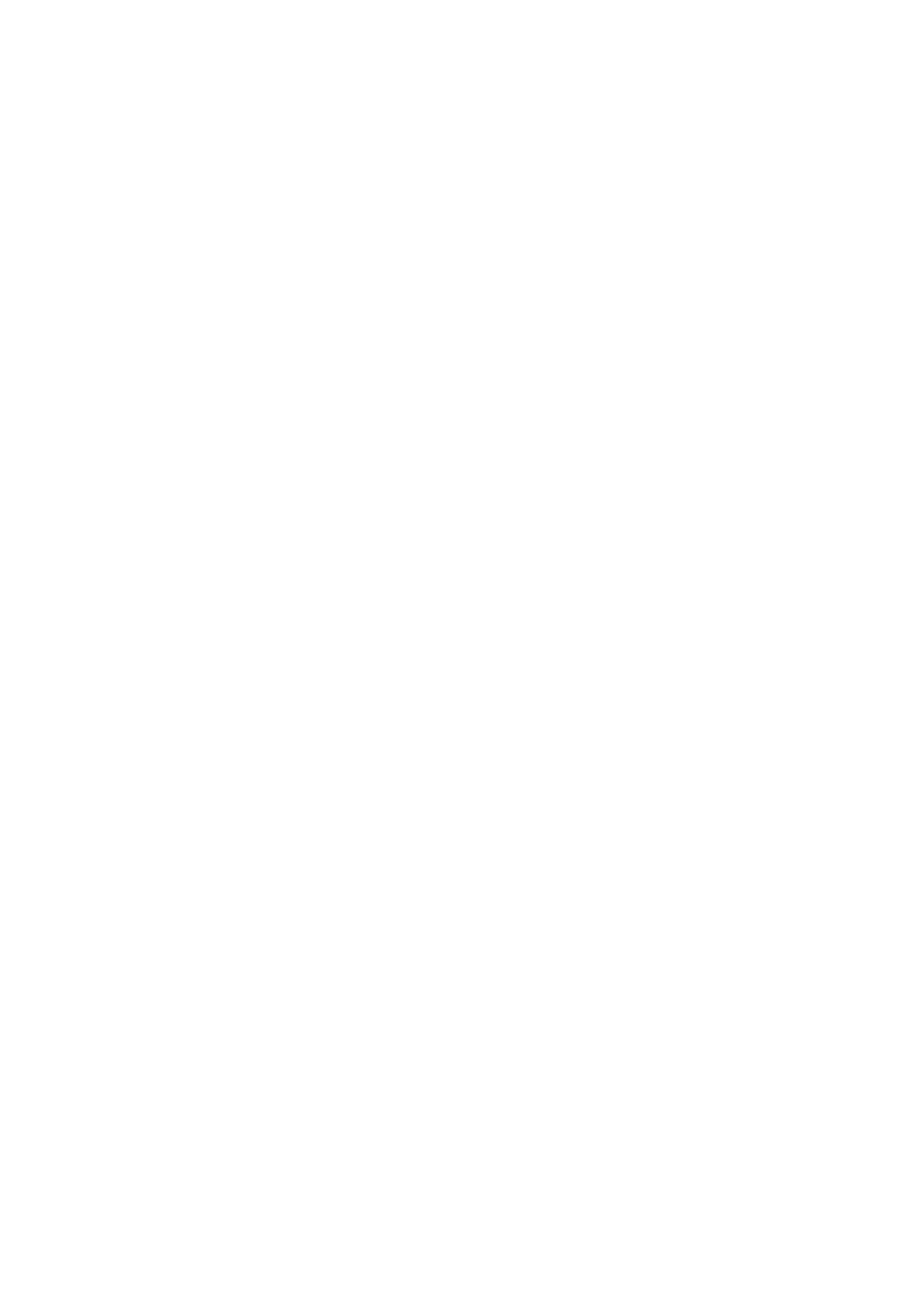Remote control buttons and functions
To cancel the FREEZE function:
Press the fbutton, the 6 pbuttons or the number buttons.
•The FREEZE function does not work while a
•The still picture cannot be output from the TV.
•The FREEZE function does not work for picture of PC and HDMI signals.
Using the MULTI-PICTURE function
1Set the PIP/TV/DVD switch to the PIP position
When using the
2Press the Xbutton
The
1 | 2 | 12 |
D0101
3Press the 5 buttons to choose the number of screens and then press the a button
1Choose to return to one screen.
D0102
2Choose to change to
D0103
12Choose to change to
D0104
12-pictures multi:
![]() Still pictures
Still pictures
![]() Moving picture
Moving picture
D0058
•When set to
•When
•When set to
When set to
6pbuttons.
•When set to
The sound changes to the
ENGLISH
Main- |
|
|
|
|
|
|
|
|
| Sub- |
|
|
|
|
|
|
|
|
| ||
picture |
|
|
|
|
|
|
|
| picture | |
|
|
|
|
|
|
|
|
|
|
|
D0056
With 1080i and 720p signals, the screen is split into two as shown below.
Main- |
|
|
|
|
|
|
|
|
|
|
|
|
|
| |
picture |
|
|
|
|
| Sub- | |
|
|
|
|
|
|
| picture |
|
|
|
|
|
|
|
|
|
| D1056 | |||||
•The pictures from
•The
•When set to
21