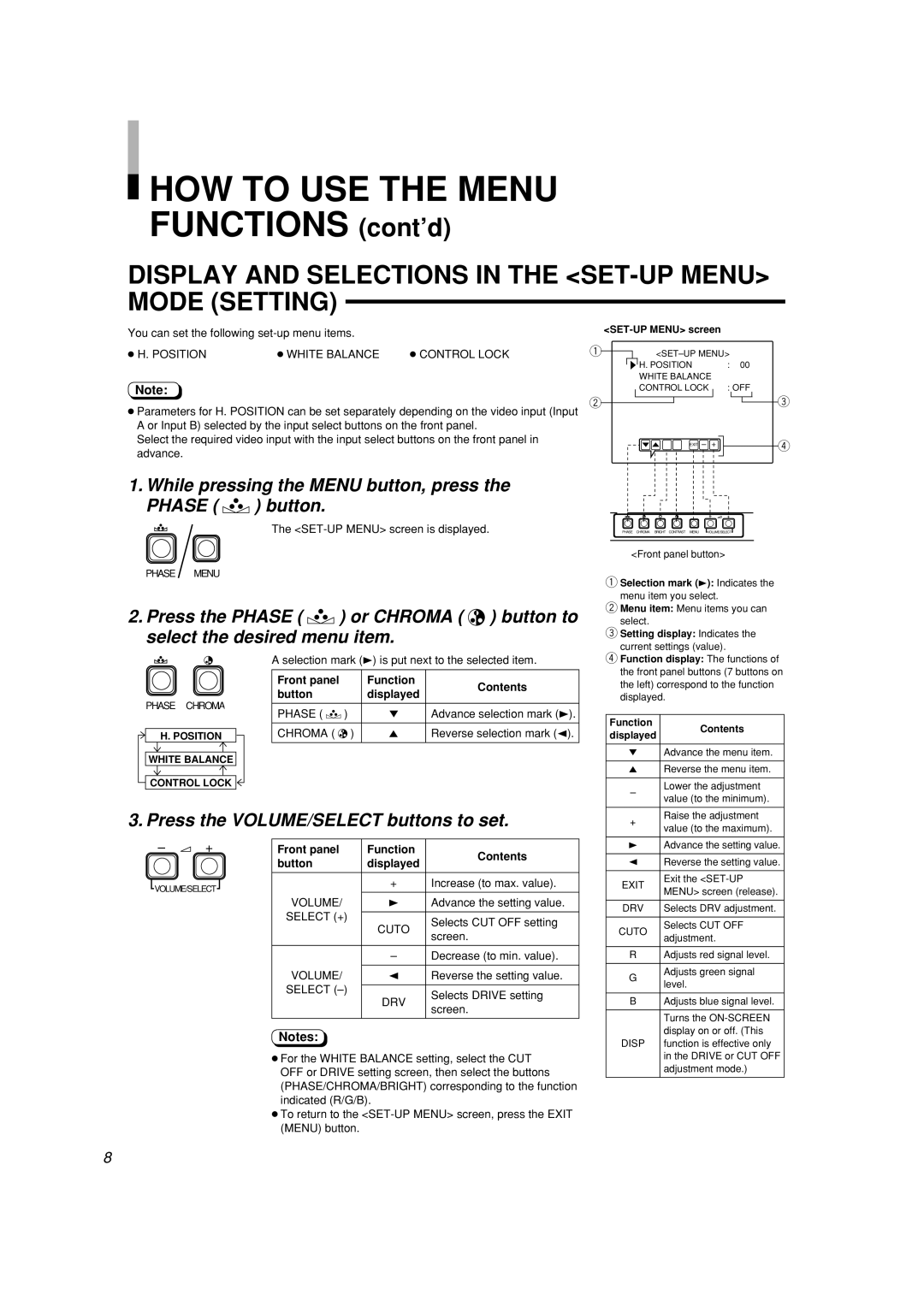HOW TO USE THE MENU
HOW TO USE THE MENU
FUNCTIONS (cont’d)
DISPLAY AND SELECTIONS IN THE <SET-UP MENU> MODE (SETTING)
You can set the following
● H. POSITION | ● WHITE BALANCE | ● CONTROL LOCK |
Note:
●Parameters for H. POSITION can be set separately depending on the video input (Input A or Input B) selected by the input select buttons on the front panel.
Select the required video input with the input select buttons on the front panel in advance.
1.While pressing the MENU button, press the PHASE ( ![]()
![]() ) button.
) button.
The
PHASE MENU
2.Press the PHASE ( ![]()
![]() ) or CHROMA (
) or CHROMA ( ![]()
![]() ) button to select the desired menu item.
) button to select the desired menu item.
| A selection mark (3) is put next to the selected item. | ||||
| Front panel |
| Function | Contents | |
| button |
| displayed | ||
PHASE CHROMA |
|
| |||
PHASE ( | ) | ∞ | Advance selection mark (3). | ||
| |||||
H. POSITION | CHROMA ( | ) | 5 | Reverse selection mark (2). | |
WHITE BALANCE
CONTROL LOCK
3. Press the VOLUME/SELECT buttons to set.
– | + |
| Front panel | Function | Contents |
|
|
| button | displayed | |
|
|
|
| ||
|
|
|
|
|
|
VOLUME/SELECT |
|
| + | Increase (to max. value). | |
|
| ||||
|
|
|
| ||
|
|
| VOLUME/ | 3 | Advance the setting value. |
|
|
| SELECT (+) |
|
|
|
|
| CUTO | Selects CUT OFF setting | |
|
|
|
| ||
|
|
|
| screen. | |
|
|
|
|
| |
|
|
|
|
|
|
|
|
|
| – | Decrease (to min. value). |
|
|
|
|
|
|
|
|
| VOLUME/ | 2 | Reverse the setting value. |
|
|
| SELECT |
|
|
|
|
| DRV | Selects DRIVE setting | |
|
|
|
| ||
|
|
|
| screen. | |
|
|
|
|
| |
|
|
|
|
|
|
Notes:
●For the WHITE BALANCE setting, select the CUT OFF or DRIVE setting screen, then select the buttons (PHASE/CHROMA/BRIGHT) corresponding to the function indicated (R/G/B).
●To return to the
<SET-UP MENU> screen
1 | ||
| ‰ H. POSITION | : 00 |
| WHITE BALANCE |
|
| CONTROL LOCK | : OFF |
2 |
| 3 |
| EXIT – + | 4 |
– ![]() +
+
PHASE CHROMA BRIGHT CONTRAST MENU ![]() VOLUME/SELECT
VOLUME/SELECT![]()
<Front panel button>
1Selection mark (3): Indicates the menu item you select.
2Menu item: Menu items you can select.
3Setting display: Indicates the current settings (value).
4Function display: The functions of the front panel buttons (7 buttons on the left) correspond to the function displayed.
Function | Contents | |
displayed | ||
| ||
|
| |
∞ | Advance the menu item. | |
|
| |
5 | Reverse the menu item. | |
|
| |
– | Lower the adjustment | |
value (to the minimum). | ||
| ||
|
| |
+ | Raise the adjustment | |
value (to the maximum). | ||
| ||
|
| |
3 | Advance the setting value. | |
|
| |
2 | Reverse the setting value. | |
|
| |
EXIT | Exit the | |
MENU> screen (release). | ||
| ||
|
| |
DRV | Selects DRV adjustment. | |
|
| |
CUTO | Selects CUT OFF | |
adjustment. | ||
| ||
|
| |
R | Adjusts red signal level. | |
|
| |
G | Adjusts green signal | |
level. | ||
| ||
|
| |
B | Adjusts blue signal level. | |
|
| |
| Turns the | |
| display on or off. (This | |
DISP | function is effective only | |
| in the DRIVE or CUT OFF | |
| adjustment mode.) | |
|
|
8