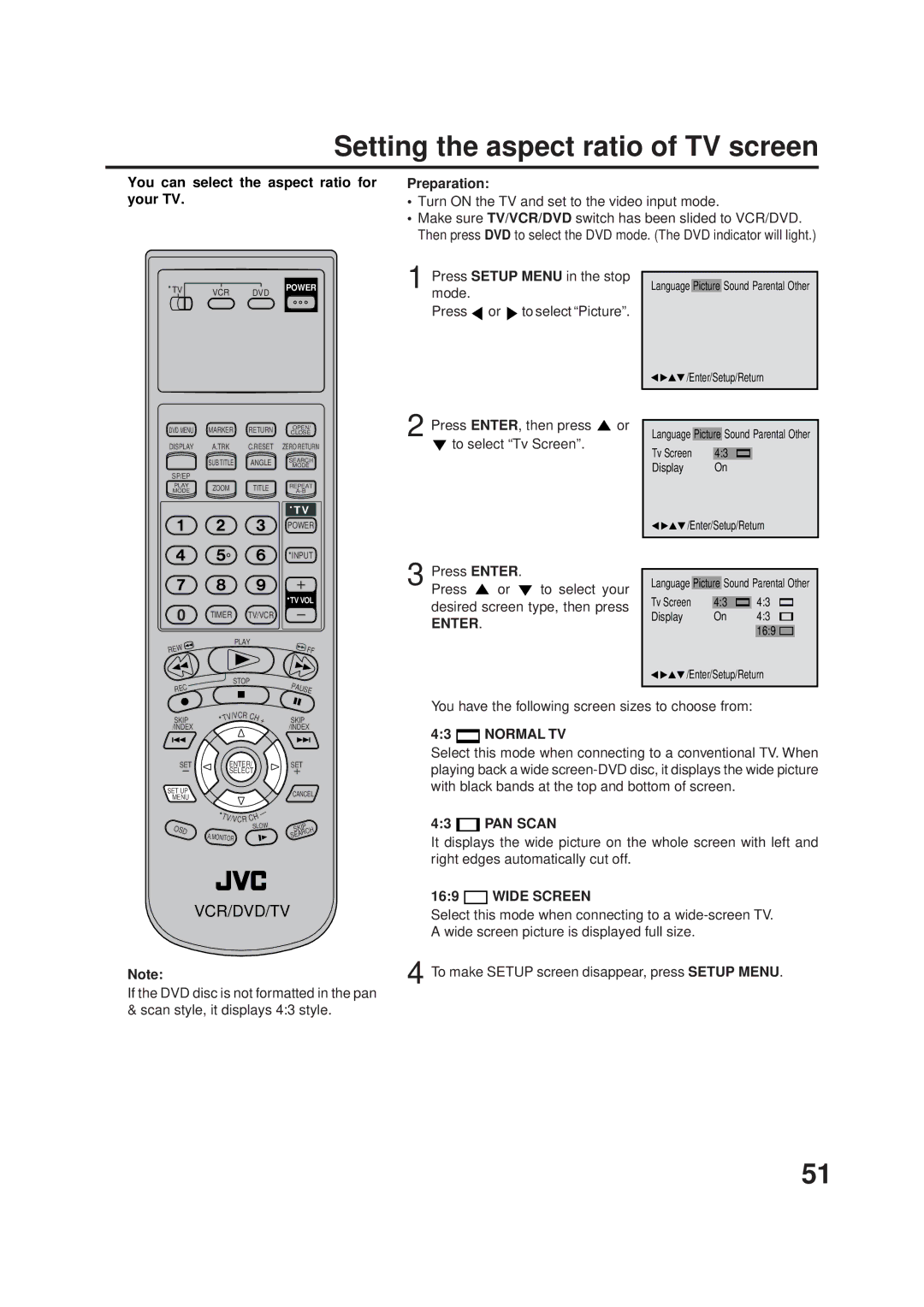LPT0719-001A, 2B00401C specifications
The JVC 2B00401C, also known as LPT0719-001A, is a remarkable audio-visual component that showcases JVC's commitment to delivering high-quality performance and innovative technologies. This product is designed for audiophiles and casual users alike, offering a blend of advanced features and solid construction to elevate your audio-visual experience.One of the standout features of the JVC 2B00401C is its superior sound quality. With its advanced audio processing capabilities, it can reproduce audio with astonishing clarity and depth. The device incorporates the latest digital signal processing technologies, ensuring that users enjoy a well-balanced sound signature, whether they are listening to music, watching movies, or playing video games.
In terms of connectivity, the JVC 2B00401C offers a wide array of options. It supports Bluetooth and Wi-Fi connectivity, allowing users to stream audio from their smartphones or tablets seamlessly. Moreover, it includes multiple HDMI inputs and outputs, which are essential for modern home theater setups. This versatility makes it easy for users to connect various devices, including gaming consoles, Blu-ray players, and streaming devices.
One of the prominent technologies featured in the JVC 2B00401C is its proprietary audio enhancement algorithms. These algorithms dynamically adjust sound output to suit different environments, ensuring optimal sound quality regardless of the room’s acoustics. Coupled with features such as equalization and sound presets, users can further tailor their listening experience to match their preferences.
In terms of build quality, the JVC 2B00401C is made with durable materials that reflect its robust design. This component is built to withstand the rigors of regular use while maintaining a sleek and modern aesthetic. The intuitive user interface, along with an easy-to-navigate remote control, enhances the overall user experience, making it user-friendly for individuals of all skill levels.
Additionally, the JVC 2B00401C is energy-efficient, incorporating various technologies to minimize power consumption without sacrificing performance. This feature not only benefits users economically but also contributes to environmentally friendly practices.
In summary, the JVC 2B00401C, LPT0719-001A, stands out in the competitive market of audio-visual equipment due to its exceptional sound quality, diverse connectivity options, advanced audio processing technologies, durable build, and energy efficiency. This makes it an ideal choice for anyone looking to enhance their audio-visual setup.