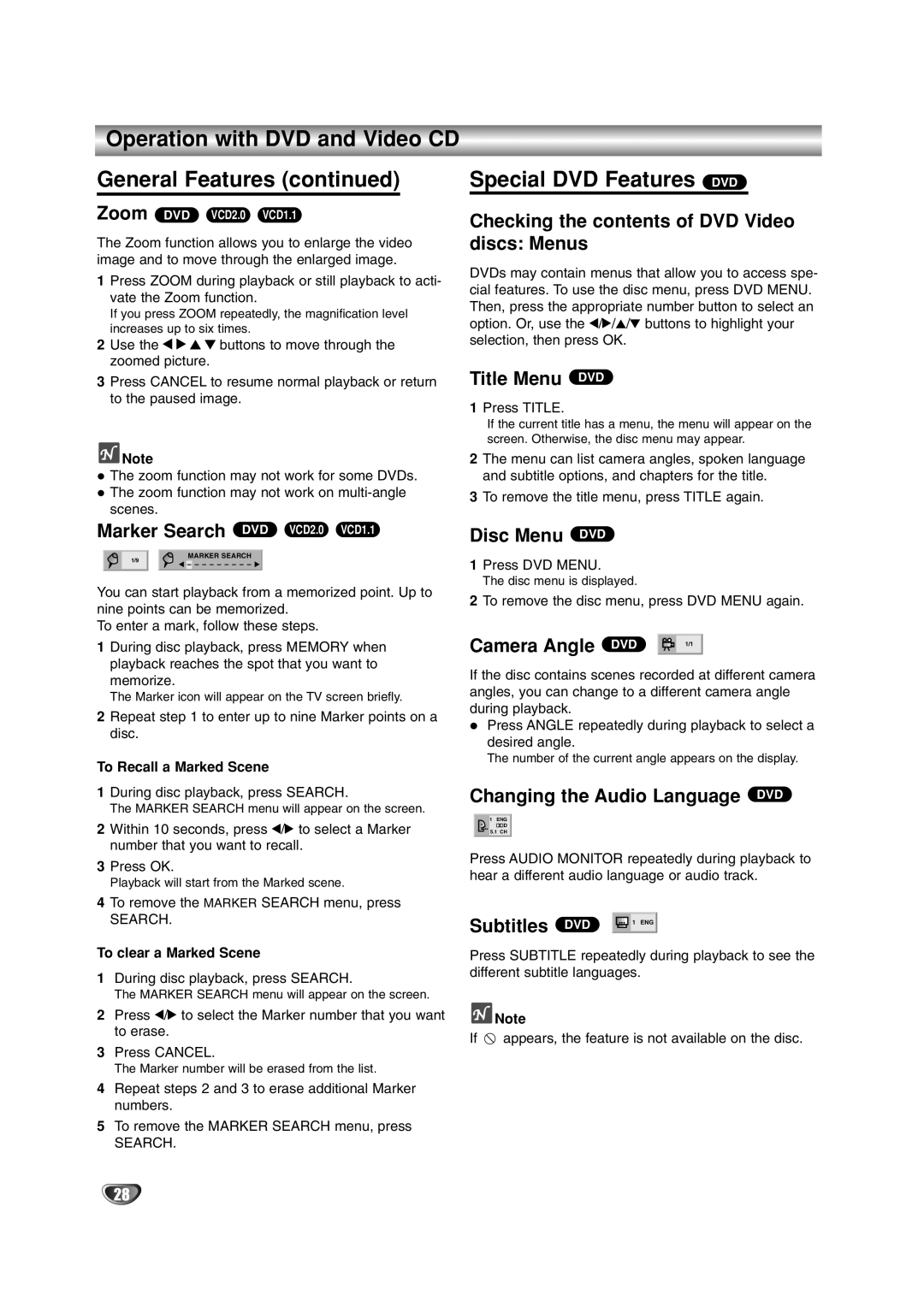3834RP0093F, LPT0822-001A specifications
The JVC LPT0822-001A,3834RP0093F is a versatile and high-performance component engineered for a range of audio and video applications. Known for its reliability, this product exhibits significant capabilities that cater to both professional and home users looking for exceptional multimedia quality.One of the key features of the LPT0822-001A model is its advanced signal processing technology. This ensures high fidelity audio reproduction, which is crucial for creating immersive sound experiences. By utilizing advanced algorithms, this device effectively minimizes distortion, leading to clearer and more detailed sound. Whether you are listening to music, watching movies, or playing video games, users can expect a captivating audio experience.
Additionally, the JVC model boasts a robust compatibility with various formats and devices. From traditional analog connections to modern digital interfaces, the LPT0822-001A supports a wide range of input options. This versatility allows users to easily connect it to televisions, gaming consoles, and other multimedia devices, ensuring seamless integration into any setup.
The design of the JVC LPT0822-001A is also worth mentioning. With a sleek and professional look, it fits comfortably into any home entertainment system or studio environment. The user-friendly interface showcases intuitive controls, allowing for easy navigation and operation. This is particularly beneficial for those who may not be technologically savvy but still wish to enjoy high-quality sound and video.
Another significant aspect of the JVC LPT0822-001A is its durability and build quality. Constructed with premium materials, this component is designed to withstand the rigors of regular use while maintaining its performance over time. This reliability makes it a preferred choice for professionals in the audio-visual industry who require consistent performance.
Overall, the JVC LPT0822-001A,3834RP0093F stands out for its impressive performance, versatility, and durability. Whether for casual use or professional applications, this component delivers excellent audio quality and connectivity options, making it a valuable addition to any multimedia setup. Embracing innovation and user-centric design, JVC continues to uphold its reputation for creating high-quality audio and video solutions.