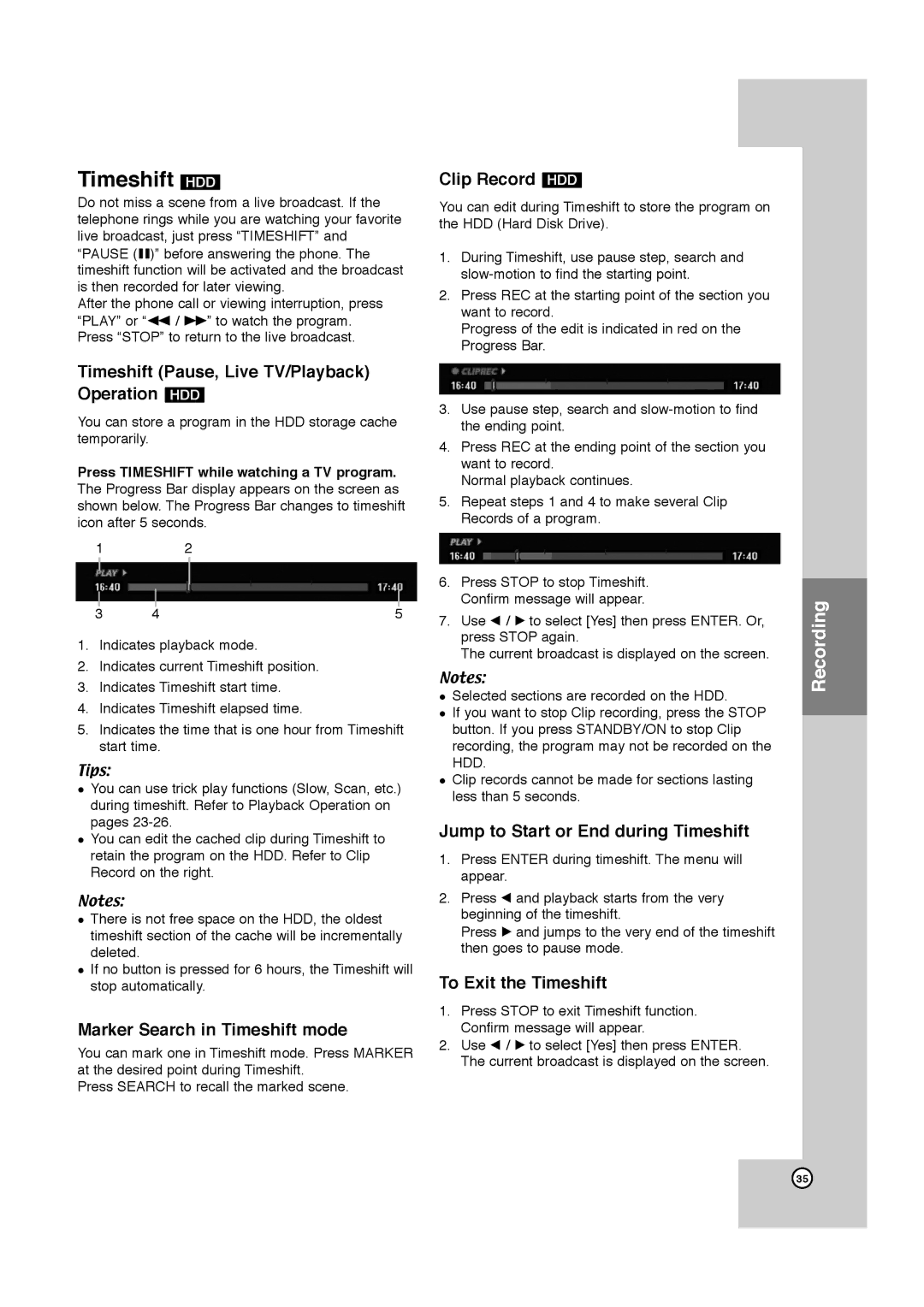LPT1132-001A specifications
The JVC LPT1132-001A represents a significant advancement in the realm of consumer electronics, particularly for users seeking high-quality audiovisual experiences. This product is engineered with cutting-edge technologies that cater to both performance and usability.One of the standout features of the LPT1132-001A is its superior image processing capability. Utilizing JVC's proprietary Clear Motion Drive technology, the device minimizes motion blur, ensuring that fast-moving scenes appear smooth and fluid. This is particularly advantageous for sports enthusiasts and action movie lovers, who can enjoy a more immersive viewing experience without the distractions of ghosting or lag.
In addition to its impressive motion handling, the LPT1132-001A is equipped with a high dynamic range (HDR) support. HDR technology allows for a broader spectrum of colors and enhanced contrast, showcasing the intricate details in both bright highlights and deep shadows. This results in a more realistic and vibrant picture quality, making it an ideal choice for content creators and avid viewers alike.
The audio capabilities of the LPT1132-001A do not fall short either. Featuring JVC's Dolby Audio system, it provides an enriched sound experience that matches its exceptional visual performance. The multi-channel audio support allows for an enveloping soundstage that enhances the overall viewing experience, whether watching movies, playing video games, or streaming music.
Interconnectivity is another highlight of the JVC LPT1132-001A. It boasts multiple input and output options, including HDMI, USB, and optical audio connections. This versatility ensures compatibility with a wide range of devices, from gaming consoles to Blu-ray players, making it a central hub for any home entertainment setup.
Furthermore, the design of the LPT1132-001A emphasizes user-friendliness. The intuitive interface, coupled with a responsive remote control, allows users to navigate through settings and streaming apps effortlessly. The device also supports popular streaming services, making it easier than ever to access a vast library of content.
In summary, the JVC LPT1132-001A is a well-rounded product that combines advanced video and audio technologies with user-centric features. It is an excellent choice for anyone looking to elevate their home entertainment experience, offering vibrant visuals, immersive sound, and versatile connectivity in one sleek package. Whether you are a casual viewer or a dedicated audiophile, this device aims to meet and exceed expectations.