IP Address Settings (continued)
IP address setting for the camera
1Click [Details] of the camera
 Click
Click
2The [Basic Settings1] screen appears
CClick
A Set the [IP Setting] item to [DHCP Disable].
Enter the values you wish to specify in the [IP Address], [Subnet Mask] and [Default Gateway] fields.
B Select the [Time Zone].
A Set the [IP Setting].
●When selecting ADHCP DisableB:
Select ADHCP DisableB, and specify a value in the [IP Address], [Subnet Mask] and [Default Gateway] fields.
●When selecting ADHCP EnableB:
The default setting is ADHCP DisableB (DHCP client function is Disabled). To assign an IP address from the DHCP server, connect the DHCP server to the LAN, set the AIP SettingB of the camera to ADHCP EnableB, and click the [OK] button. For details on IP addresses assigned to the camera, consult your network administrator.
Note:
●Set the DHCP server such that the same IP address is always assigned to the MAC address of the camera by the DHCP server. Connection may fail if the above setting is not performed.
12