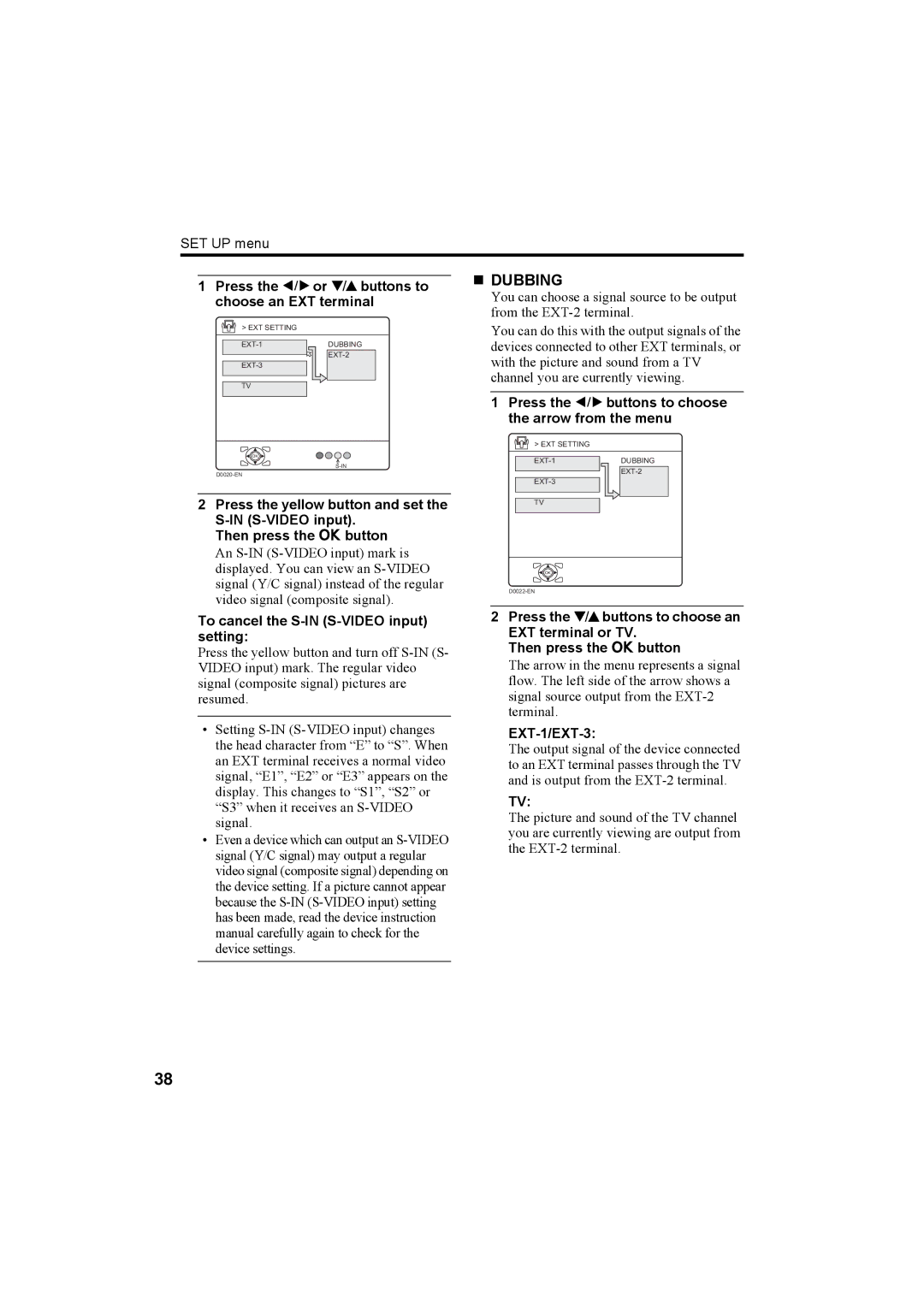SET UP menu
1Press the 5 or 6 buttons to choose an EXT terminal
DUBBING
You can choose a signal source to be output from the
> EXT SETTING
DUBBING | |
| |
| |
TV |
|
OK
2Press the yellow button and set the
Then press the a button
An
To cancel the S-IN (S-VIDEO input) setting:
Press the yellow button and turn off
•Setting
•Even a device which can output an
You can do this with the output signals of the devices connected to other EXT terminals, or with the picture and sound from a TV channel you are currently viewing.
1Press the 5 buttons to choose the arrow from the menu
> EXT SETTING
| DUBBING | |
|
| |
| ||
|
|
|
|
| |
|
|
|
|
|
|
TV |
|
|
|
|
|
![]() OK
OK
2Press the 6buttons to choose an EXT terminal or TV.
Then press the a button
The arrow in the menu represents a signal flow. The left side of the arrow shows a signal source output from the
EXT-1/EXT-3:
The output signal of the device connected to an EXT terminal passes through the TV and is output from the
TV:
The picture and sound of the TV channel you are currently viewing are output from the
38