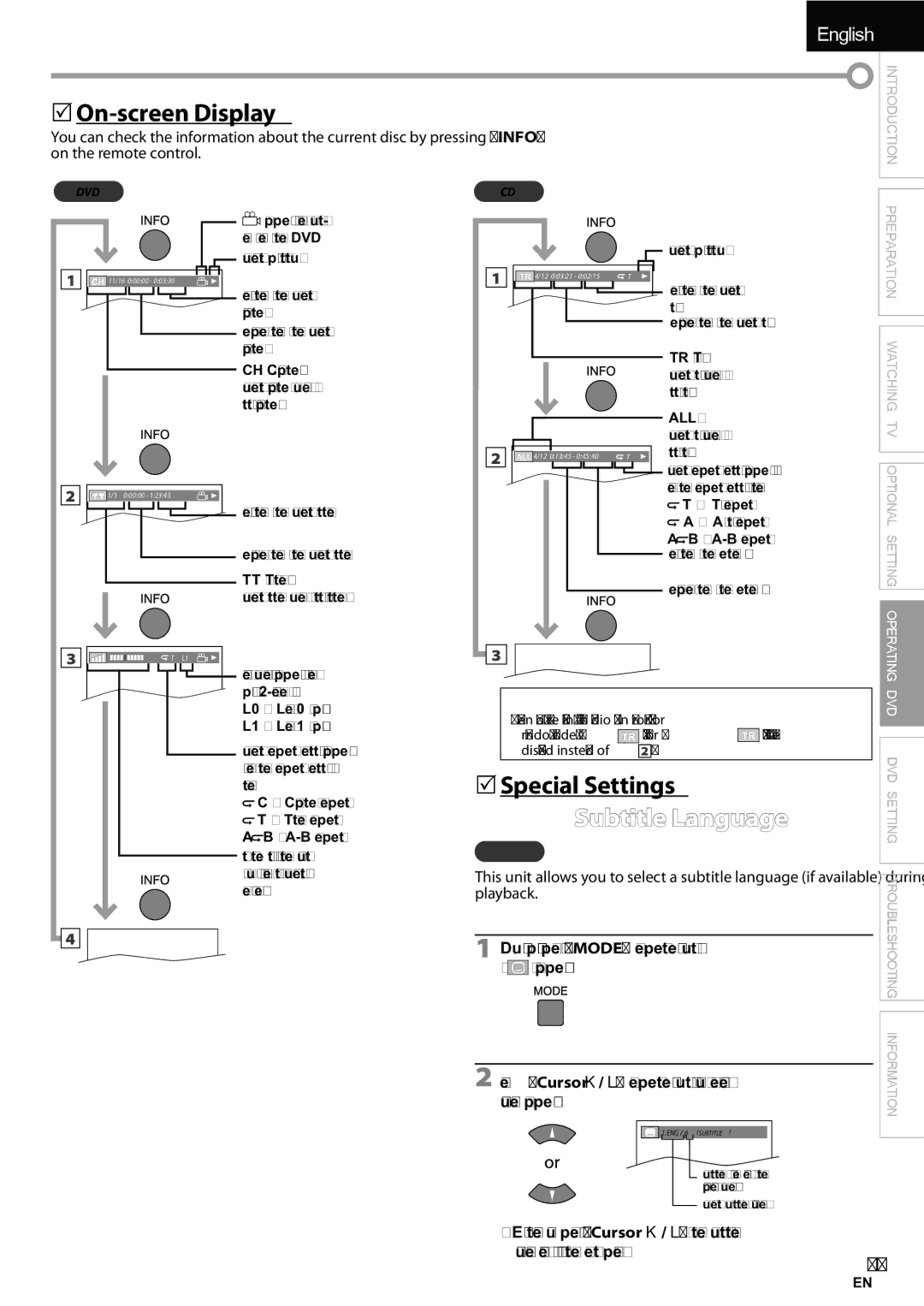Model No Serial Number
Important Note
RADIO-TV Interference
Precautions
FCC Warning
5Trademark Information
5Symbols Used in this Manual
5Supplied Accessories
Introduction
5Attaching the Stand
DTV/TV/CATV
Features
TV Functions DVD Functions
Contents
5Terminals
5Control Panel
5Remote Control Function
Battery Precautions
5Installing the Batteries
5Connection to Cable Receiver or Satellite Box
Preparation
5Antenna Connection
HDMI-DVI Connection
5External Device Connection
Hdmi Connection
Video Connection
Component Video Connection
Audio Output Connection
Introduction Preparation
Resolution
5Plug In the AC Power Cord
5Cable Management
PC Connection
After an initial setup is completed
TV Functions 5Initial Setup
Before you begin
Make sure the unit is connected to antenna or cable
5Sleep Timer
5Volume Adjustment
Watching TV
5Channel Selection
5Switching Audio Mode
5Still Mode
5Switching Each Input Mode
Broadcasting information
5TV Screen Information
Press Info
Program title Program guide
For 169 video signal
5TV Screen Display Mode
Autoscan
Optional Setting
5Main Menu
5Channel List
Press Setup to display the main menu
Manual Register
Enter
5Language Selection
5Antenna Confirmation
Use Cursor K/L to select Antenna, then press Enter
Use Cursor K/L to select LANGUAGE, then press Enter
Picture Mode
5Picture Adjustment
Adjust the picture quality
Use Cursor K/L to select PICTURE, then press Enter
Auto Volume Leveling
5Sound Adjustment
Sound Mode
TV Speakers
5Closed Caption
Caption Service
CC3 and Text3
CC2, CC4, Text2 and Text4
Service 1~6
Digital Caption Service
Use Cursor K/L to select Caption Style, then press Enter
Use Cursor K/L to select On, then press Enter
Font Size
Font Style
Font Color
Font Opacity
Use Cursor K/L to select Child Lock, then press Enter
5Child Lock
Function Association of America
Channel Lock Mpaa Rating
Use Cursor K/L to select Channel Lock, then press Enter
Use Cursor K/L to select Mpaa Rating, then press Enter
To set the sub ratings
TV Rating
Use Cursor K/L to select TV Rating, then press Enter
TV Rating
Use Cursor K/L to select New Password, then press Enter
New Password
New Password
Confirm password
Horizontal Position, Vertical Position
5PC Settings
Position Reset
Energy Saving i Mode
5Energy Saving Mode 5Location
Use Cursor K/L to select Location, then press Enter
Use Cursor K/L to select the desired mode, then press Enter
Current Software Info
5Current Software Info
Confirm the version of the software currently used
5Unplayable Media
Operating DVD
DVD Functions 5Playable Media
5Resume Playback
Playback
5Disc Menu
Zoom
5Fast Forward / Fast Reverse
5Slow Forward / Slow Reverse
5Search Functions
During playback, press Mode repeatedly until / appears
Chapter / Title / Track Search
You can select chapters, titles or tracks on the disc
5Repeat Playback
Time Search
Direct Search
You can repeat playback between a and B on a disc
5Repeat A-B Playback
5Random Playback
During playback, press Mode repeatedly until
5Special Settings
5On-screen Display
Subtitle Language
Press Cursor K/ L to adjust the black level
Black Level Setting
Camera Angles
Audio Language
Virtual Surround
Stereo Sound Mode
Marker Setup
5DVD Language Setting
DVD Setting
Subtitle *1, *2Default OFF
Select the desired subtitle language
PCM
5DVD Audio Setting
Down Sampling
Parental Level
5Parental Setting
Number buttons to enter the current 4-digit password
Others
Still Mode
You can change the other functions
Field
Use Cursor K/ L to select YES, then press Enter
5Reset to the Default Setting 5Language Code List
Use Cursor K/ L to select DVD, then press Enter
When autoscan is interrupted and not completed
Remote control
Using Channel / +. Refer toSwitching Each Input Modeon
Refer to Autoscan on
5Troubleshooting Guide
Troubleshooting
Check the Parental setting
You switch to a different input and the volume
Captions are displayed as a White box
Black box is displayed on the TV screen
Information
Maintenance
Glossary
Ntsc
5Electrical Specification
5General Specifications
5Other Specifications
5Cable Channel Designations
Do not attempt to service the product yourself
Page
Division of JVC Americas Corp Valley Road Wayne, New Jersey
JVC Company of America

![]() T : Track repeat
T : Track repeat![]() A : All tracks repeat
A : All tracks repeat![]() B :
B : ![]() C : Chapter repeat
C : Chapter repeat![]() T : Title repeat A
T : Title repeat A![]() B :
B : ![]()
![]() PROGRAM” (or “
PROGRAM” (or “ ![]() RANDOM”) will be displayed instead of 2 .
RANDOM”) will be displayed instead of 2 .![]() 1.ENG / 6 (SUBTITLE)
1.ENG / 6 (SUBTITLE)