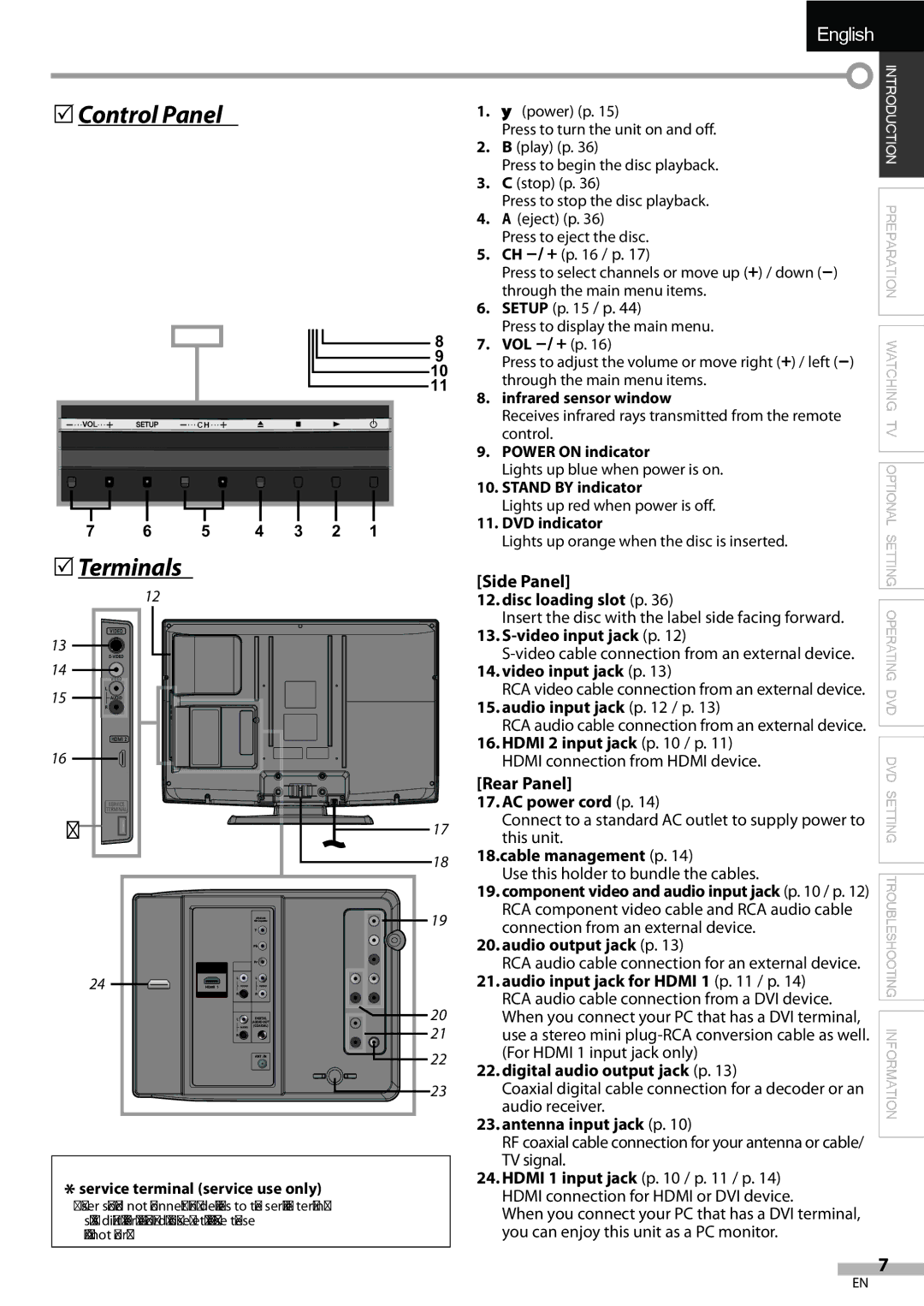English
5Control Panel
8
9
10
11
7 | 6 | 5 | 4 | 3 | 2 | 1 |
1.y (power) (p. 15)
Press to turn the unit on and off.
2.B (play) (p. 36)
Press to begin the disc playback.
3.C (stop) (p. 36)
Press to stop the disc playback.
4.A (eject) (p. 36)
Press to eject the disc.
5.CH
Press to select channels or move up (+) / down
6.SETUP (p. 15 / p. 44)
Press to display the main menu.
7.VOL
Press to adjust the volume or move right (+) / left
8.infrared sensor window
Receives infrared rays transmitted from the remote control.
9.POWER ON indicator
Lights up blue when power is on.
10.STAND BY indicator
Lights up red when power is off.
11.DVD indicator
Lights up orange when the disc is inserted.
INTRODUCTION PREPARATION WATCHING TV OPTIONAL
5Terminals |
|
| [Side Panel] | ||||||||||||||||||
12 |
|
|
|
|
|
|
|
|
|
|
| ||||||||||
|
|
|
|
|
|
|
|
|
|
| 12. disc loading slot (p. 36) | ||||||||||
|
|
|
|
|
|
|
|
|
|
|
|
|
|
|
|
|
|
|
|
| Insert the disc with the label side facing forward. |
13 |
|
|
|
|
|
|
|
|
|
|
|
|
|
|
|
|
|
|
|
| 13. |
|
|
|
|
|
|
|
|
|
|
|
|
|
|
|
|
|
|
| |||
|
|
|
|
|
|
|
|
|
|
|
|
|
|
|
|
|
|
|
| ||
|
|
|
|
|
|
|
|
|
|
|
|
|
|
|
|
|
|
|
|
| |
14 |
|
|
|
|
|
|
|
|
|
|
|
|
|
|
|
|
|
|
|
| 14. video input jack (p. 13) |
|
|
|
|
|
|
|
|
|
|
|
|
|
|
|
|
|
|
|
| ||
|
|
|
|
|
|
|
|
|
|
|
|
|
|
| |||||||
15 |
|
|
|
|
|
|
|
|
|
|
|
|
|
|
|
|
|
|
|
| RCA video cable connection from an external device. |
|
|
|
|
|
|
|
|
|
|
|
|
|
|
|
|
|
| ||||
|
|
|
|
|
|
|
|
|
|
|
|
|
|
|
|
|
| ||||
|
|
|
|
|
|
|
|
|
|
|
|
|
|
|
|
|
|
|
|
| 15. audio input jack (p. 12 / p. 13) |
|
|
|
|
|
|
|
|
|
|
|
|
|
|
|
|
|
|
|
|
| RCA audio cable connection from an external device. |
|
|
|
|
|
|
|
|
|
|
|
|
|
|
|
|
|
|
|
|
| |
16 |
|
|
|
|
|
|
|
|
|
|
|
|
|
|
|
|
|
|
|
| 16. HDMI 2 input jack (p. 10 / p. 11) |
|
|
|
|
|
|
|
|
|
|
|
|
|
|
|
|
|
|
|
| HDMI connection from HDMI device. | |
|
|
|
|
|
|
|
|
|
|
|
|
|
|
|
|
|
|
|
| ||
|
| [Rear Panel] |
|
| 17. AC power cord (p. 14) |
* | 17 | Connect to a standard AC outlet to supply power to |
this unit. |
18 | 18.cable management (p. 14) | ||||||||||||
Use this holder to bundle the cables. | |||||||||||||
|
|
|
|
|
|
|
|
|
|
|
| ||
|
|
|
|
|
|
|
|
|
|
|
| 19. component video and audio input jack (p. 10 / p. 12) | |
|
|
|
|
|
|
|
|
|
|
| 19 | RCA component video cable and RCA audio cable | |
|
|
| connection from an external device. | ||||||||||
|
|
|
|
|
|
|
|
|
|
|
| ||
|
|
|
|
|
|
|
|
|
|
|
| 20. audio output jack (p. 13) | |
|
|
|
|
|
|
|
|
|
|
|
| RCA audio cable connection for an external device. | |
24 |
|
|
|
|
|
|
|
|
|
|
| 21. audio input jack for HDMI 1 (p. 11 / p. 14) | |
|
|
|
|
|
|
|
|
|
|
| |||
|
|
|
|
|
|
|
|
|
|
|
| RCA audio cable connection from a DVI device. | |
|
|
|
|
|
| 20 | When you connect your PC that has a DVI terminal, | ||||||
|
| ||||||||||||
|
|
|
|
|
|
| 21 | use a stereo mini | |||||
|
|
|
|
|
|
|
| ||||||
22 | (For HDMI 1 input jack only) | ||||||||||||
22. digital audio output jack (p. 13) | |||||||||||||
|
|
|
|
|
|
|
|
|
|
|
| ||
23 | Coaxial digital cable connection for a decoder or an | ||||||||||||
|
|
|
|
|
|
|
|
|
|
|
| audio receiver. | |
|
|
|
|
|
|
|
|
|
|
|
| 23. antenna input jack (p. 10) | |
|
|
|
|
|
|
|
|
|
|
|
| RF coaxial cable connection for your antenna or cable/ | |
|
|
|
|
|
|
|
|
|
|
|
| TV signal. | |
Note: | |||||||||||||
24. HDMI 1 input jack (p. 10 / p. 11 / p. 14) | |||||||||||||
* service terminal (service use only) | |||||||||||||
HDMI connection for HDMI or DVI device. | |||||||||||||
• User should not connect any devices to the service terminal | When you connect your PC that has a DVI terminal, | ||||||||||||
such as digital camera, keyboard, mouse, etc. (because these | |||||||||||||
will not work). | you can enjoy this unit as a PC monitor. | ||||||||||||
SETTING OPERATING DVD DVD SETTING TROUBLESHOOTING INFORMATION
7
EN