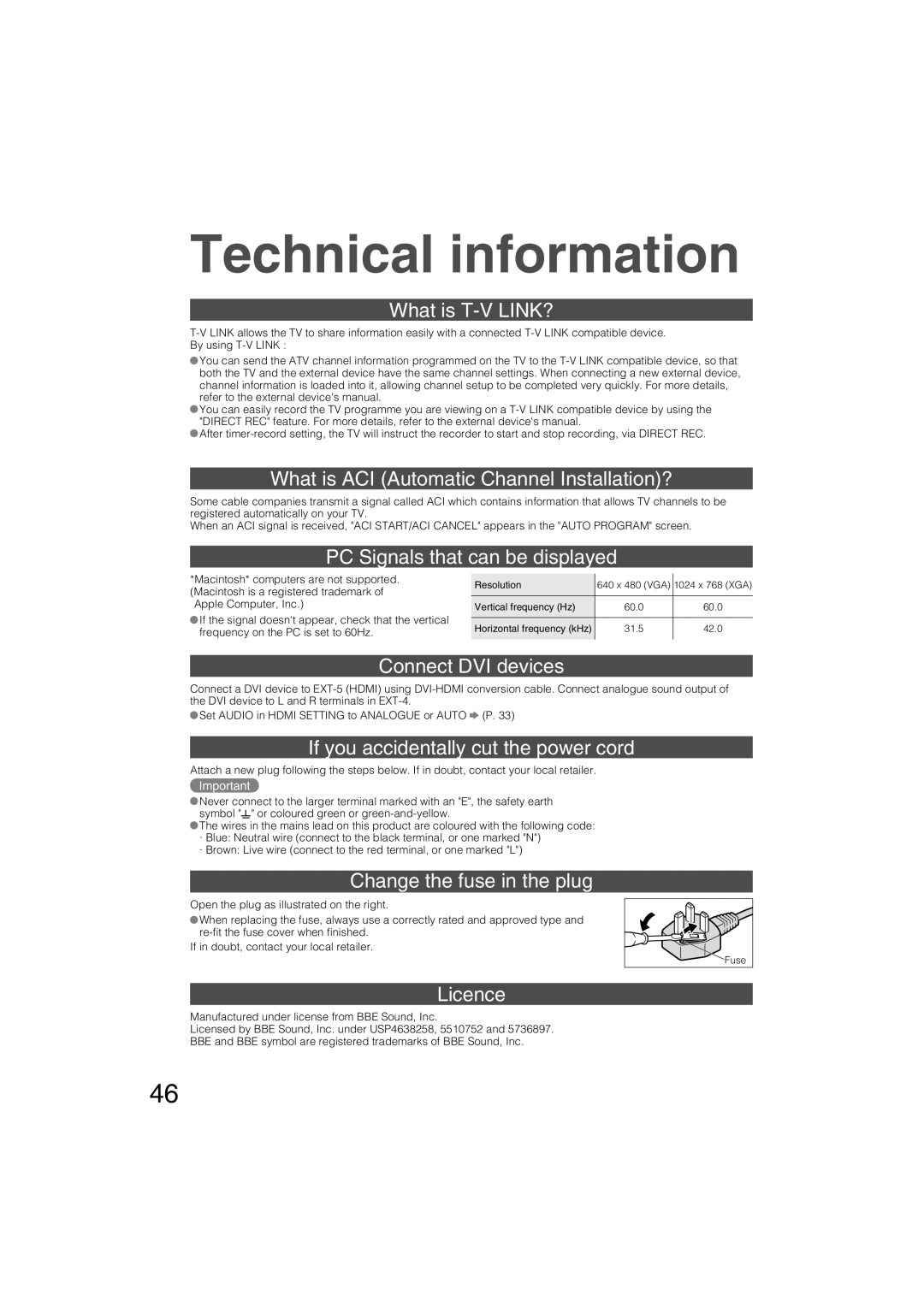Technical information
What is T-V LINK?
![]() You can send the ATV channel information programmed on the TV to the
You can send the ATV channel information programmed on the TV to the
![]() You can easily record the TV programme you are viewing on a
You can easily record the TV programme you are viewing on a
![]() After
After
What is ACI (Automatic Channel Installation)?
Some cable companies transmit a signal called ACI which contains information that allows TV channels to be registered automatically on your TV.
When an ACI signal is received, "ACI START/ACI CANCEL" appears in the "AUTO PROGRAM" screen.
PC Signals that can be displayed
*Macintosh* computers are not supported. (Macintosh is a registered trademark of Apple Computer, Inc.)
![]() If the signal doesn't appear, check that the vertical frequency on the PC is set to 60Hz.
If the signal doesn't appear, check that the vertical frequency on the PC is set to 60Hz.
Resolution | 640 x 480 (VGA) | 1024 x 768 | (XGA) |
|
|
|
|
Vertical frequency (Hz) | 60.0 | 60.0 |
|
|
|
|
|
Horizontal frequency (kHz) | 31.5 | 42.0 |
|
|
|
|
|
Connect DVI devices
Connect a DVI device to
![]() Set AUDIO in HDMI SETTING to ANALOGUE or AUTO
Set AUDIO in HDMI SETTING to ANALOGUE or AUTO ![]() (P. 33)
(P. 33)
If you accidentally cut the power cord
Attach a new plug following the steps below. If in doubt, contact your local retailer.
Important
![]() Never connect to the larger terminal marked with an "E", the safety earth symbol "
Never connect to the larger terminal marked with an "E", the safety earth symbol "![]() " or coloured green or
" or coloured green or
![]() The wires in the mains lead on this product are coloured with the following code:
The wires in the mains lead on this product are coloured with the following code:
·Blue: Neutral wire (connect to the black terminal, or one marked "N")
·Brown: Live wire (connect to the red terminal, or one marked "L")
Change the fuse in the plug
Open the plug as illustrated on the right.
![]() When replacing the fuse, always use a correctly rated and approved type and
When replacing the fuse, always use a correctly rated and approved type and
If in doubt, contact your local retailer.
Fuse |
Licence
Manufactured under license from BBE Sound, Inc.
Licensed by BBE Sound, Inc. under USP4638258, 5510752 and 5736897. BBE and BBE symbol are registered trademarks of BBE Sound, Inc.
46