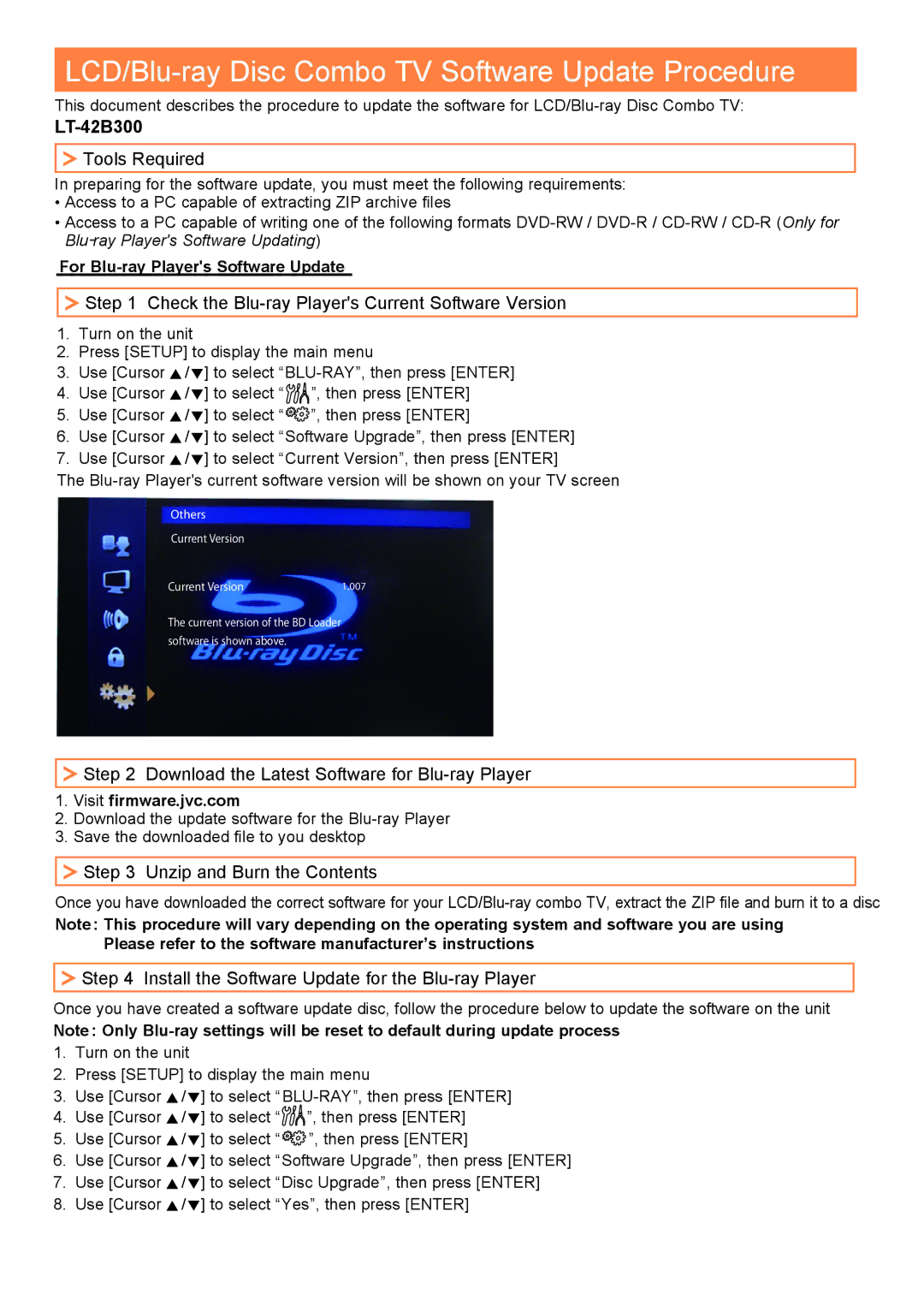LT-42B300 specifications
The JVC LT-42B300 is a noteworthy model in the realm of home entertainment, offering a blend of advanced features and user-friendly performance, tailored for an enhanced viewing experience. This 42-inch LCD television is designed to suit various environments, from cozy living rooms to modern offices.One of the most significant features of the JVC LT-42B300 is its Full HD display, boasting a resolution of 1920 x 1080 pixels. This high-definition clarity means that viewers can enjoy vivid colors, sharp details, and an immersive cinematic experience. Whether watching movies or playing video games, the LT-42B300 ensures that images appear lifelike and vibrant, making it a prime choice for multimedia enjoyment.
The television incorporates JVC's innovative Color Management technology, which significantly enhances the accuracy of color reproduction. This feature ensures that skin tones appear natural and landscapes burst with realism, elevating your visual experience. Furthermore, the LT-42B300 is equipped with a dynamic contrast ratio that allows for deeper blacks and brighter whites, which contributes to the overall picture quality.
In terms of connectivity, the JVC LT-42B300 excels with multiple input options, including HDMI, USB, and composite ports. This versatility makes it easy to connect various devices such as game consoles, Blu-ray players, and streaming devices, catering to the diverse needs of modern consumers. Additionally, the built-in tuner allows users to access over-the-air HD broadcasts without the need for additional equipment.
Another standout characteristic of the LT-42B300 is its audio quality. It features built-in speakers that deliver clear, powerful sound, enhancing the overall viewing experience. For those seeking an upgrade, the TV also supports external audio systems through its optical audio output.
With energy efficiency in mind, the JVC LT-42B300 boasts a low power consumption rating, making it an economical choice for environmentally conscious consumers. The sleek design of the television, with its slim bezel and modern finish, complements any aesthetic, making it a stylish addition to your home or office setup.
In summary, the JVC LT-42B300 combines impressive display technology, thoughtful connectivity options, and efficient performance, making it a solid option for anyone looking to enhance their home entertainment system. Whether you're a sports fan, a movie lover, or a gamer, this television provides everything needed to enjoy your favorite content in stunning quality.