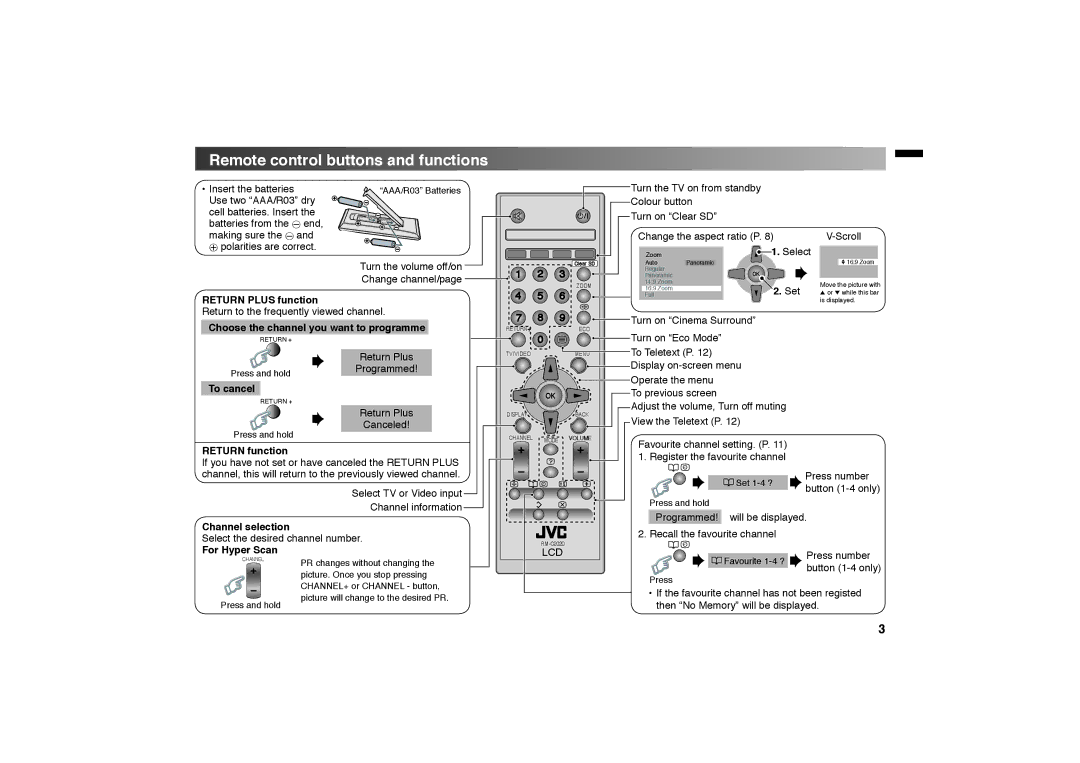Remote control buttons and functions
•Insert the batteries Use two “AAA/R03” dry cell batteries. Insert the batteries from the · end, making sure the · and ª polarities are correct.
“AAA/R03” Batteries
Turn the volume off/on Change channel/page ![]()
Turn the TV on from standby
Colour button
Turn on “Clear SD”
|
|
| Change the aspect ratio (P. 8) | ||
|
|
| Zoom | 1. Select | 16:9 Zoom |
|
| Clear SD | Auto | Panoramic | |
1 | 2 | 3 | Regular | OK |
|
Panoramic |
| ||||
|
| ZOOM | 14:9 Zoom |
| Move the picture with |
|
| 16:9 Zoom |
| ||
RETURN PLUS function
Return to the frequently viewed channel.
Choose the channel you want to programme
RETURN +
| Return Plus |
Press and hold | Programmed! |
|
To cancel
RETURN +
Return Plus
Canceled!
Press and hold
RETURN function
If you have not set or have canceled the RETURN PLUS channel, this will return to the previously viewed channel.
Select TV or Video input
Channel information
Channel selection
Select the desired channel number.
4 | 5 6 | Full | 2. Set | 5 or ∞ while this bar |
| is displayed. | |||
|
|
7 8 |
| 9 | Turn on “Cinema Surround” |
RETURN+ |
| ECO | Turn on “Eco Mode” |
0 |
|
| |
TV/VIDEO |
| MENU | To Teletext (P. 12) |
|
|
| Display |
|
|
| Operate the menu |
| OK |
| To previous screen |
|
| Adjust the volume, Turn off muting | |
DISPLAY |
| BACK | |
| View the Teletext (P. 12) | ||
|
|
| |
CHANNEL | MODE | VOLUME | Favourite channel setting. (P. 11) |
|
| ||
|
|
| |
|
|
| 1. Register the favourite channel |
| Press number | |
Set | ||
button | ||
|
Press and hold |
|
Programmed! | will be displayed. |
2. Recall the favourite channel | |
| |
For Hyper Scan
CHANNEL
Press and hold
PR changes without changing the picture. Once you stop pressing CHANNEL+ or CHANNEL - button, picture will change to the desired PR.
| LCD |
|
|
| Press number |
|
|
| Favourite | ||
|
|
|
| button | |
|
|
| Press | ||
|
|
|
| ||
|
|
| • If the favourite channel has not been registed | ||
|
|
| |||
|
|
| then “No Memory” will be displayed. | ||
3