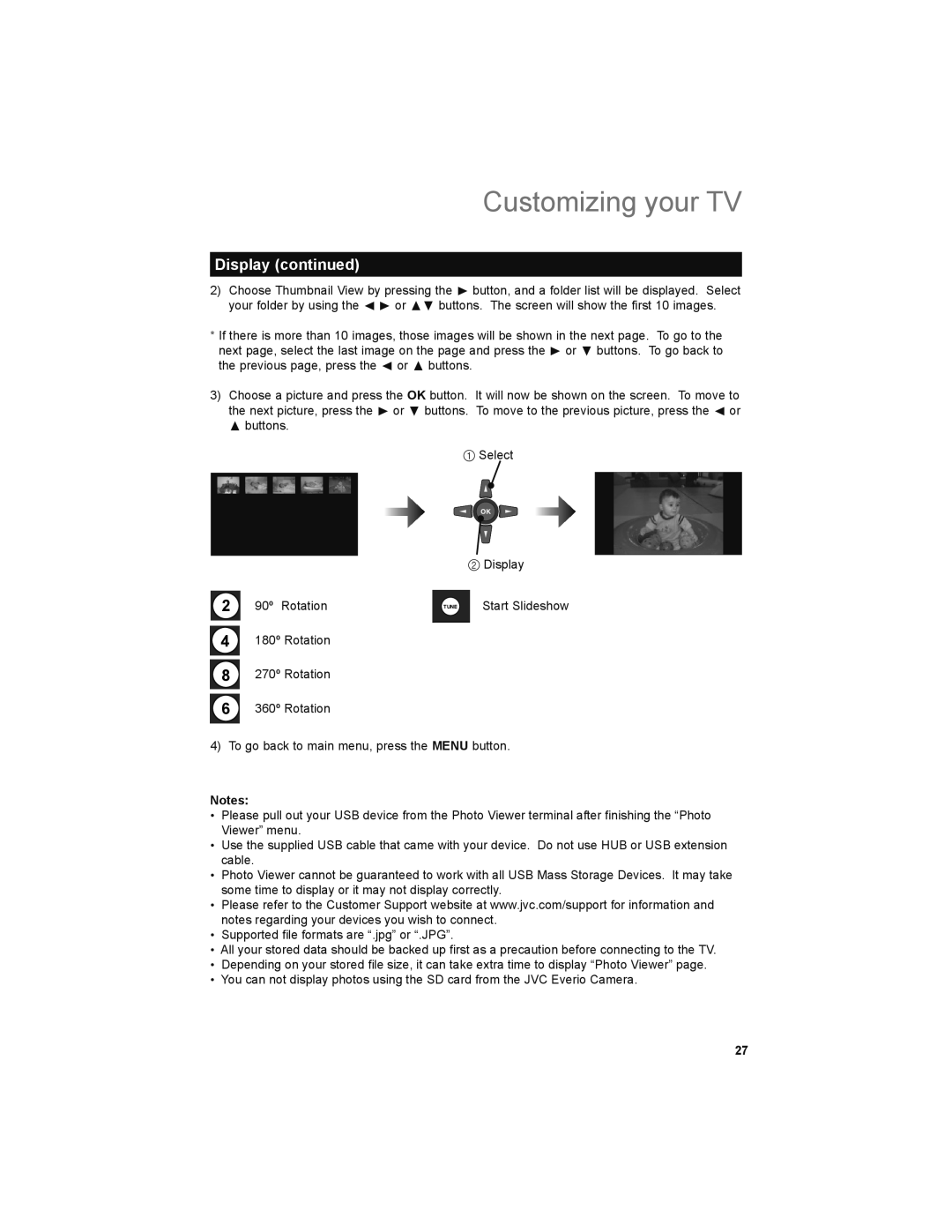Customizing your TV
Display (continued)
2)Choose Thumbnail View by pressing the ® button, and a folder list will be displayed. Select your folder by using the √ ® or π† buttons. The screen will show the first 10 images.
*If there is more than 10 images, those images will be shown in the next page. To go to the next page, select the last image on the page and press the ® or † buttons. To go back to the previous page, press the √ or π buttons.
3) Choose a picture and press the OK button. It will now be shown on the screen. To move to the next picture, press the ® or † buttons. To move to the previous picture, press the √ or π buttons.
1 Select
2Display
2 | 90º Rotation | TUNE | Start Slideshow |
|
|
|
4180º Rotation
8270º Rotation
6360º Rotation
4)To go back to main menu, press the MENU button.
Notes:
•Please pull out your USB device from the Photo Viewer terminal after finishing the “Photo Viewer” menu.
•Use the supplied USB cable that came with your device. Do not use HUB or USB extension cable.
•Photo Viewer cannot be guaranteed to work with all USB Mass Storage Devices. It may take some time to display or it may not display correctly.
•Please refer to the Customer Support website at www.jvc.com/support for information and notes regarding your devices you wish to connect.
•Supported file formats are “.jpg” or “.JPG”.
•All your stored data should be backed up first as a precaution before connecting to the TV.
•Depending on your stored file size, it can take extra time to display “Photo Viewer” page.
•You can not display photos using the SD card from the JVC Everio Camera.
27