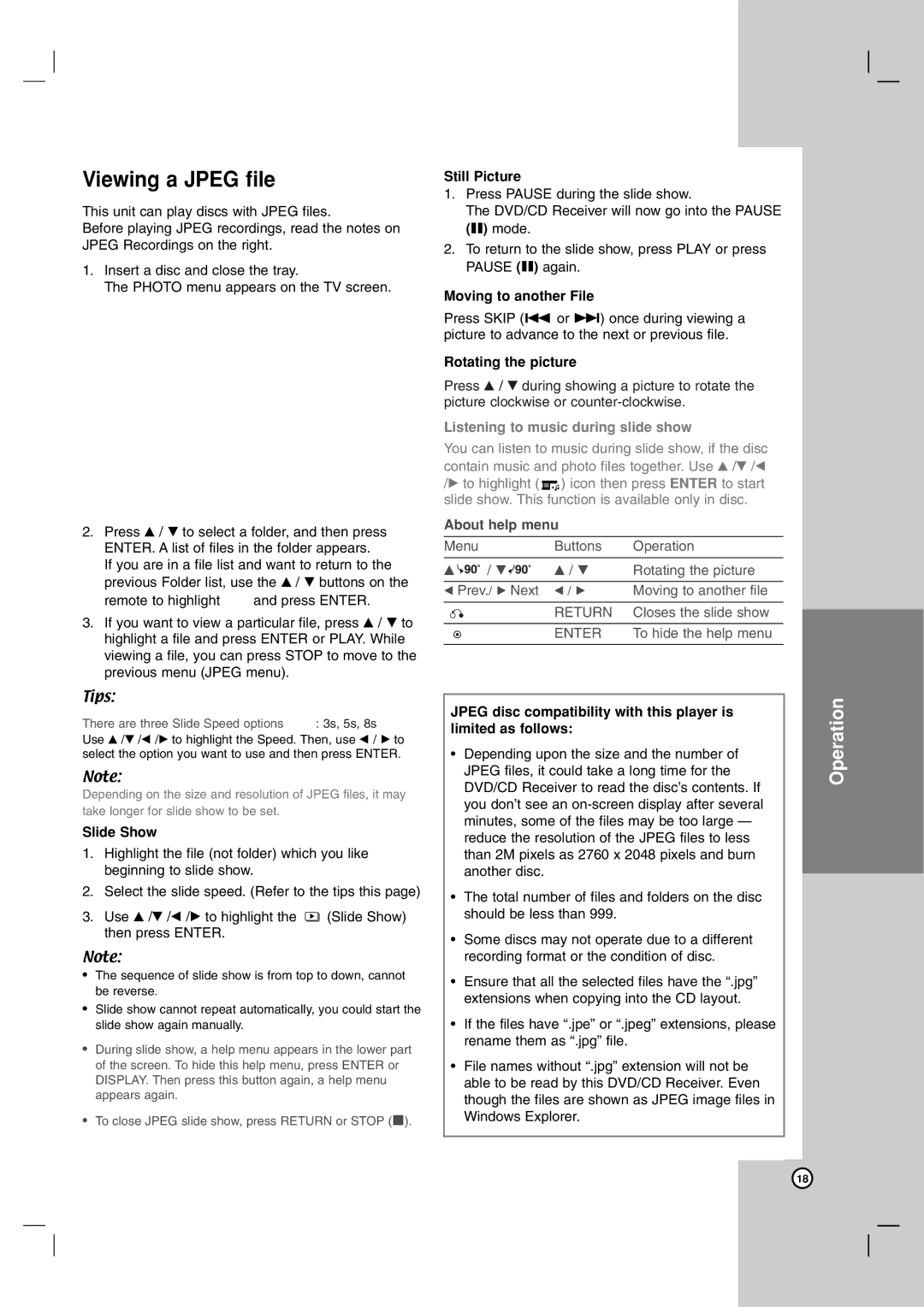LVT2054-002A, XV-THG61, TH-G61, SP-THG61F specifications
The JVC SP-THG61F, TH-G61, XV-THG61, and LVT2054-002A represent a comprehensive audio-visual system that blends advanced technology with practical features. This system is designed to deliver high-quality sound and video, making it an excellent choice for home entertainment enthusiasts.The SP-THG61F is a speaker system that enhances the overall audio experience. Its design focuses on delivering powerful bass and clear treble, ensuring an immersive sound experience. The speakers are crafted from high-quality materials, which contribute to their durability and sound fidelity. The inclusion of a subwoofer allows for deep bass reproduction, making it suitable for various genres of music and movie soundtracks.
The TH-G61 is the heart of this audio system, featuring a multi-format DVD player that supports a variety of disc types. This includes DVD, CD, and even MP3 playback, making it versatile for different media. The TH-G61 is equipped with advanced decoding technology, enabling it to deliver rich and vibrant audio. The system incorporates Dolby Digital and DTS technologies, ensuring that surround sound is lifelike and immersive.
The XV-THG61 serves as the receiver and core processing unit of the system. It is designed with user-friendly controls and a clear display interface, facilitating easy navigation through various settings. The receiver boasts multiple input options, allowing users to connect various devices, such as gaming consoles, Blu-ray players, and streaming devices. Additionally, it supports HDMI connections for high-definition video output, making it compatible with modern televisions.
The LVT2054-002A, as part of this ensemble, is the remote control that adds convenience to the system. Its ergonomic design ensures comfortable handling, while the layout of buttons offers simplicity in operation. It allows users to manage audio and video settings seamlessly from a distance.
In summary, the JVC SP-THG61F, TH-G61, XV-THG61, and LVT2054-002A combine to create a powerful home entertainment system. Its features, including powerful speakers, multi-format playback, surround sound technologies, and user-friendly controls, make it an attractive option for anyone looking to elevate their audio-visual experience. This system is a testament to JVC's commitment to quality and innovation in home entertainment technology.