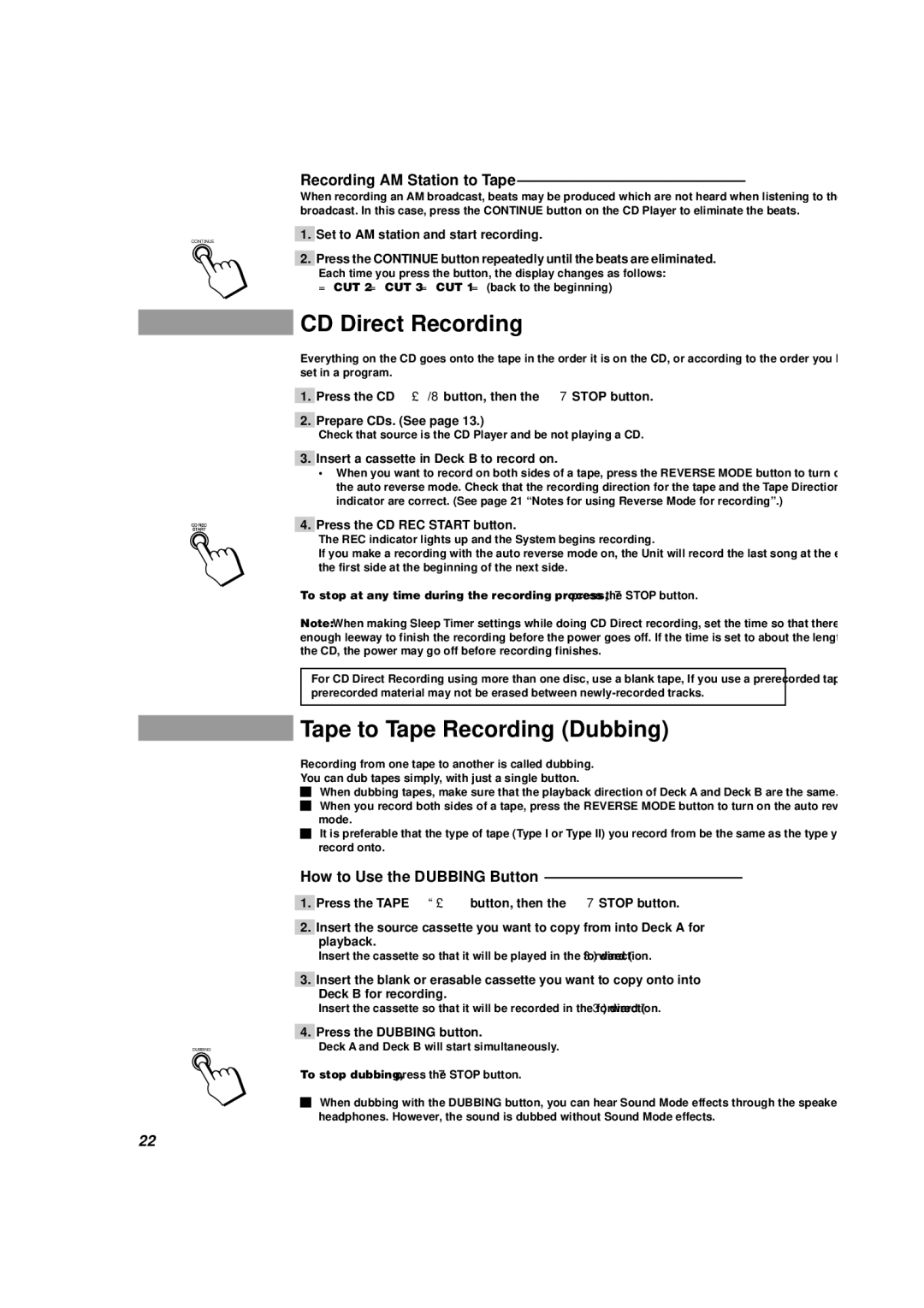MX-D302T specifications
The JVC MX-D302T is a versatile and powerful mini stereo system that offers a comprehensive audio experience in a compact design. Designed for music lovers who appreciate both performance and convenience, this system combines advanced technologies with user-friendly features.One of the standout features of the JVC MX-D302T is its impressive sound quality. The system is equipped with a total output power of 180 watts, which allows for rich, dynamic sound that can fill a room. The dual speaker design enhances the audio experience, delivering clear highs and deep bass, ensuring that every note, beat, and vocal is faithfully reproduced.
In terms of connectivity, the MX-D302T is highly versatile. It includes Bluetooth technology, enabling users to wirelessly stream music from their smartphones, tablets, or other compatible devices. This feature offers the convenience of playing music from popular streaming services without the need for physical connections.
Additionally, the stereo system includes a CD player, which is a nod to traditional audio formats for those who still enjoy their physical music collections. It supports various disc formats, providing flexibility for different listening preferences. The FM/AM tuner also allows users to enjoy their favorite radio stations, with presets available for easy access.
The design of the JVC MX-D302T is both modern and practical. Its sleek, compact form makes it an ideal fit for any space, whether in a living room, bedroom, or office. The intuitive interface, featuring easy-to-read buttons and a clear display, enhances usability, making it straightforward to navigate through different functions and settings.
Another significant characteristic is the inclusion of USB ports, which allow for direct digital playback from USB drives. This feature complements the existing connectivity options and makes it simple to access and play a library of digital music files.
The system’s sound-enhancing technologies, such as the equalizer presets, allow users to tailor the audio output according to their musical preferences. Whether it’s rock, pop, classical, or jazz, the customizable equalizer can enhance the listening experience by adjusting the sound to the listener's taste.
In summary, the JVC MX-D302T mini stereo system marries design and functionality, making it a solid choice for those seeking a rich audio experience in a compact package. With its powerful sound output, diverse connectivity options, and user-friendly features, it stands out as a reliable system for music enjoyment.