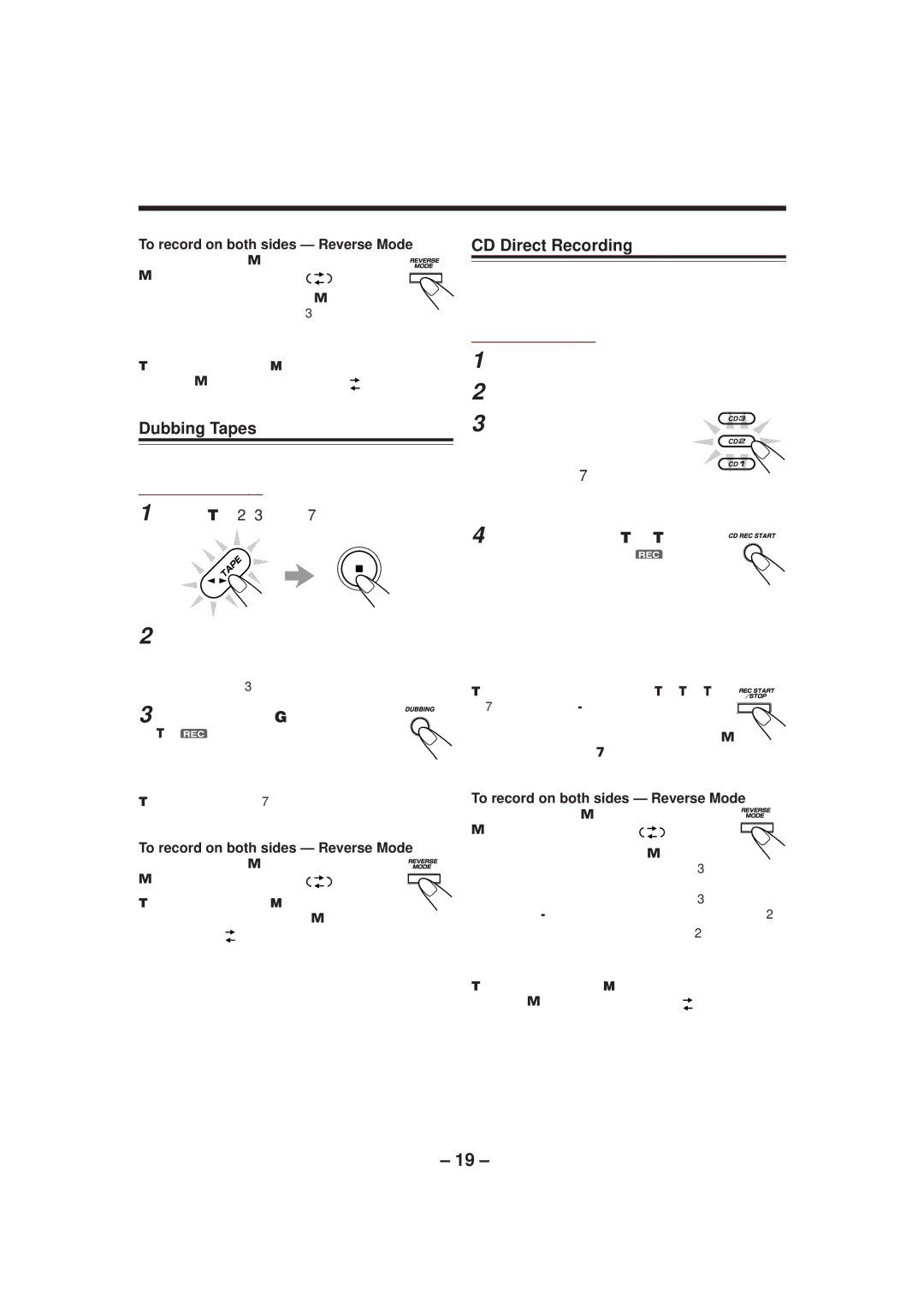MX-GT70 specifications
The JVC MX-GT70 is a powerful and versatile audio system that stands out for its impressive features and modern technologies, making it a top choice for music enthusiasts. This speaker system, which combines functionality with an eye-catching design, offers a unique blend of performance and style.One of the main features of the JVC MX-GT70 is its high-performance speakers. The system is designed to deliver robust audio quality, with exceptional clarity and depth. Boasting an impressive output power, it can fill a room with sound, making it ideal for parties and gatherings. The system effectively reproduces a wide range of frequencies, ensuring that bass sounds are deep and powerful while highs are crisp and clear.
The MX-GT70 also incorporates advanced audio technologies, including JVC's proprietary Dynamic Bass Boost. This feature enhances low frequencies, providing an extra layer of punch to your music. Whether you are listening to hip-hop, electronic, or any genre that benefits from bass, the Dynamic Bass Boost ensures that you feel the rhythm. Additionally, the system supports various audio formats, including MP3 and WMA, allowing you to enjoy your favorite tracks in multiple ways.
Connectivity is another strong suit of the JVC MX-GT70. It offers multiple input options, including USB, AUX, and Bluetooth, facilitating seamless integration with various devices. Bluetooth connectivity gives users the flexibility to play music wirelessly from smartphones, tablets, and laptops, promoting convenience without compromising sound quality.
The JVC MX-GT70 also features an intuitive control panel, making navigation through tracks and settings straightforward. The LCD display provides clear information on the current track, volume levels, and system settings, enhancing user experience.
Moreover, the design of the MX-GT70 is aesthetically pleasing, with a modern yet robust look that ensures it fits well in any environment. Its compact size allows for easy placement, while the build quality ensures durability.
In summary, the JVC MX-GT70 stands out for its powerful audio performance, advanced technologies, and user-friendly features. With its impressive connectivity options and striking design, it not only meets the needs of audio enthusiasts but also enhances their overall music experience. Whether for casual listening or lively parties, the MX-GT70 delivers a high-quality sound that truly impresses.