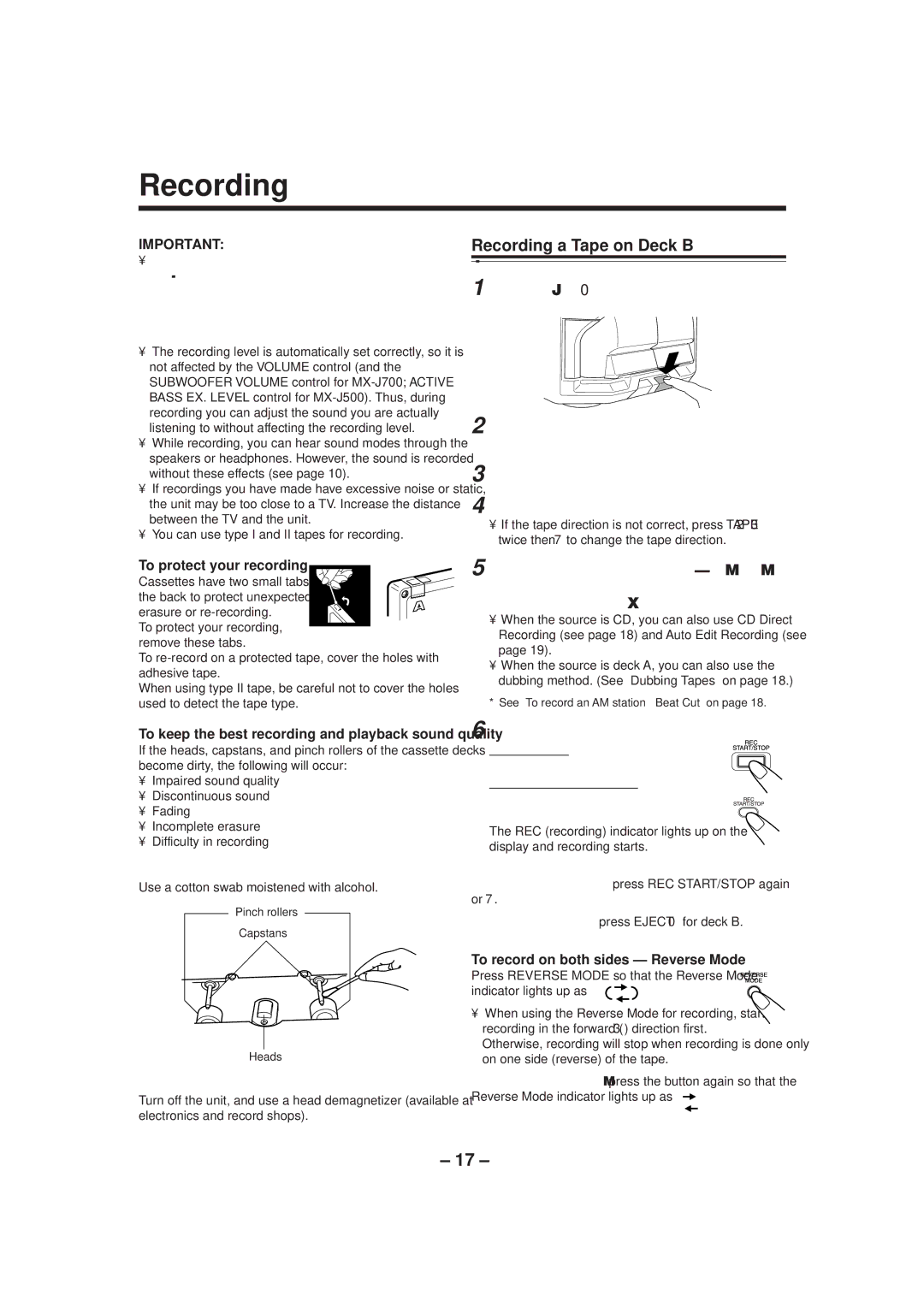SP-MXJ500, SP-MXJ700 specifications
The JVC SP-MXJ700 and SP-MXJ500 are compact audio systems designed to deliver a powerful audio experience in a stylish and space-saving package. With their sleek design and advanced technology, these systems are perfect for music enthusiasts and casual listeners alike, offering a blend of functionality and sound performance.The SP-MXJ700 features a robust 2.1 channel speaker configuration, which includes dual stereo speakers and a subwoofer, delivering rich bass and clear highs. This makes it ideal for various genres of music, from thumping hip-hop beats to classical symphonies. The system is equipped with a built-in amplifier that ensures powerful sound output while maintaining clarity and fidelity across all audio ranges.
A key feature of the SP-MXJ700 is its versatility in playback options. The system supports multiple sources, allowing users to enjoy their music from different devices. It includes a CD player for traditional discs, a USB port for flash drives, and Bluetooth connectivity for streaming audio wirelessly from smartphones, tablets, and laptops. This wireless capability enhances convenience, allowing for seamless music playback without the hassle of cables.
The SP-MXJ500, while a step down from the 700 model, does not compromise on quality. It shares many of the same features, including a compact design and flexible playback options. With its 2.1 channel setup and a slightly lower power output, the SP-MXJ500 is perfect for smaller rooms or more intimate listening experiences.
Both systems come equipped with an equalizer function, enabling users to customize sound profiles according to their preferences. This feature allows for an enhanced listening experience, adapting to the acoustics of the room or personal taste in audio.
The design of the SP-MXJ700 and SP-MXJ500 is as appealing as their performance. Sleek and modern, they integrate well into any setting, whether it be a home office, living room, or bedroom. The compact footprint of these systems makes them easy to place without taking up excessive space.
In summary, the JVC SP-MXJ700 and SP-MXJ500 showcase advanced audio technology, versatility, and a modern aesthetic. Whether you choose the premium features of the SP-MXJ700 or the budget-friendly SP-MXJ500, both systems deliver impressive sound quality and user-friendly functionality, making them excellent choices for all audio lovers.