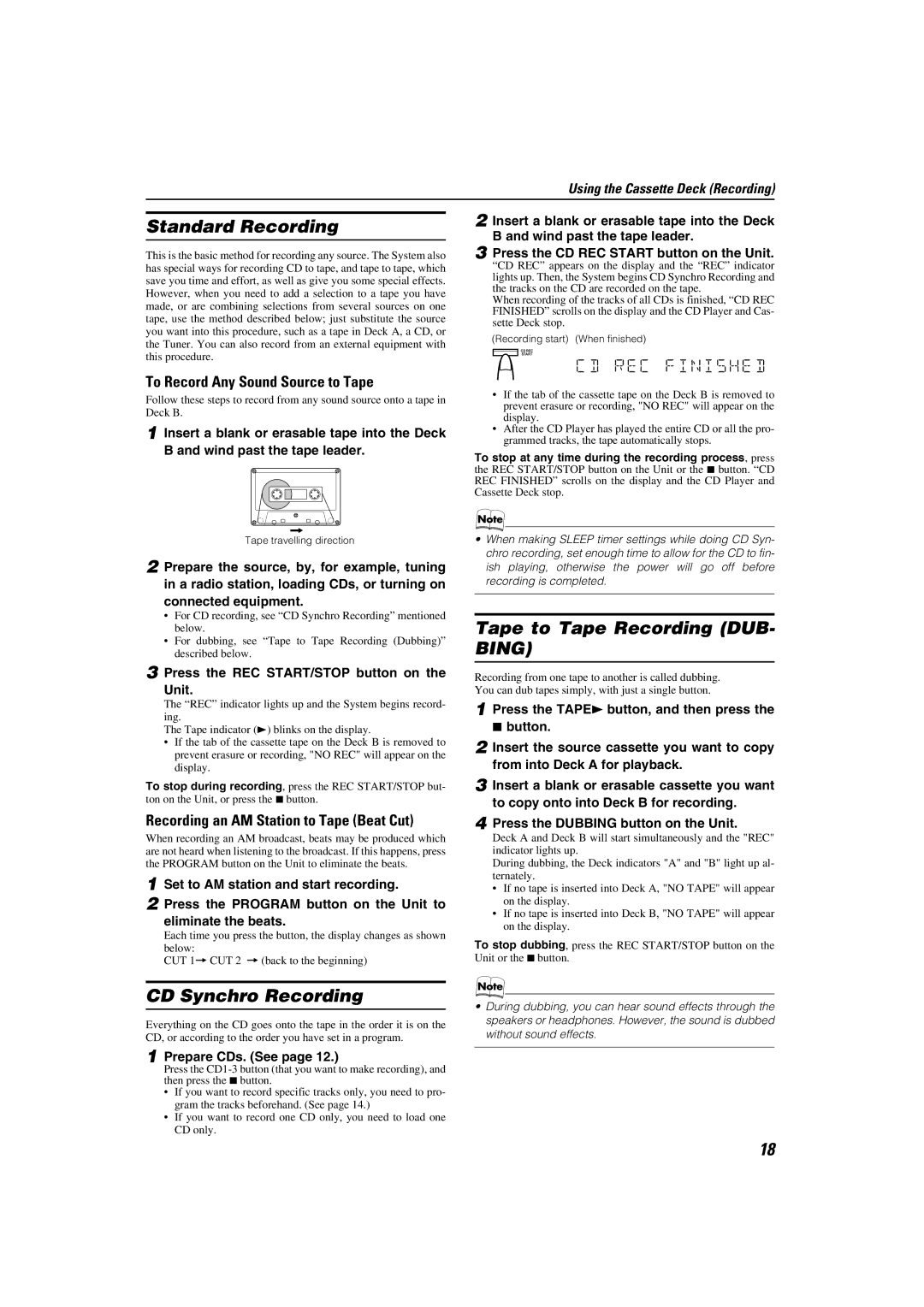CA-MXKA3, SP-MXKA3 specifications
The JVC SP-MXKA3 and CA-MXKA3 are impressive audio systems designed to deliver exceptional sound quality. These models are recognized for their versatile features and advanced technologies that cater to a wide range of audio needs, making them popular in both home and portable settings.One of the standout characteristics of the SP-MXKA3 and CA-MXKA3 is the inclusion of a powerful amplifier that significantly enhances sound clarity and depth. The systems boast a robust output power, making them suitable for small gatherings or individual listening experiences. The high sensitivity and wide frequency range ensure that users can enjoy every nuance in their favorite tracks, from deep bass lines to crisp highs.
Both models feature multiple audio inputs, including USB and AUX connectors, allowing users to easily connect various devices such as smartphones, tablets, and laptops. This versatility is further enhanced by Bluetooth connectivity, enabling wireless streaming of music from compatible devices. The convenience of Bluetooth streaming makes these systems perfect for those who enjoy mobile audio without the clutter of wires.
In terms of design, the JVC SP-MXKA3 and CA-MXKA3 showcase a sleek and modern aesthetic that can easily blend with any home decor. Their compact size allows for easy placement in various settings, whether it's a living room, bedroom, or office. The intuitive layout of controls and buttons ensures that users can operate the system effortlessly.
Additionally, both systems incorporate advanced sound technologies, including a digital equalizer that lets users customize their listening experience. With various preset modes, listeners can select settings tailored to specific genres, enhancing their enjoyment of music, movies, or gaming.
The JVC SP-MXKA3 and CA-MXKA3 also include a built-in CD player and FM tuner, giving users access to a wide array of audio sources. Whether you prefer the nostalgic feel of physical media or the instant gratification of streaming, these systems have you covered.
In conclusion, the JVC SP-MXKA3 and CA-MXKA3 are remarkable audio systems that combine powerful performance with cutting-edge technology. Their versatile connectivity options, advanced sound customization features, and stylish design make them a great choice for audiophiles and casual listeners alike. With these systems, users can enjoy an elevated audio experience in any setting.