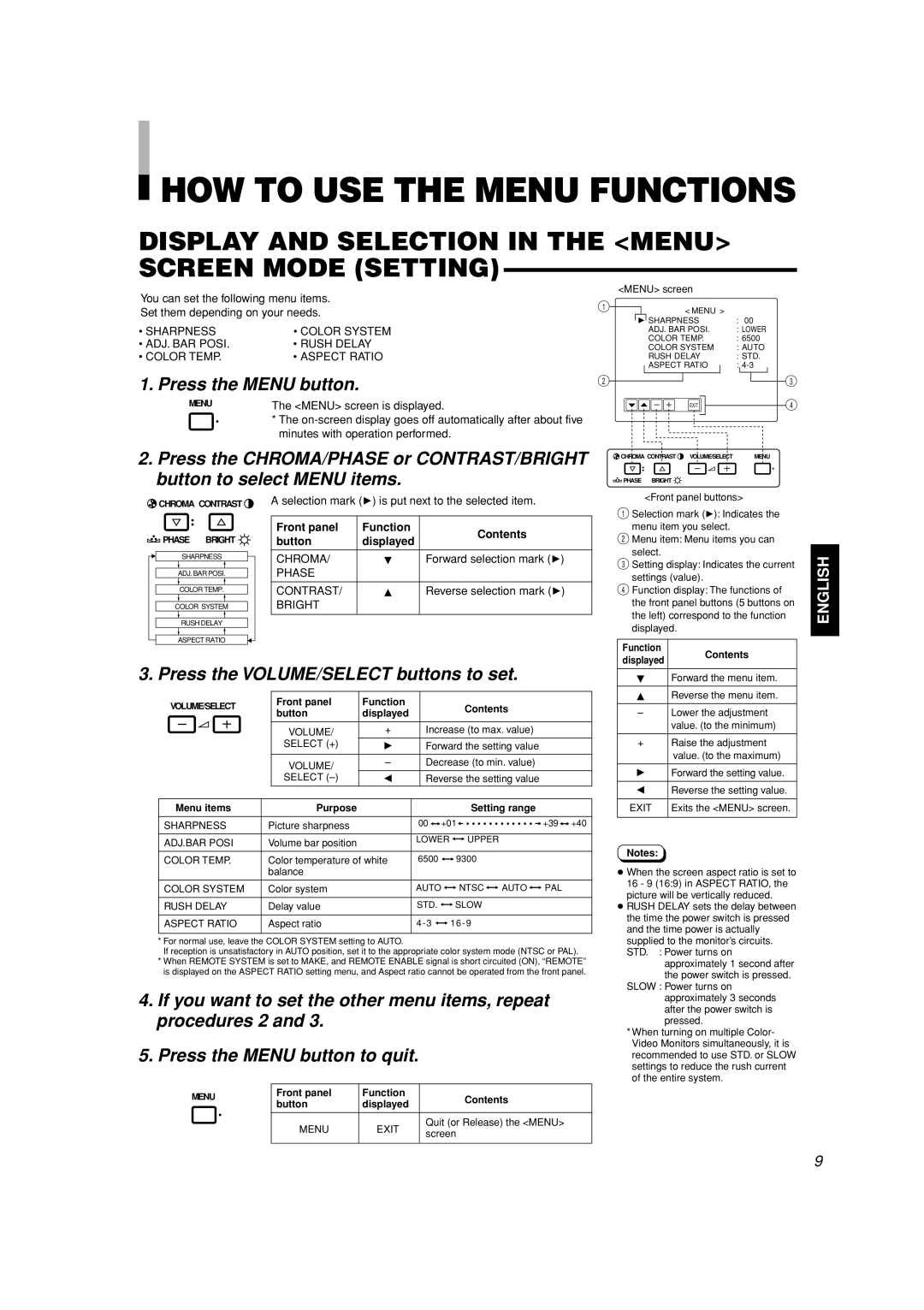TM-H1700G, TM-H1900G specifications
The JVC TM-H1900G is a high-performance video monitor designed specifically for professional applications such as broadcasting, production, and post-production environments. Renowned for its exceptional image quality and versatile functionalities, the TM-H1900G stands out as a reliable choice for industry specialists.One of the main features of the TM-H1900G is its advanced display technology. The monitor boasts a 19-inch CRT with a resolution of 1280 x 1024 pixels, offering crisp visuals and vibrant colors. It supports both composite and component video inputs, enabling seamless integration with various video systems. The high refresh rate ensures fluid motion reproduction, making it ideal for monitoring fast-paced content.
The TM-H1900G is equipped with comprehensive adjustment capabilities, allowing users to customize the monitor to suit their specific needs. Features like adjustable brightness, contrast, and color balance enable fine-tuning for optimal viewing conditions. Additionally, the monitor supports multiple scan modes, including 4:3 and 16:9 aspect ratios, catering to a wide range of production requirements.
Another notable characteristic of the TM-H1900G is its robust build quality. Designed for durability, this monitor comes in a sturdy chassis that can withstand the rigors of everyday use in professional settings. Its compact form factor allows for easy mounting and placement in broadcast control rooms or editing suites.
In terms of connectivity, the TM-H1900G provides a comprehensive range of input options, including BNC connectors for composite video and a D-sub connector for PC input. This versatility ensures compatibility with various video sources, making it a practical choice for any production environment.
Furthermore, the monitor incorporates advanced image processing technologies to enhance the viewing experience. Features such as noise reduction and detailed enhancements contribute to superior image clarity, ensuring that professionals can diagnose and monitor video signals with precision.
Overall, the JVC TM-H1900G represents a blend of high-quality display technology, robust construction, and user-friendly features. Its versatility and reliability make it an invaluable tool for professionals in the broadcasting and production industry, providing an accurate and dependable solution for video monitoring. Whether in a control room or on a production set, the TM-H1900G delivers the performance needed to meet demanding broadcast standards.