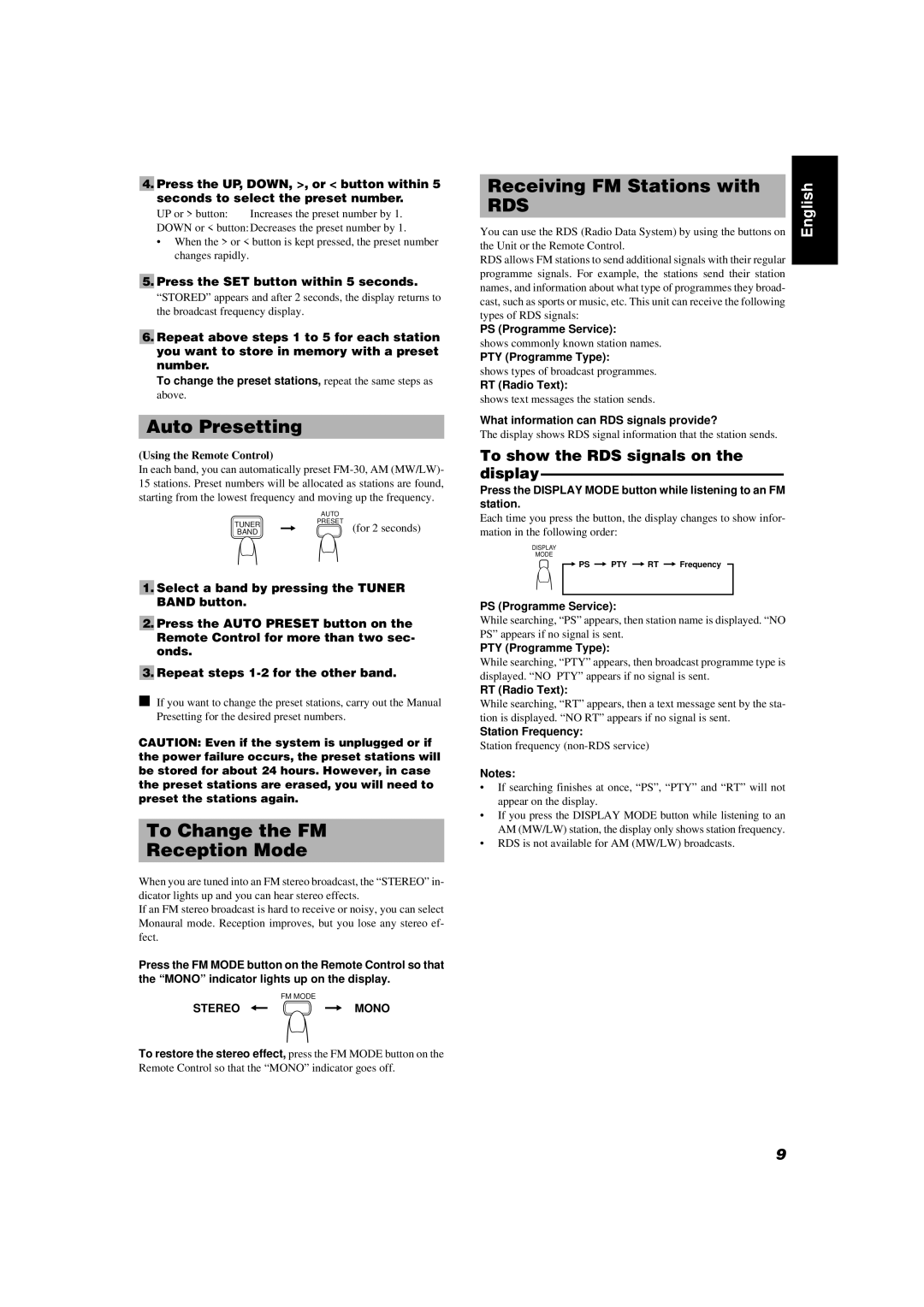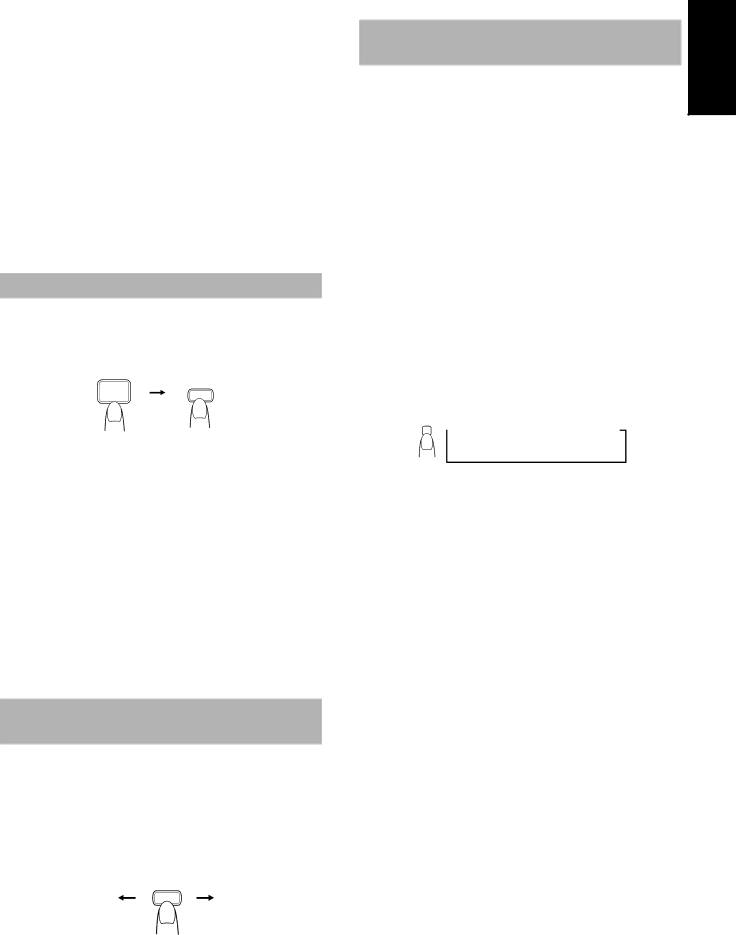
■4. Press the UP, DOWN, >, or < button within 5 seconds to select the preset number.
UP or > button: Increases the preset number by 1.
DOWN or < button: Decreases the preset number by 1.
•When the > or < button is kept pressed, the preset number changes rapidly.
■5. Press the SET button within 5 seconds.
“STORED” appears and after 2 seconds, the display returns to the broadcast frequency display.
■6. Repeat above steps 1 to 5 for each station you want to store in memory with a preset number.
To change the preset stations, repeat the same steps as
above.
Auto Presetting
(Using the Remote Control)
In each band, you can automatically preset
| AUTO | |
TUNER | PRESET | |
(for 2 seconds) | ||
BAND |
■1. Select a band by pressing the TUNER
BAND button.
■2. Press the AUTO PRESET button on the
Remote Control for more than two sec- onds.
■3. Repeat steps
■If you want to change the preset stations, carry out the Manual Presetting for the desired preset numbers.
CAUTION: Even if the system is unplugged or if the power failure occurs, the preset stations will be stored for about 24 hours. However, in case the preset stations are erased, you will need to preset the stations again.
To Change the FM
Reception Mode
When you are tuned into an FM stereo broadcast, the “STEREO” in- dicator lights up and you can hear stereo effects.
If an FM stereo broadcast is hard to receive or noisy, you can select Monaural mode. Reception improves, but you lose any stereo ef- fect.
Press the FM MODE button on the Remote Control so that the “MONO” indicator lights up on the display.
| FM MODE |
STEREO | MONO |
To restore the stereo effect, press the FM MODE button on the
Remote Control so that the “MONO” indicator goes off.
Receiving FM Stations with | English |
You can use the RDS (Radio Data System) by using the buttons on | |
RDS |
|
the Unit or the Remote Control. |
|
RDS allows FM stations to send additional signals with their regular |
|
programme signals. For example, the stations send their station |
|
names, and information about what type of programmes they broad- |
|
cast, such as sports or music, etc. This unit can receive the following |
|
types of RDS signals: |
|
PS (Programme Service):
shows commonly known station names.
PTY (Programme Type):
shows types of broadcast programmes.
RT (Radio Text):
shows text messages the station sends.
What information can RDS signals provide?
The display shows RDS signal information that the station sends.
To show the RDS signals on the display————————————————
Press the DISPLAY MODE button while listening to an FM station.
Each time you press the button, the display changes to show infor- mation in the following order:
DISPLAY
MODE
![]() PS
PS ![]() PTY
PTY ![]() RT
RT ![]() Frequency
Frequency
PS (Programme Service):
While searching, “PS” appears, then station name is displayed. “NO PS” appears if no signal is sent.
PTY (Programme Type):
While searching, “PTY” appears, then broadcast programme type is displayed. “NO PTY” appears if no signal is sent.
RT (Radio Text):
While searching, “RT” appears, then a text message sent by the sta- tion is displayed. “NO RT” appears if no signal is sent.
Station Frequency:
Station frequency
Notes:
•If searching finishes at once, “PS”, “PTY” and “RT” will not appear on the display.
•If you press the DISPLAY MODE button while listening to an AM (MW/LW) station, the display only shows station frequency.
•RDS is not available for AM (MW/LW) broadcasts.
9