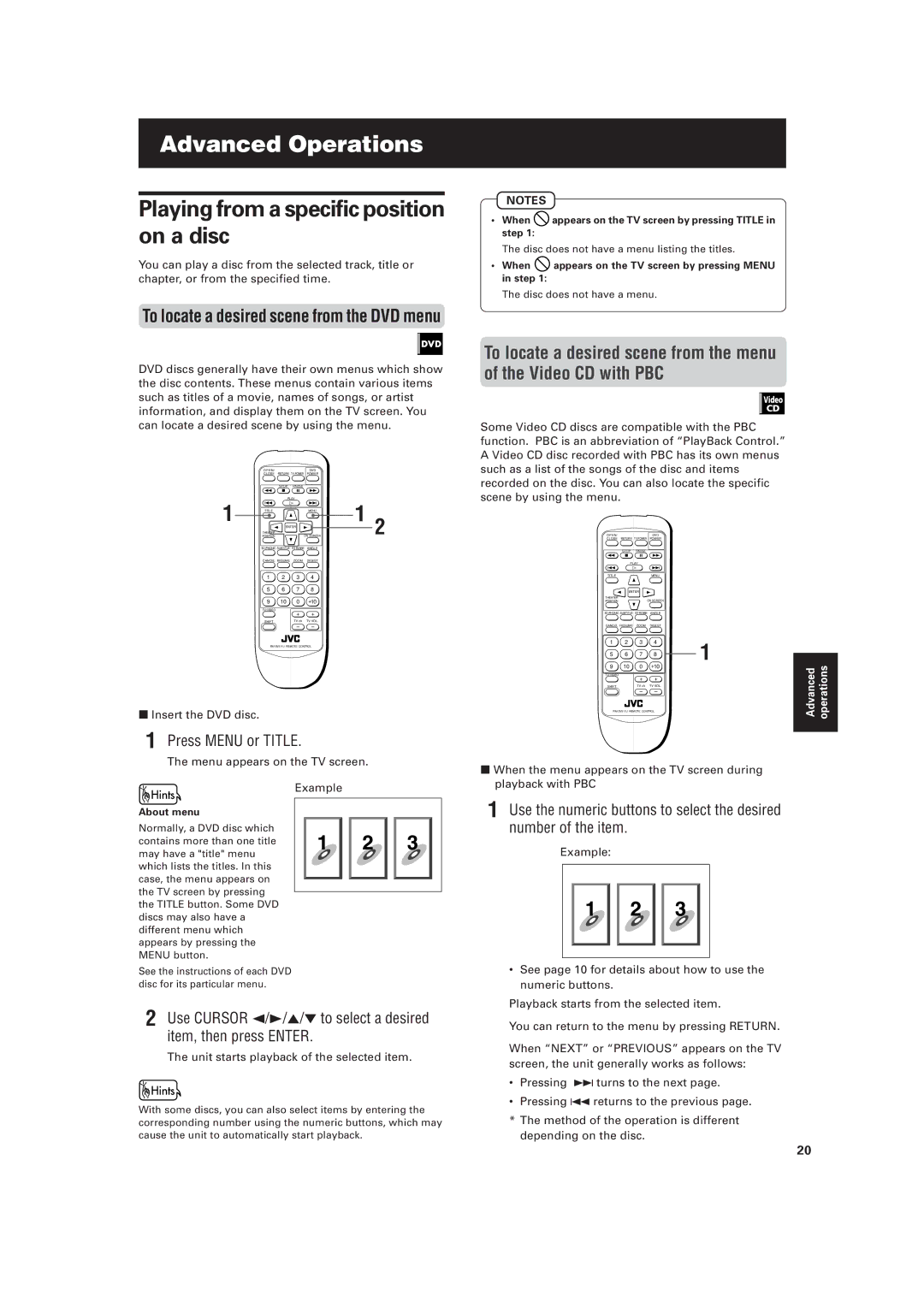Advanced Operations |
| Advanced Operations | ||
|
|
| ||
|
| NOTES |
| |
Playing from a specific position |
| |||
• When | appears on the TV screen by pressing TITLE in | |||
on a disc | ||||
step 1: |
| |||
|
|
| ||
|
| The disc does not have a menu listing the titles. | ||
You can play a disc from the selected track, title or | • When | appears on the TV screen by pressing MENU | ||
chapter, or from the specified time. | in step 1: |
| ||
The disc does not have a menu.
To locate a desired scene from the DVD menu
DVD discs generally have their own menus which show the disc contents. These menus contain various items such as titles of a movie, names of songs, or artist information, and display them on the TV screen. You can locate a desired scene by using the menu.
| O P E N / | DVD |
|
|
| CLOSE | RETURN TV POWER POWER |
|
|
|
| STOP PAUSE |
|
|
1 |
| PLAY | 1 |
|
TITLE | MENU |
| ||
|
| ENTER |
| 2 |
| THEATER | ON SCREEN |
| |
| POSITION |
|
3D PHONIC SUBTITLE STROBE ANGLE
CANCEL RESUME ZOOM DIGEST
1 | 2 | 3 | 4 |
5 | 6 | 7 | 8 |
9 | 10 | 0 | +10 |
TV/VIDEO |
| + | + |
|
| ||
SHIFT |
| TV ch | TV VOL. |
|
| – | – |
7Insert the DVD disc.
To locate a desired scene from the menu of the Video CD with PBC
Some Video CD discs are compatible with the PBC function. PBC is an abbreviation of “PlayBack Control.” A Video CD disc recorded with PBC has its own menus such as a list of the songs of the disc and items recorded on the disc. You can also locate the specific scene by using the menu.
OPEN/ | DVD |
CLOSE | RETURN TV POWER POWER |
| STOP PAUSE |
| PLAY |
TITLE | MENU |
ENTER
THEATER | ON SCREEN | |
POSITION | ||
3D PHONIC SUBTITLE | STROBE | ANGLE |
CANCEL RESUME | ZOOM | DIGEST |
1 | 2 | 3 | 4 | 1 | |
5 | 6 | 7 | 8 | ||
| |||||
9 | 10 | 0 | +10 |
| |
TV/VIDEO |
| + | + |
| |
|
|
| |||
SHIFT |
| TV ch | TV VOL. |
| |
|
| – | – |
|
Advanced | operations |
|
|
1 Press MENU or TITLE.
The menu appears on the TV screen.
Example
About menu
Normally, a DVD disc which contains more than one title may have a "title" menu which lists the titles. In this case, the menu appears on the TV screen by pressing the TITLE button. Some DVD discs may also have a different menu which appears by pressing the MENU button.
See the instructions of each DVD disc for its particular menu.
2 Use CURSOR 2/3/5/°to select a desired item, then press ENTER.
The unit starts playback of the selected item.
With some discs, you can also select items by entering the corresponding number using the numeric buttons, which may cause the unit to automatically start playback.
7When the menu appears on the TV screen during playback with PBC
1Use the numeric buttons to select the desired number of the item.
Example:
•See page 10 for details about how to use the numeric buttons.
Playback starts from the selected item.
You can return to the menu by pressing RETURN.
When “NEXT” or “PREVIOUS” appears on the TV screen, the unit generally works as follows:
•Pressing ¢ turns to the next page.
•Pressing 4 returns to the previous page.
*The method of the operation is different depending on the disc.
20