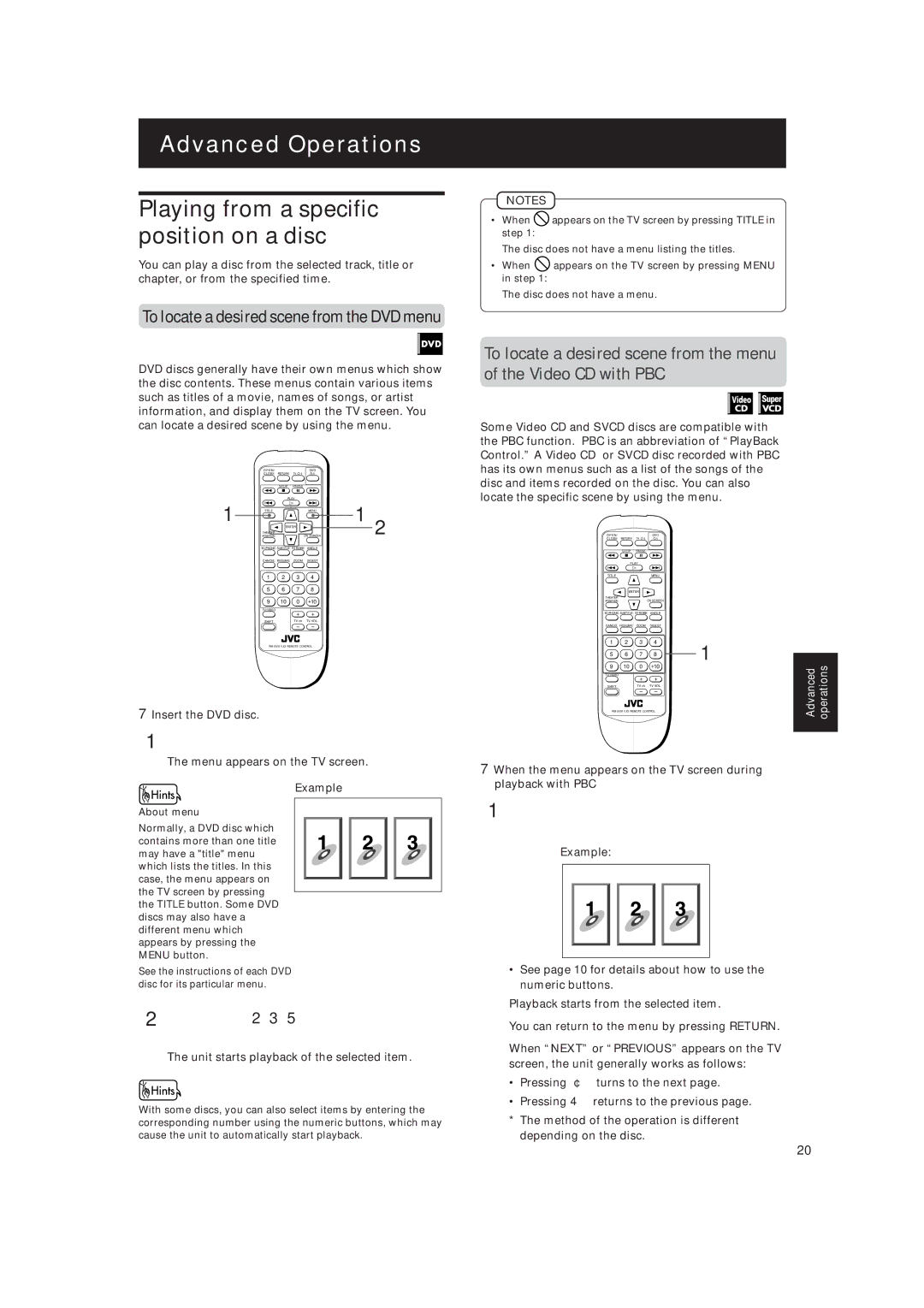XV-515GD specifications
The JVC XV-515GD is a versatile and advanced DVD player that was popular in the early 2000s, known for its impressive playback capabilities and robust features. This model embodies JVC's commitment to delivering high-quality audio and video performance, making it a favored choice for home theater enthusiasts.One of the main features of the XV-515GD is its ability to play a wide range of disc formats. It supports not just standard DVDs but also CD, VCD, and MP3 files burned onto CD-R and CD-RW discs. This versatility allows users to enjoy a variety of media without the need for multiple players, consolidating their entertainment experiences into one device.
The XV-515GD is equipped with a high-resolution video output that provides stunning image clarity. Utilizing a 10-bit digital-to-analog converter, it ensures that picture quality is preserved with remarkable detail. This technology translates into sharper images and enhances the viewing experience, making it a great match for high-definition televisions available at the time.
For those looking to enhance their audio experience, the JVC XV-515GD features multiple audio formats for playback. It supports Dolby Digital and DTS audio, providing immersive sound that complements the high-quality video output. Whether users are watching movies or enjoying music, the player delivers crystal-clear audio that fills the room.
Another notable characteristic of the XV-515GD is its ease of use. The player features an intuitive interface and a remote control, allowing users to navigate menus and adjust settings with minimal effort. This user-friendly design makes it accessible for all ages, ensuring that everyone can enjoy their favorite content without technical hassles.
Additionally, the XV-515GD includes progressive scan output, which significantly improves the quality of standard DVDs by reducing motion blur and enhancing detail. This feature makes a substantial difference when watching fast-paced action scenes or sports, providing a smoother and more enjoyable visual experience.
In conclusion, the JVC XV-515GD stands out as a notable DVD player with its combination of multi-format support, high-resolution video, impressive audio capabilities, and user-friendly functionality. Its advanced technologies and strong performance make it an enduring option for those looking to enhance their home entertainment systems, reflecting JVC's dedication to excellence in audiovisual equipment.