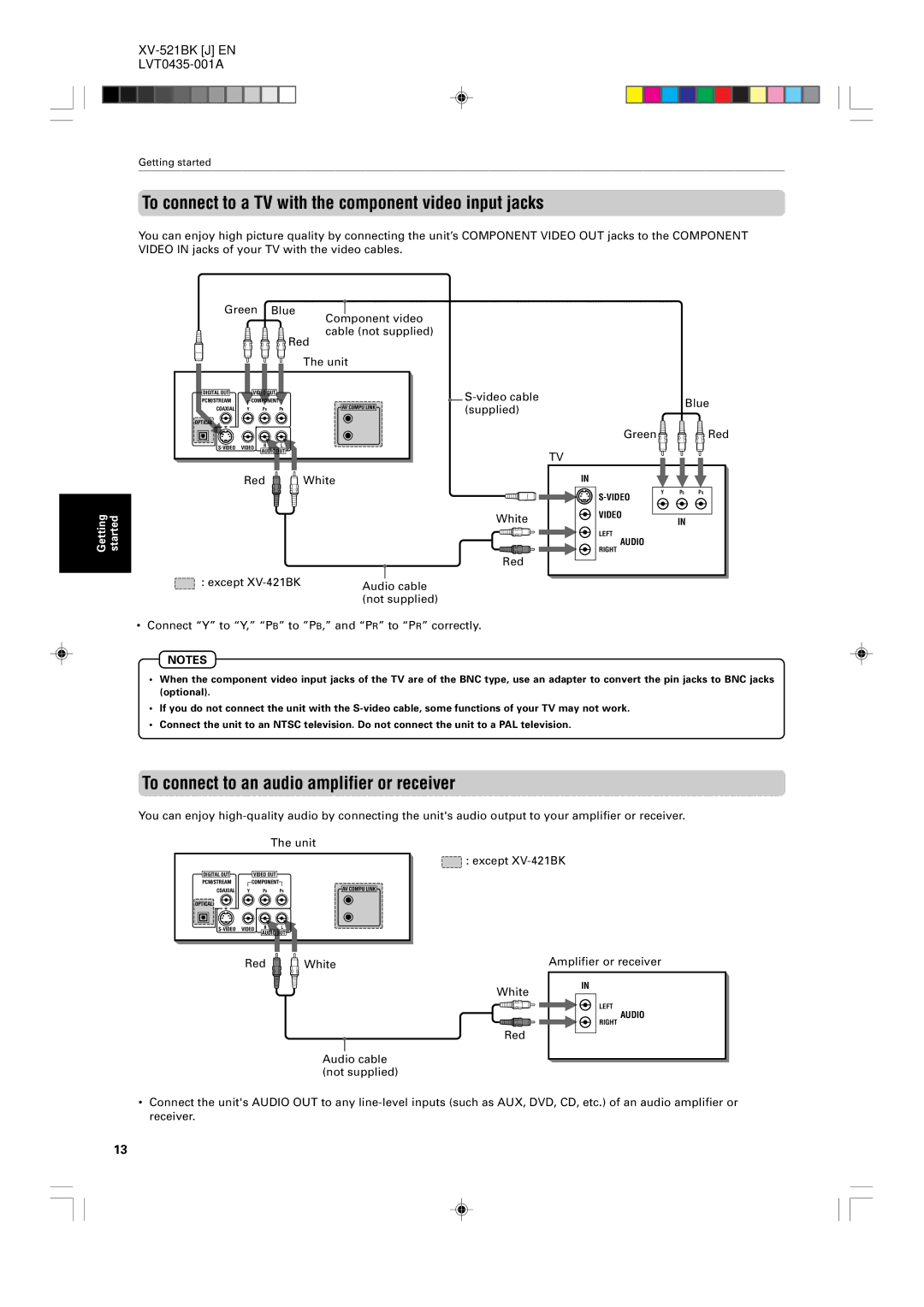Getting started
To connect to a TV with the component video input jacks
You can enjoy high picture quality by connecting the unit’s COMPONENT VIDEO OUT jacks to the COMPONENT VIDEO IN jacks of your TV with the video cables.
Green Blue
Component video cable (not supplied)
![]() Red
Red
The unit
Getting | started |
|
|
DIGITAL OUT | VIDEO OUT |
|
|
| |
PCM/STREAM | COMPONENT |
|
| ||
COAXIAL | Y PB | PR | AV COMPU LINK | (supplied) | |
| |||||
OPTICAL |
|
|
|
|
|
VIDEO | R | L |
|
| |
AUDIO OUT |
|
| |||
|
|
|
| ||
Red ![]()
![]() White
White
White
Red
: except |
|
| |
Audio cable | |||
| |||
| (not supplied) | ||
Blue
Green![]()
![]()
![]() Red
Red
TV
IN
Y |
| PB |
| PR | |
|
|
|
|
|
VIDEO
IN
LEFT
AUDIO
RIGHT
• Connect “Y” to “Y,” “PB” to ”PB,” and “PR” to “PR” correctly.
NOTES
•When the component video input jacks of the TV are of the BNC type, use an adapter to convert the pin jacks to BNC jacks (optional).
•If you do not connect the unit with the
•Connect the unit to an NTSC television. Do not connect the unit to a PAL television.
To connect to an audio amplifier or receiver
You can enjoy
The unit
DIGITAL OUT |
| VIDEO OUT |
|
| |
PCM/STREAM |
| COMPONENT |
|
| |
COAXIAL | Y |
| PB | PR | AV COMPU LINK |
OPTICAL |
|
|
|
|
|
VIDEO | R | L |
| ||
AUDIO OUT |
| ||||
|
|
|
| ||
Red ![]()
![]() White
White
![]() : except
: except
Amplifier or receiver
Audio cable (not supplied)
White
Red
IN
LEFT
AUDIO
RIGHT
•Connect the unit's AUDIO OUT to any
13