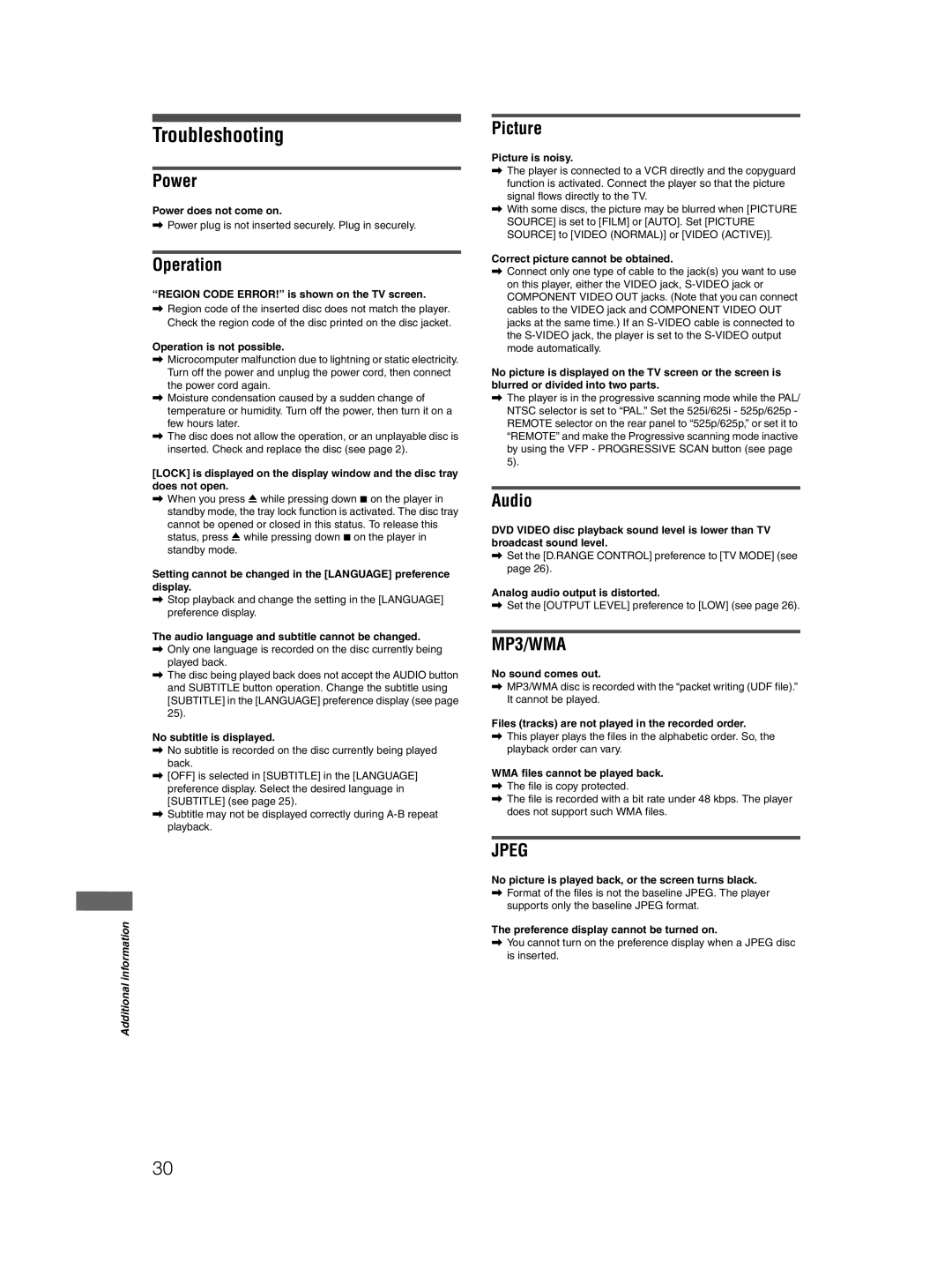XV-N412S specifications
The JVC XV-N412S is a versatile and robust DVD player that combines advanced technology with user-friendly features, making it a popular choice for home entertainment enthusiasts. This model is designed to deliver high-quality video and audio performance, catering to a wide range of media formats.One of the main features of the JVC XV-N412S is its compatibility with various disc formats. It supports not only standard DVDs but also Video CDs (VCDs), Super VCDs, and Audio CDs, allowing users to enjoy their favorite movies and music without having to switch devices. Additionally, the player is capable of playing back DVD-R/RW and CD-R/RW discs, making it flexible for personal media collections.
An impressive characteristic of the XV-N412S is its progressive scan feature. This technology provides a clearer and sharper image by reducing flicker and enhancing detail in video playback. The progressive scan output is particularly noticeable when watching high-quality DVDs, making it a valuable asset for those who prioritize visual fidelity.
Moreover, the JVC XV-N412S is equipped with built-in Dolby Digital and DTS decoding capabilities. This feature contributes to a rich and immersive audio experience, perfect for home theater setups. Users can connect the player to a surround sound system to fully appreciate the dynamic audio track of their favorite films.
Connectivity is also well-considered in the design of the XV-N412S. It includes multiple output options, including composite video, S-video, and component video outputs, ensuring compatibility with a variety of televisions and display devices. The player also features both optical and coaxial digital audio outputs, providing options for high-quality audio transfer to external sound systems.
Another highlight of the JVC XV-N412S is its user-friendly interface and remote control. The on-screen menu is intuitive, allowing users to navigate through settings and options effortlessly. The remote provides easy access to all the functions, including playback controls and setup adjustments.
In terms of build quality, the JVC XV-N412S is designed with durability in mind, ensuring longevity and reliable performance. Its sleek design complements modern entertainment systems, making it an aesthetically pleasing addition to any home setup.
Overall, the JVC XV-N412S is a feature-packed DVD player that excels in versatility, video and audio quality, and ease of use, making it a solid choice for anyone looking to enhance their home entertainment experience.