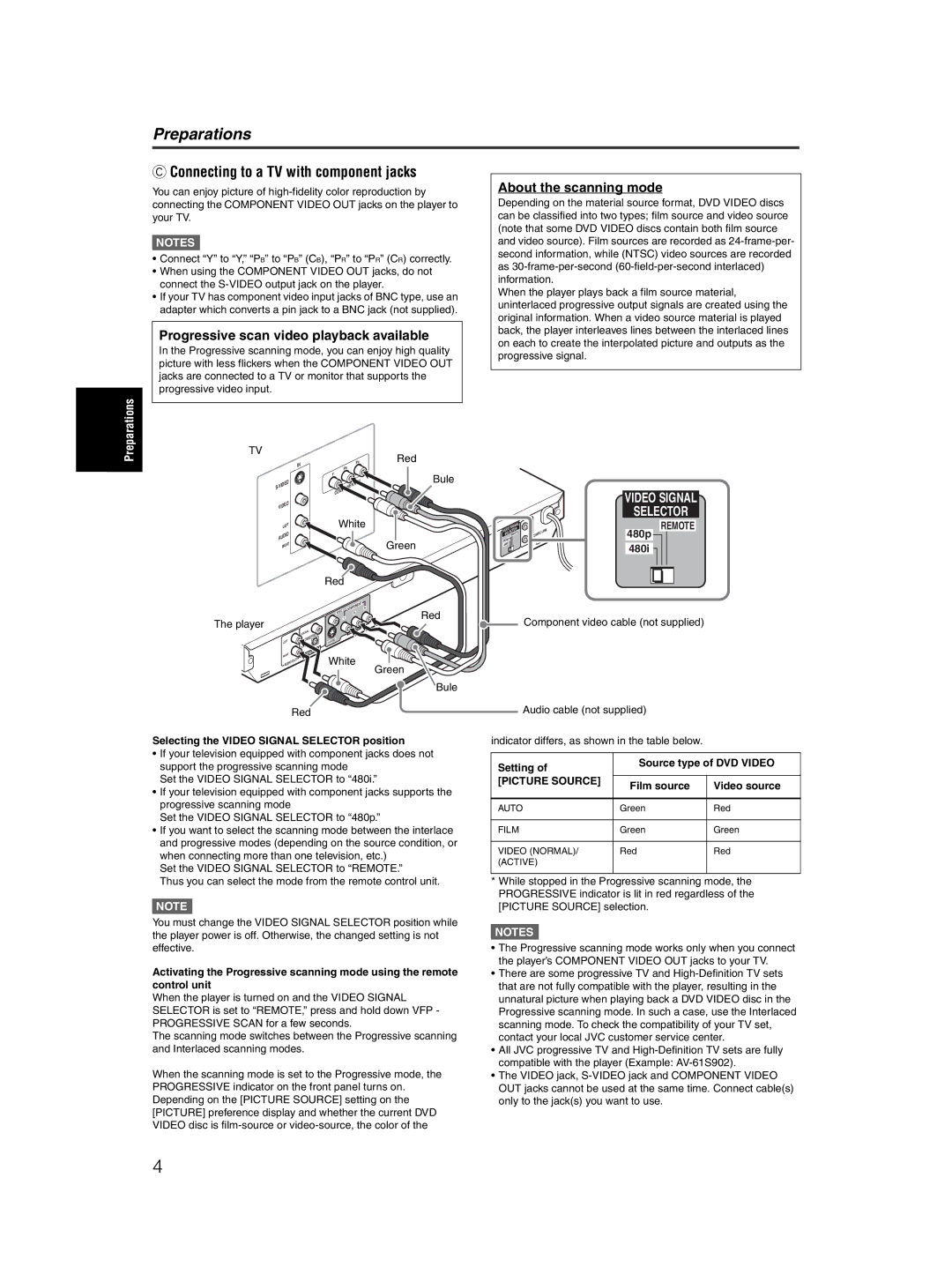XV-N50BK specifications
The JVC XV-N50BK is a versatile and compact DVD player that combines functionality with impressive performance, making it a popular choice for home entertainment enthusiasts. Known for its sleek design, the XV-N50BK not only plays DVDs but also supports a variety of media formats, enhancing its usability across different types of content.One of the standout features of the JVC XV-N50BK is its ability to play a range of disc formats, including DVD-Video, DVD-R/RW, CD-DA, and CD-R/RW. This flexibility allows users to enjoy a medley of movies, music CDs, and custom-made discs. Additionally, the player supports multiple audio formats like MP3 and WMA, which means you can easily access your favorite music files, contributing to a rich audio experience.
Equipped with the latest technology, this DVD player boasts progressive scan output, which delivers exceptional video quality with enhanced clarity and detail compared to standard interlaced video. This feature is particularly beneficial for users with high-definition televisions, as it enables a smoother image experience that enhances viewing pleasure.
The JVC XV-N50BK also features a range of connectivity options, ensuring easy integration into any home theater setup. With composite, S-Video, and component outputs, it can connect to various devices effortlessly. The inclusion of a digital coaxial audio output allows for high-quality sound transmission when paired with compatible surround sound systems, making every movie night a cinematic experience.
User-friendliness is another hallmark of the JVC XV-N50BK. The intuitive on-screen menu system simplifies navigation, while the remote control provides convenient access to all player functions. The quick resume feature allows users to pick up right where they left off, ensuring they never miss a moment of their entertainment.
In terms of build quality, the JVC XV-N50BK is designed with durability in mind. Its robust construction guarantees longevity, making it a reliable piece of equipment for years to come. Overall, the JVC XV-N50BK is an excellent choice for those seeking a reliable, feature-rich DVD player that provides a blend of quality and versatility in their home entertainment experience.