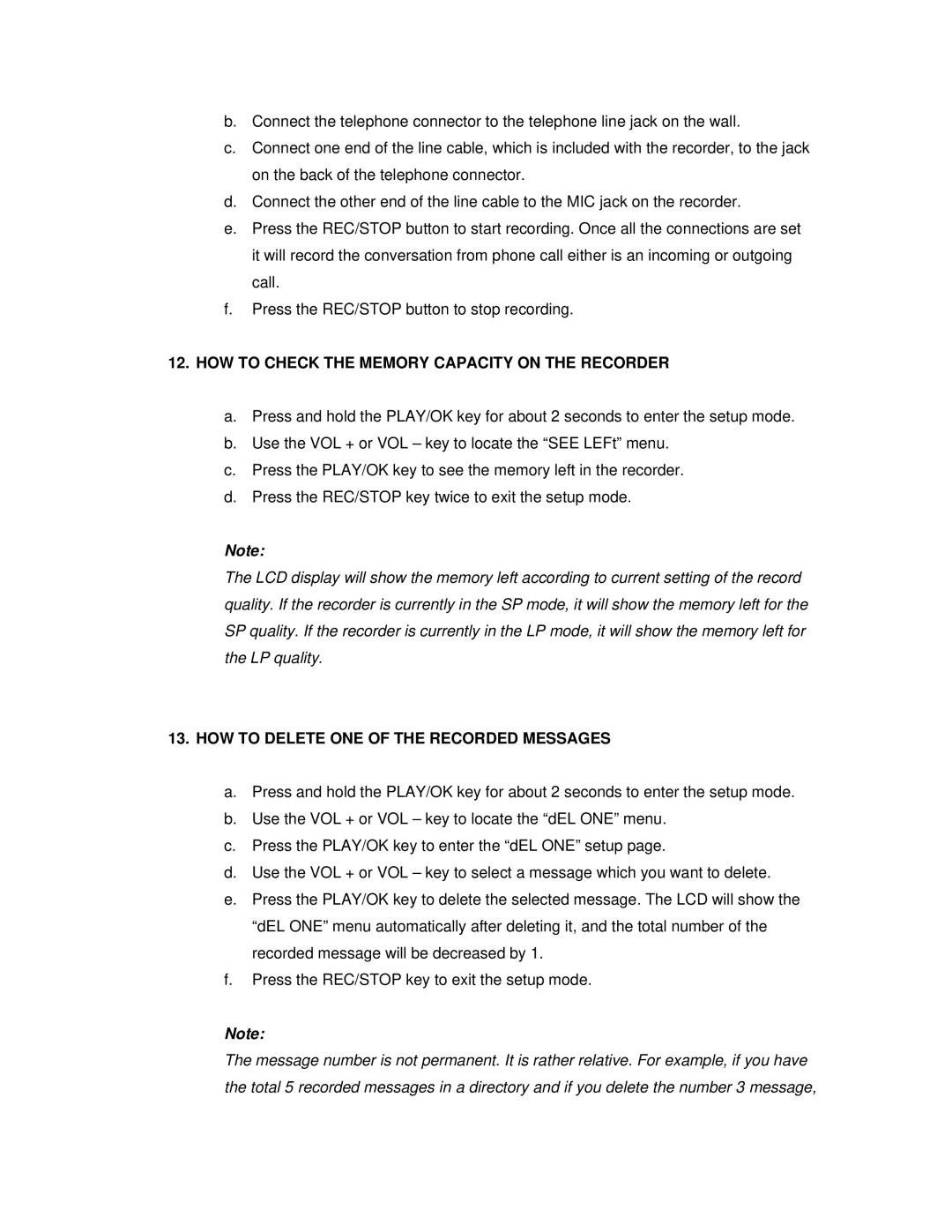b.Connect the telephone connector to the telephone line jack on the wall.
c.Connect one end of the line cable, which is included with the recorder, to the jack on the back of the telephone connector.
d.Connect the other end of the line cable to the MIC jack on the recorder.
e.Press the REC/STOP button to start recording. Once all the connections are set it will record the conversation from phone call either is an incoming or outgoing call.
f.Press the REC/STOP button to stop recording.
12.HOW TO CHECK THE MEMORY CAPACITY ON THE RECORDER
a.Press and hold the PLAY/OK key for about 2 seconds to enter the setup mode.
b.Use the VOL + or VOL – key to locate the “SEE LEFt” menu.
c.Press the PLAY/OK key to see the memory left in the recorder.
d.Press the REC/STOP key twice to exit the setup mode.
Note:
The LCD display will show the memory left according to current setting of the record quality. If the recorder is currently in the SP mode, it will show the memory left for the SP quality. If the recorder is currently in the LP mode, it will show the memory left for the LP quality.
13.HOW TO DELETE ONE OF THE RECORDED MESSAGES
a.Press and hold the PLAY/OK key for about 2 seconds to enter the setup mode.
b.Use the VOL + or VOL – key to locate the “dEL ONE” menu.
c.Press the PLAY/OK key to enter the “dEL ONE” setup page.
d.Use the VOL + or VOL – key to select a message which you want to delete.
e.Press the PLAY/OK key to delete the selected message. The LCD will show the “dEL ONE” menu automatically after deleting it, and the total number of the recorded message will be decreased by 1.
f.Press the REC/STOP key to exit the setup mode.
Note:
The message number is not permanent. It is rather relative. For example, if you have the total 5 recorded messages in a directory and if you delete the number 3 message,