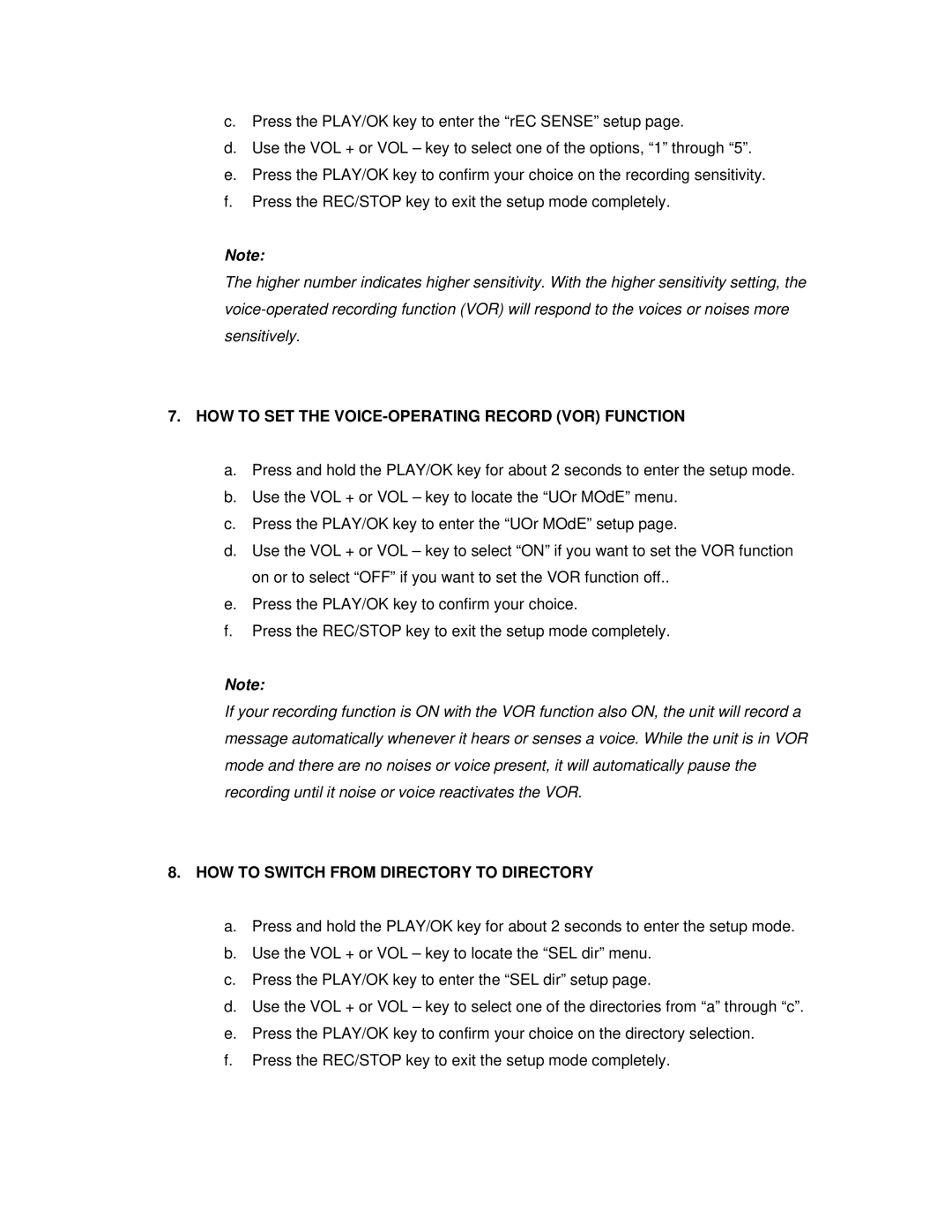c.Press the PLAY/OK key to enter the “rEC SENSE” setup page.
d.Use the VOL + or VOL – key to select one of the options, “1” through “5”.
e.Press the PLAY/OK key to confirm your choice on the recording sensitivity.
f.Press the REC/STOP key to exit the setup mode completely.
Note:
The higher number indicates higher sensitivity. With the higher sensitivity setting, the
7.HOW TO SET THE VOICE-OPERATING RECORD (VOR) FUNCTION
a.Press and hold the PLAY/OK key for about 2 seconds to enter the setup mode.
b.Use the VOL + or VOL – key to locate the “UOr MOdE” menu.
c.Press the PLAY/OK key to enter the “UOr MOdE” setup page.
d.Use the VOL + or VOL – key to select “ON” if you want to set the VOR function on or to select “OFF” if you want to set the VOR function off..
e.Press the PLAY/OK key to confirm your choice.
f.Press the REC/STOP key to exit the setup mode completely.
Note:
If your recording function is ON with the VOR function also ON, the unit will record a message automatically whenever it hears or senses a voice. While the unit is in VOR mode and there are no noises or voice present, it will automatically pause the recording until it noise or voice reactivates the VOR.
8.HOW TO SWITCH FROM DIRECTORY TO DIRECTORY
a.Press and hold the PLAY/OK key for about 2 seconds to enter the setup mode.
b.Use the VOL + or VOL – key to locate the “SEL dir” menu.
c.Press the PLAY/OK key to enter the “SEL dir” setup page.
d.Use the VOL + or VOL – key to select one of the directories from “a” through “c”.
e.Press the PLAY/OK key to confirm your choice on the directory selection.
f.Press the REC/STOP key to exit the setup mode completely.